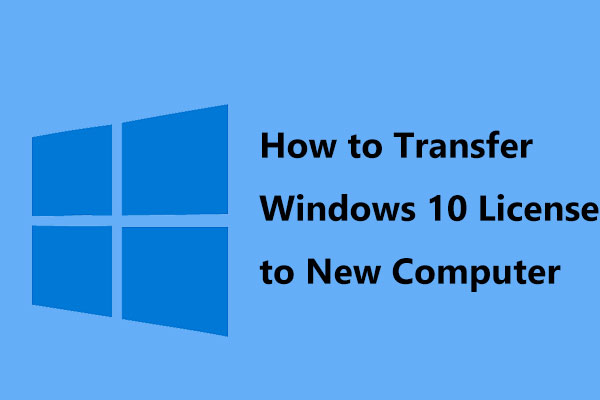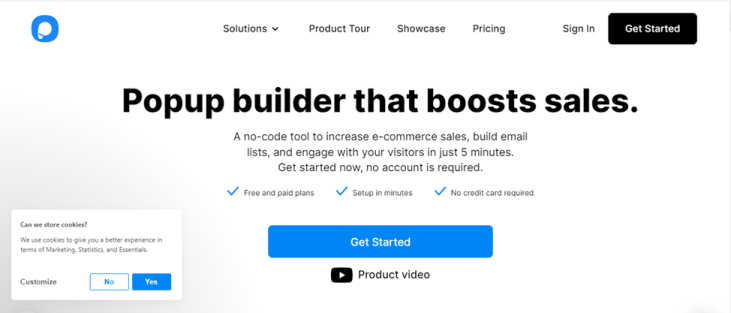how you can use LOW DATA MODE ON IPHONE to save cellular data or Wi-Fi
If you want to reduce the amount of internet data you use on your iPhone, check out the low data mode. This article is about how you can use LOW DATA MODE ON IPHONE to save cellular data or Wi-Fi. Low data mode was introduced in iOS 13 and can help save data over Wi-Fi on the phone – handy if you have low bandwidth or don’t have an unlimited mobile data plan.
Low data mode on iPhone reduces the amount of internet data your phone uses, whether you’re on Wi-Fi or cellular data.
When low data mode is enabled, automatic downloads and backup apps will be disabled, videos and music will be streamed in low quality.
You can enable low data mode in the Settings app through separate controls for Wi-Fi and Cellular Data.
how Low Data Mode works and how to find it on your iPhone
What is Low Data Mode?
Low data mode changes the behavior of many apps on your iPhone, telling them to send and receive less internet data. The biggest changes you’ll see in the low data mode enabled are pauses in automatic downloads and reduced video quality. You may also notice that web pages take a long time to load.
Here is a quick list of changes you can see:
- FaceTime video will become blurry and may freeze several times.
Apple News won’t remove stories until you try to read them. - Music will not be played at high volume and automatic downloads will be disabled.
In the App Store, auto-updates, app downloads and autoplay videos will be disabled. - iCloud updates will stop and backups will be disabled.
Apple lets many app developers choose how they want to implement low data mode, so each app can handle the feature differently.
In general, however, you can think that when Low Data mode is enabled, the application will not refresh in the background, any media you stream will be of low quality, and nothing will download until when you ask for it.
Keep in mind that your iPhone is not designed to run in low data mode forever.
Low data mode is intended for use when you want to save data, not every day. Low data conditions will prevent many apps from working as they should and can spoil the experience of using your iPhone.
How to enable or disable low data mode on iPhone
You can turn low data mode on and off whether you’re using Wi-Fi or mobile data.
For Wi-Fi
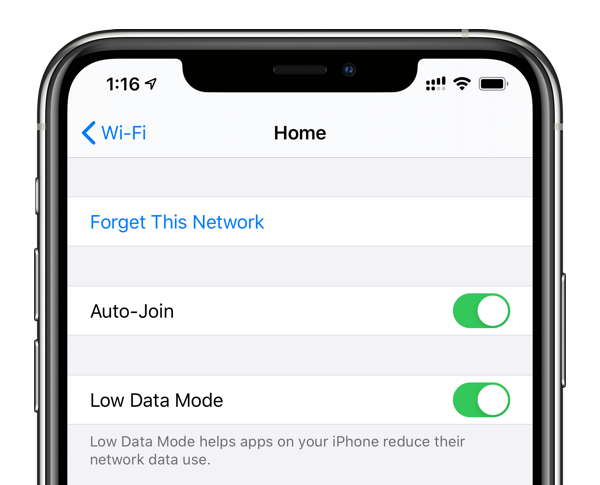
- Open the Settings app and tap on “Wi-Fi“.
- Tap the name of the Wi-Fi network you are connected to or join the new network you want to connect to.
- About halfway down the page, you will find the “Low Data Mode” setting. Enable or disable low data mode by moving the switch next to it to the right or left.
For mobile data
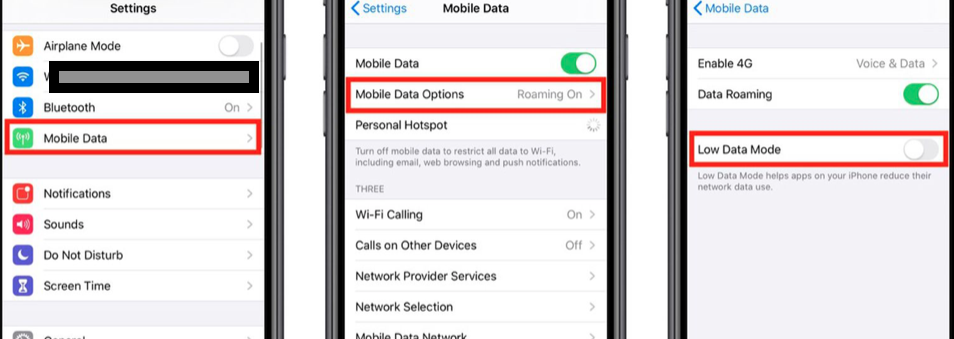
- Launch the Settings app and tap on “Cellular“.
- Tap “Cellular data options“. If you have a 5G mobile connection, tap “Data mode“.
- Finally, enable or disable low data mode by sliding the switch to the right or left.