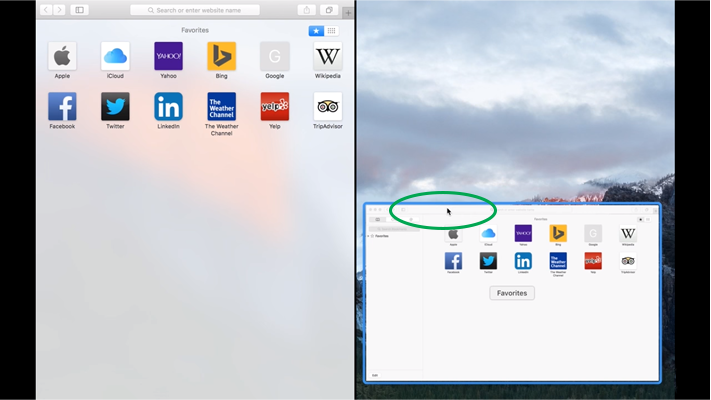How to wipe an iPhone whether present or lost
If you sell, give away, or even just recycle an old iPhone, it is necessary to “delete” all the data on it, and restore it to factory conditions. In this way, no one else will be able to recover private or private data on your old phone. This article will tell you how to wipe an iPhone whether present or lost. You can wipe an iphone you want to give away or resell. You can also wipe an iphone remotely too ; especially lost phones.
You should delete all data from the iPhone and restore it to its factory state if you give away, sell, or recycle the old iPhone.
Even if you no longer have your phone, you can erase it permanently using Find My. Here are two ways to erase your iPhone to protect yourself and privacy.
If you sell, give away, or even just recycle an old iPhone, it is necessary to “delete” all the data on it, and restore it to factory conditions. In this way, no one else will be able to recover private or private data on your old phone.
How to wipe an iPhone
How to erase the iPhone you still have
Before you start erasing your iPhone, make sure your iPhone is backed up so you can restore it to a new device.
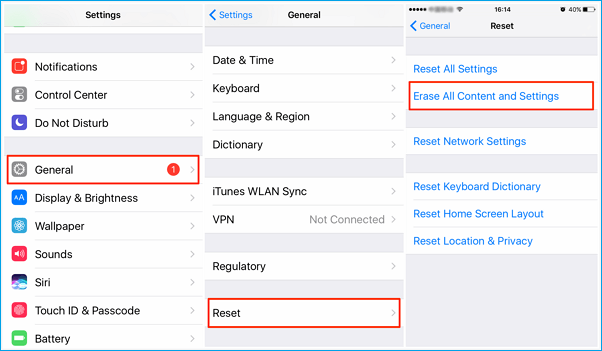
- Remove from iCloud and iTunes. To do this, open the Settings app, and tap your name at the top of the screen. Scroll to the bottom and click “Sign In“. You will need to enter your Apple ID password to complete this step.
- Return to the main settings screen, tap “General“.
- Scroll down and click “Reset“.
- On the Reset page, tap “Erase All Content and Settings“. If prompted, enter your Apple ID credentials to complete this step.
Your phone will reboot to its original factory settings.
How to erase an iPhone you no longer have
If you don’t have your iPhone – it’s lost or stolen, or you’ve handed it in before you reset it – you can erase it immediately if you’re signed in to Apple’s Find My service and your phone is turned on and able to connect on the Internet.
Open a web browser and go to iCloud.com/find. If necessary, sign in with your Apple ID.
You can also access the Find My app on another device and delete it that way.
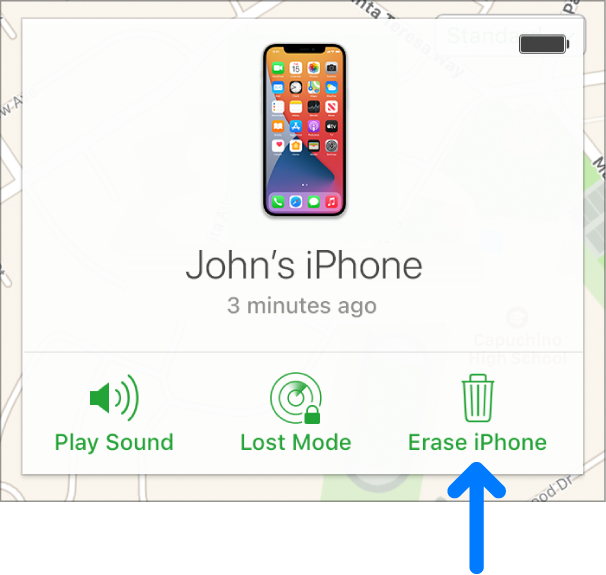
Click “All Devices” at the top of the page and select your phone.
Click “Erase iPhone“. You may need to enter your Apple ID credentials.
If that doesn’t work, you won’t be able to wipe your phone directly.
At the very least, you should change your Apple ID password, which will prevent anyone who has your phone from using your Apple ID and accessing your iCloud information.
To do this, open your Apple ID page in a web browser.
Log in, then, in the Security section, click “Change password…”