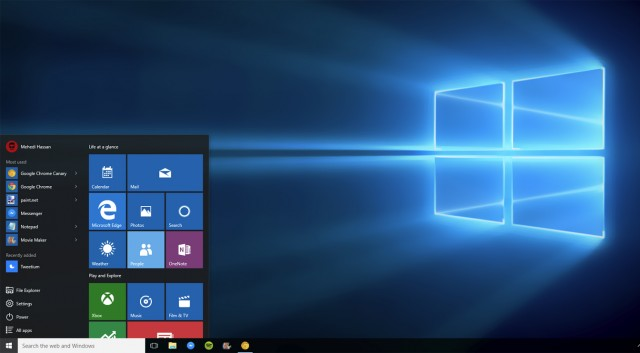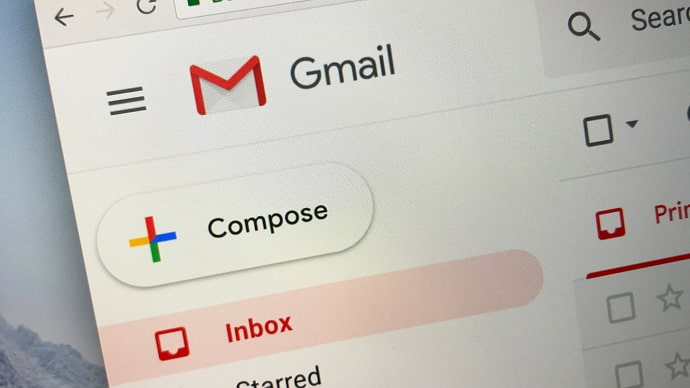
How to View My Gmail Password While I am Logged in – 3 tips
This article is about how to view my Gmail Password while I am Logged in. We will show you three ways to show your Gmail password when you log in, saving you the trouble of locking your Gmail account and resetting your password.
How to View My Gmail Password While I am Logged in 3 ways
Tip: These methods apply if you use Google Chrome or Microsoft Outlook to log into your Gmail account on a Windows computer.
Method 1: Show Gmail password via your personal information
Step 1: Make sure you are currently signed in to your Gmail account in Google Chrome.
Click your photo in the top right corner of Google Chrome, then click Google Account.
Step 2: Select Personal Information on the left side.
In the profile section,
click on the line that says PASSWORD.
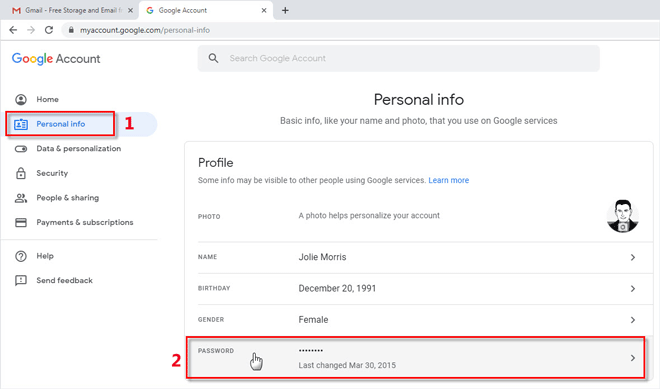
Step 3: Chrome will take you to your Google account login page, where your username and password are saved.
Click the “Show password” button at the end of the password box and you can see your Gmail password revealed.
Click the Show Password button
Method 2: Check Gmail Password from Chrome Settings
When you sign in to a website with your Gmail account, Google Chrome asks if you want to save your password.
If you select the Save button, your password will be saved in Chrome and you will have the option to see your Gmail password whether you are signed in or not.
Ask to save your password
Step 1: Open your Google Chrome and go to the password page: chrome://settings/passwords.
Step 2: In the “Saved Passwords” section, you can see your Gmail account and password.
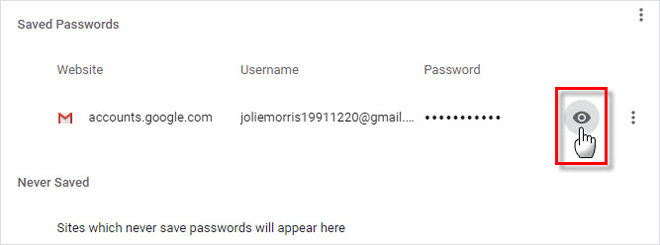
Although the password is displayed as dots instead of text, you can reveal the password using the Show Password button which looks like a human eye.
Click the Show Password button
Step 3: When you click the “Show Password” button, Windows will ask you to enter your Windows password to enable this.
Type your current Windows password and click OK.
Then you can see your Gmail password revealed. type password window
Method 3: Check Gmail password from Microsoft Outlook
If you’ve signed in to your Gmail account in the Microsoft Outlook application on your Windows computer, your Gmail password is saved in Outlook’s password register, so you’ll have the option to view your Gmail password from Outlook.
However, all passwords saved in Microsoft Outlook are displayed as asterisks and you cannot view them. But don’t worry.
This is a small tool called Outlook Email Password Refixer, which can help you check the Gmail password saved in Microsoft Outlook.
Follow the simple steps.
Step 1: Download and install Outlook Email Password Refixer on your Windows computer.
Step 2: Run this program and you will immediately see your Gmail password and other email passwords saved in Microsoft Outlook on the screen.