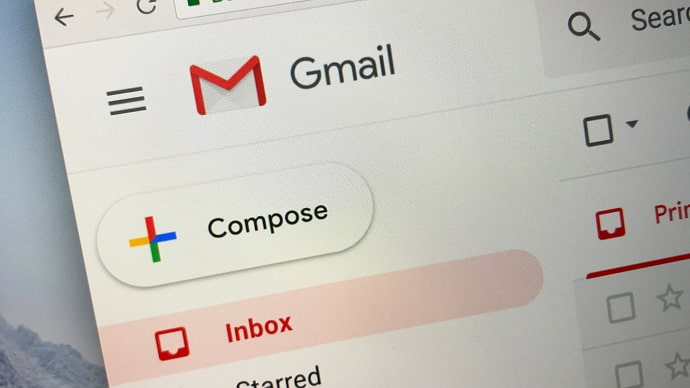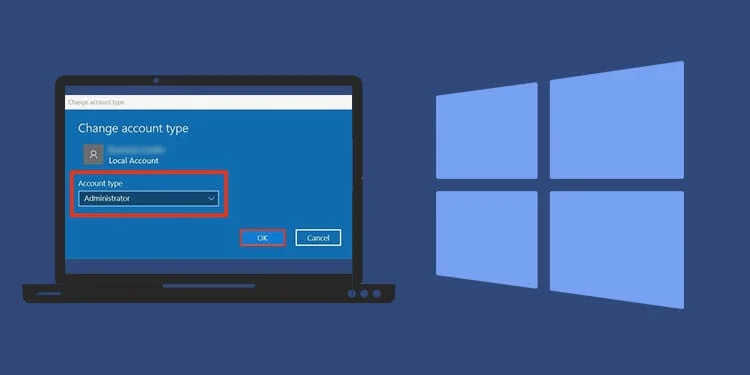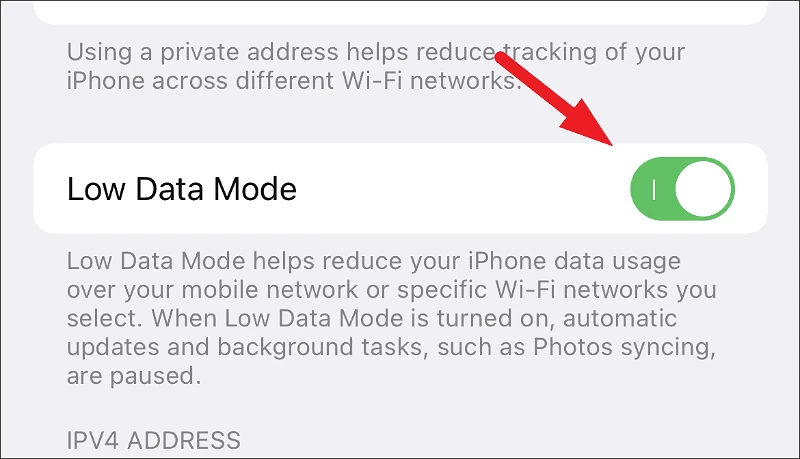
How to Use Low Data Mode to Reduce Network Data Usage on iPhone – 4 tips
This article is about how to use Low Data Mode to Reduce Network Data Usage on iPhone. Not enough data for your mobile plan? Many carriers send warnings when you are approaching your data limit.
- You can try the new low data mode to reduce the amount of data used on your iPhone.
- Like Apple’s Low Power Mode introduced in iOS 9, the iPhone introduced a low data mode feature in iOS 13 to help users reduce data usage on cellular or Wi-Fi networks.
How to enable low data mode for mobile data
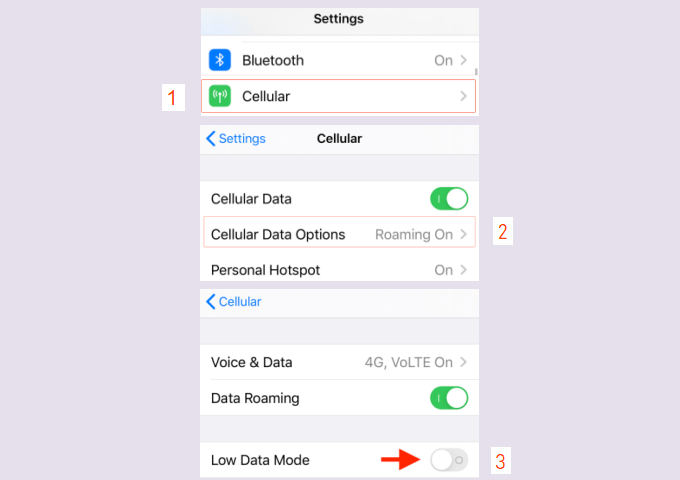
To enable low data mode on a cellular data connection, open the iPhone Settings app and select Cellular > Cellular Data Options.
Tap the switch next to Low Data Mode to turn it on.
A low data mode setting will force the app to avoid unnecessary data transfers when this feature is enabled.
You don’t need to manually turn off app refresh backup and automatic app downloads to reduce data usage and turn on your iPhone.
How to improve data conditions for Wi-Fi networks
Low data mode also works for Wi-Fi networks, you can search and enable plans for specific Wi-Fi networks that may have low data.
Open the Settings app and tap on Wi-Fi.
Here, find the Wi-Fi network you want to enable the feature and press the “i” button next to it.
Tap the switch next to Low Data Mode to turn it on.
Enable low data mode for Wi-Fi
You can also reduce data usage in specific apps and services.
For example, limit mobile data usage for WhatsApp calls.
Open WhatsApp on your iPhone.
Tap Settings > Data usage & security, then turn on the switch for low data usage.
Enable low data usage for WhatsApp calls
How to check data usage on your phone
Your iPhone also offers a built-in tool to track your data usage, and you can use this to find out how much data you’re using:
Open Settings > Cellular (or Settings > Mobile data)
In the “Cellular Data Usage” section, you will see the data usage for the current period.
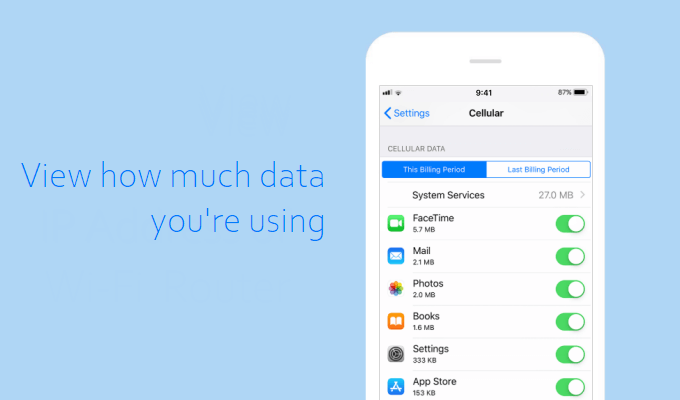
Scroll down to find apps that use mobile data.
If you don’t want the app to use mobile data, you can turn it off for the app. When mobile data is turned off, the app will only use Wi-Fi for data.
Just follow the next part.
Network data saving tips for your iPhone
To avoid high iPhone data charges or use a slow data network, you can also try these tips:
1. Turn off mobile data for all apps or personal apps.
iPhone lets you manage apps that can use data and that are only available when the phone is connected to Wi-Fi to do this:
Open Settings > Cellular.
In the Cellular Data section, turn off the switch for the app you want to block.
You can also turn off all mobile data and retain only the ability to use the phone and send and receive text messages.
Turn off mobile data
2. Turn off Wi-Fi Assist.
The Wi-Fi Assist feature automatically switches to mobile data when connected to a Wi-Fi network that is not working properly.
It’s a nice feature, but if you’re not careful and have a limited data plan, Wi-Fi Assist can eat up that data.
You can turn off Wi-Fi Assist from the cellular screen, just move Wi-Fi Assist to Off. Turn off Wi-Fi Assist
3. Turn off automatic downloads.
If you have multiple iOS devices, you can set them to download new apps and media automatically on all devices when you download on one device.
Keeping your device in sync is great, but it can run out of phone data.
Limit these downloads over Wi-Fi in Settings > iTunes & App Store, and turn off Use Cellular Data.
Turn off automatic downloads
4. Limit apps in the background and get faster on Wi-Fi.
Go to Settings > General > Default app settings.
Then you can choose to disable this feature completely.
But if you want to continue using it without removing your mobile data, choose Wi-Fi.
Limit background apps on Wi-Fi
5. Limit the use of video and audio data.
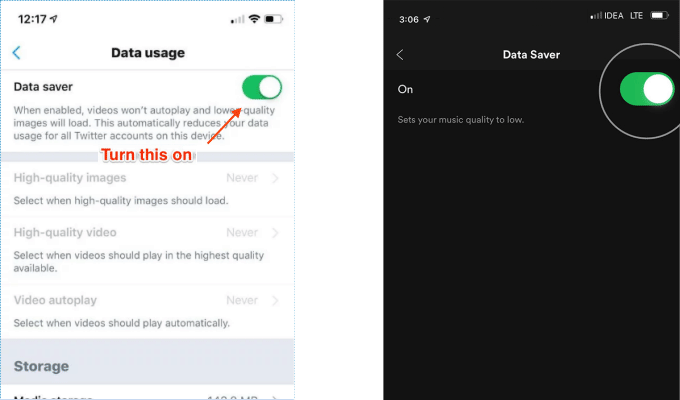
To save on mobile data usage and media applications, you can reduce the quality of your video or audio stream while using mobile data.