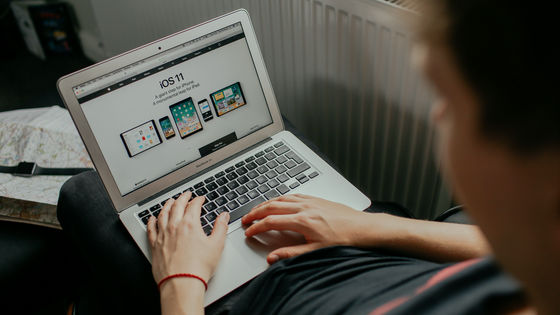
How to update Microsoft Edge on any PC or Mac
Although many users still prefer Internet Explorer because of its popularity, Microsoft Edge offers a user-friendly experience with a user interface that has its own unique advantages not found anywhere else. This article is about how to update Microsoft Edge on any PC or Mac.
To update Microsoft Edge on PC, you will need to go to the “About Microsoft Edge” page or the Windows settings menu.
On Mac, you can update Microsoft Edge from the menu bar at the top of the screen.
Most updates for Microsoft Edge will install automatically as they are released, but you can manually check for updates at any time.
It’s a good idea to keep Microsoft Edge up to date, because every update will fix security vulnerabilities.
Fortunately, Edge receives regular updates to improve the experience. Like other programs, you can manually check for updates in Microsoft Edge, as well as set it to update automatically when a new version is available.
How to update Microsoft Edge on any PC or Mac
There are two ways to update Edge on your PC and one way to update on Mac. Here are the instructions for all three methods.
How to update Microsoft Edge on PC
The latest version of Microsoft Edge for PC can be updated directly in your browser.
1. Open Microsoft Edge and click the three dots in the upper right corner of the window.

2. Under the drop-down menu, hover your mouse over “Help & Feedback“.
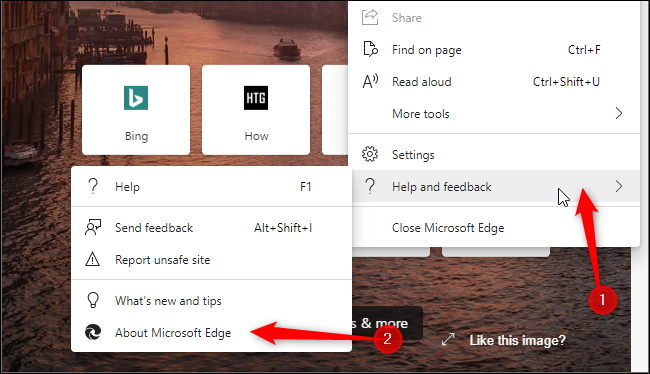
3. Another small menu will appear. Here, click on “About Microsoft Edge“.
4. This will take you to a page that will automatically check for updates.
If an update is available, you can download it here. If you have the latest version, however, it will say “Microsoft Edge updated“.
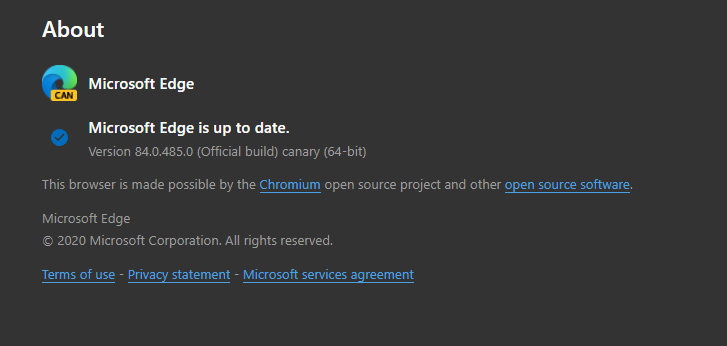
If you can’t find this menu, it may mean that your version of Microsoft Edge is old and not updated as such. If so, you’ll need to go through Windows Update.
1. Press the Windows key on your keyboard or click the Windows icon in the lower left corner of the screen.
2. In the start menu, click on the small gear icon to open your “Settings” menu.
3. In “Settings”, click the “Update & Security” tab.
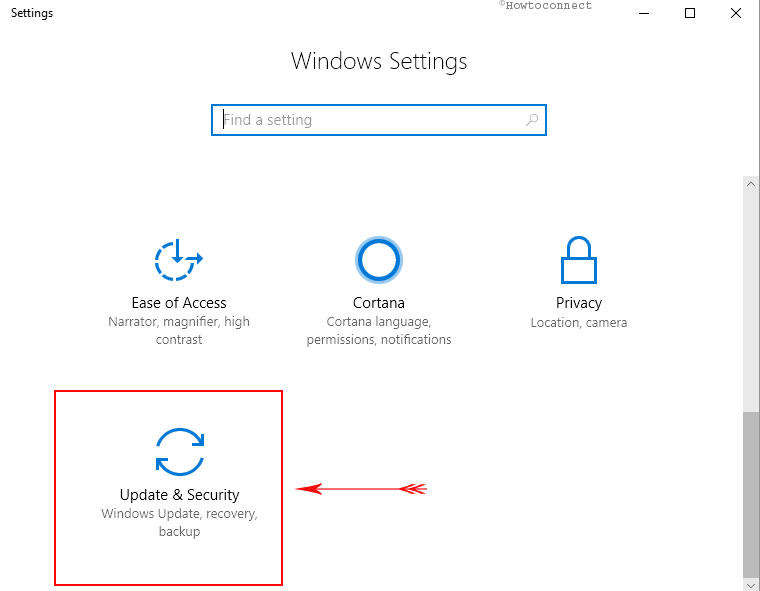
4. On the next page, you should be on the “Windows Update” tab.
Stay on this tab and click “Check for updates“.
If an update is available, Windows will notify you. Updates for Edge will be listed as “Optional Updates“.
Click “Download and Install Now” to install the update.
How to update Microsoft Edge on Mac
- Open Microsoft Edge and click the three dots in the upper right corner .
- Then go to the “Settings“
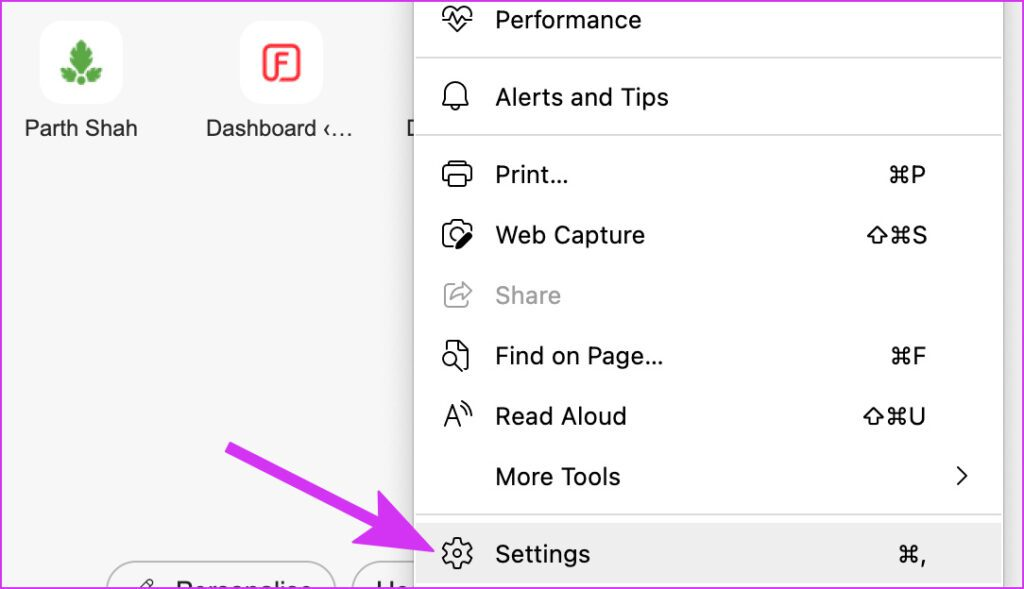
3. Select Privacy, Search and Services
4. Select Balanced from the menu
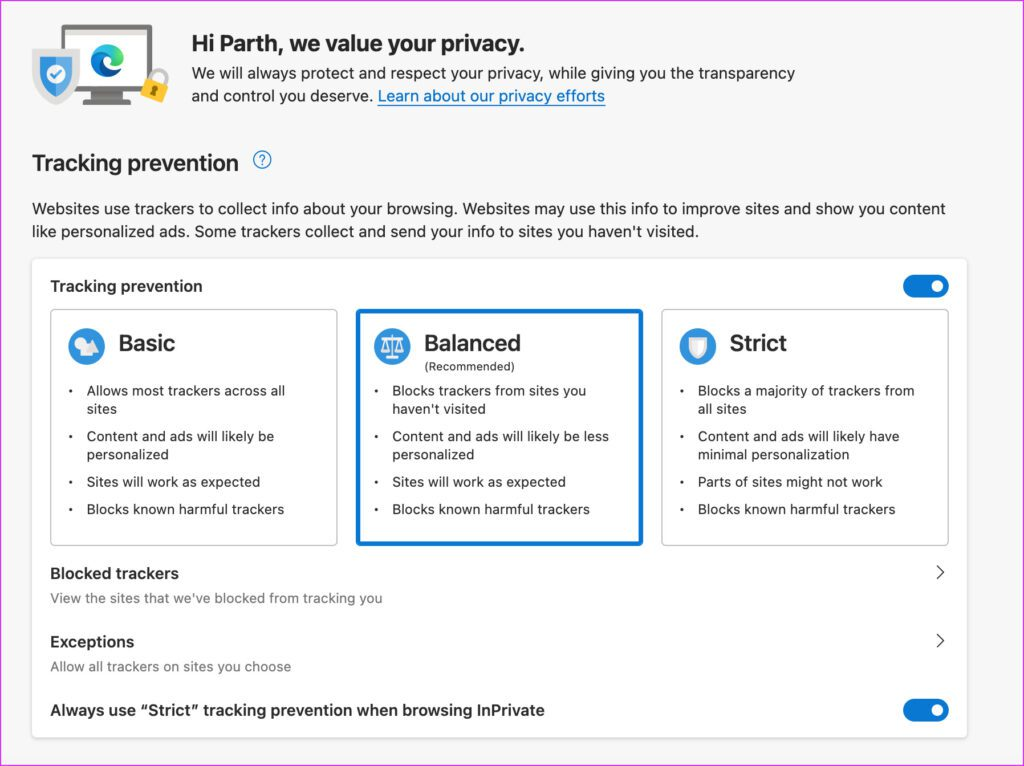
Alternatively
Open Microsoft Edge on your Mac.
In the menu bar at the top of the screen, click “Help“.
A drop-down menu will appear. Here, click on “Update Microsoft Edge“.
This will take you to your settings and a page that will automatically check for updates.
If an update is available, you can check it from this page. If none is available, the page will say “Microsoft Edge is updated“.



