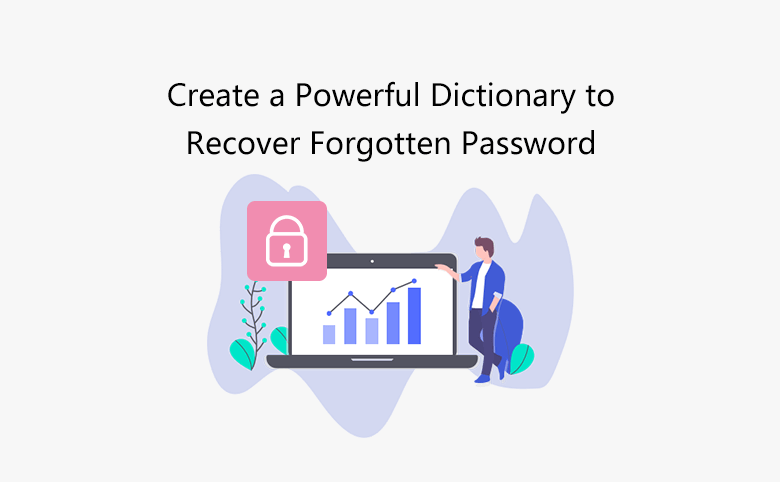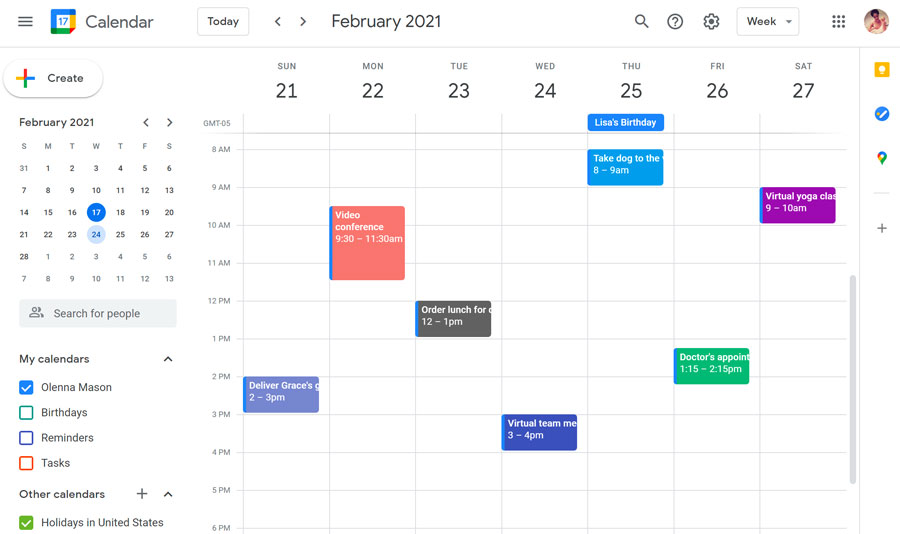How to Unlock iPhone X/11/12 without Passcode or Face ID
This article will show you how to unlock iPhone X/11/12 without passcode or Face ID. So you can’t unlock your iPhone X/11/12 because you forgot your passcode and your Face ID doesn’t work or you haven’t set up Face ID at all? Please stay calm.
- Option 1: Unlock iPhone without passcode or Face ID using iCloud
- Option 2: Unlock iPhone without passcode or Face ID using iTunes
- Option 3: Unlock iPhone without Passcode or Face ID using iPhone Passcode Refixer
- Option 4: Unlock iPhone without Password, Face ID or Computer
How to Unlock iPhone X/11/12 without Passcode or Face ID
Your iPhone will not be locked forever. There are a few tricks that can help you get your iPhone back in minutes.
Option 1: Unlock iPhone without passcode or Face ID using iCloud
Is it possible to find my iPhone on your iPhone? If so, your iCloud account will be the best option to unlock iPhone X/11/12 without password or Face ID. Follow these steps.
Step 1: Sign in to iCloud.com in any browser on your computer or any accessible device.
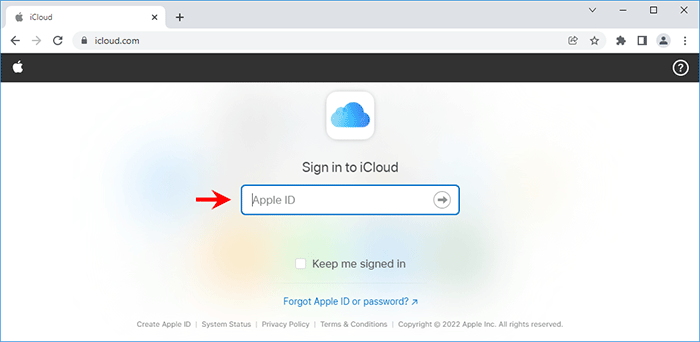
Open any browser on your computer, go to iCloud.com, and sign in to your Apple ID.
The Apple ID should be the same one you signed in to on your iPhone.
If your Apple ID is two-factor authentication, a message with a verification code will be sent to your iPhone and you must enter the code before signing in.
Enter the verification code to sign in
Since you can’t unlock your iPhone right now to show the verification code, click on “Verification code not received“, then click on the “Send me a text” option.
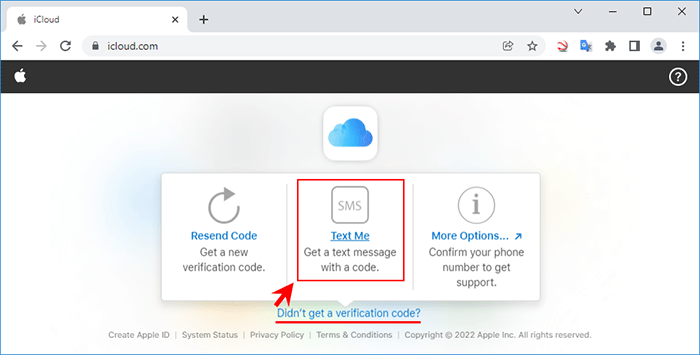
A text message with a verification code will be sent to your iPhone.
Now you can check the received verification code on your iPhone screen without unlocking it.
Then, enter the code on your computer on the screen and you can successfully enter iCloud. scan the verification code on your lock screen
Step 2: Once you are in iCloud.com, click on the Find iPhone icon and you will need to re-enter the Apple ID password to access iCloud Find My iPhone.
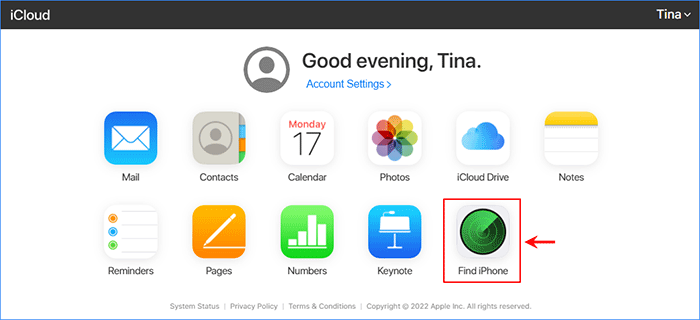
Step 3: On the iCloud Find My iPhone page, select the iPhone you want to unlock.
When the prompt appears, click Erase iPhone.
This will erase all iPhone content and settings, including passwords and Face ID.
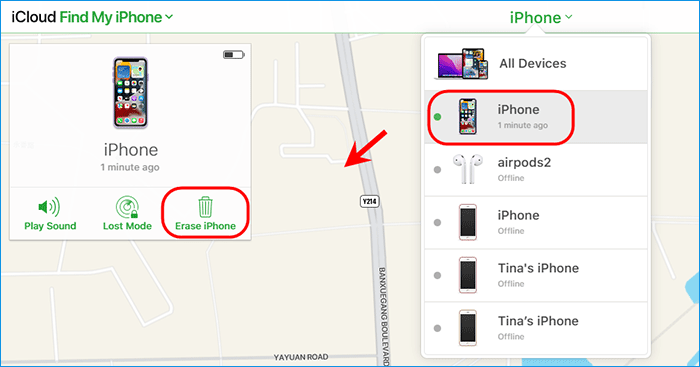
Step 4: After the erasing is complete, your iPhone is unlocked and you can access it without a password or Face ID.
In fact, your iPhone is now as a new device and you want to reset it, set a new password and a new face.
If Find My iPhone isn’t turned on or you can’t sign in to your Apple iCloud ID on another device, continue to the next step.
Option 2: Unlock iPhone without passcode or Face ID using iTunes
The second method of hours by Apple You unlock ekwt iPhone without knowing the passcode or face ID is to put the iPhone into recovery mode and restore it using iTunes.
Step 1: Connect iPhone to your PC via Apple USB cable. If iTunes opens automatically, close it.
Step 2: Press and quickly release the volume up button. Press and quickly release the volume down button.
Next, press and hold the power button until your iPhone reaches the recovery mode screen.
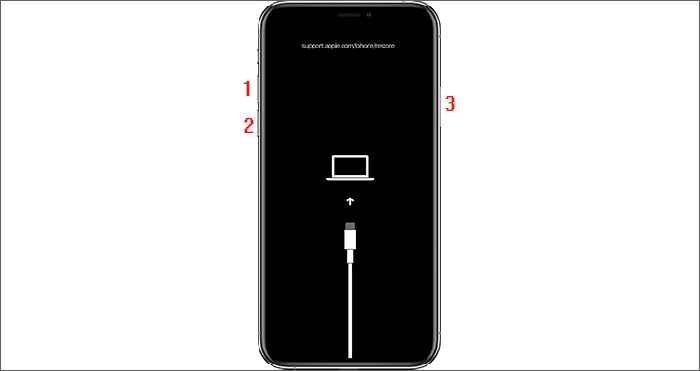
Step 3: Open iTunes on your computer. iTunes will immediately recognize the connected iPhone and open a dialog box allowing you to choose to update or restore the iPhone.
Select Restore next to Restore and Update.
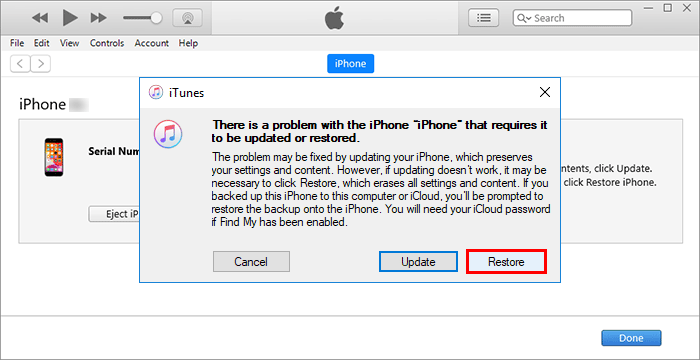
Step 4: Accept the software permission message on the screen and iTunes will automatically restore your iPhone to its factory settings.
Step 5: Connect the iPhone and wait for several minutes until the restore is completed or you will receive the message “Successfully, your iPhone has been unlocked”.
Option 3: Unlock iPhone X/11/12 with iPhone Passcode Refixer
What if none of the above methods work for you? Don’t worry. iPhone Passcode Refixer will help you with this.
It is a powerful and easy to use iPhone Unlock tool, which helps you unlock iPhone without and quickly without a password or Face ID.
The tool works for all iPhone models including the new iPhone X, 11, 12, 13.
Download
Step 1: Download and install iPhone Passcode Refixer on your PC. Open the app and select Unlock Screen.
tap on the lock screen
Step 2: Click Start and the software will ask you to connect your iPhone. So, make sure that your iPhone is connected to the PC through a USB cable and click Next.
Connect iPhone to PC
Step 3: Click Download and the software will automatically download the new firmware that you need to unlock your iPhone.
Click Download to download the app
Step 4: The download takes a few minutes.
Connect your iPhone and wait for the download to finish. fast download
Step 5: After the software download is complete, click the Unlock button and the software will start immediately