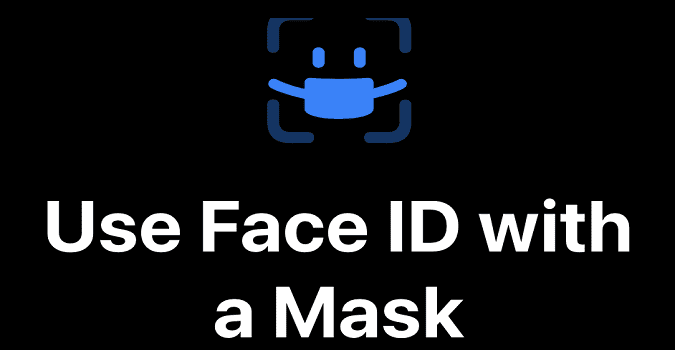
How to Unlock iPhone Face ID While Wearing a Mask
This article is about How to Unlock iPhone Face ID While Wearing a Mask.
Apple said in a statement, Face ID is designed to work with your eyes, nose and mouth.
Users can still unlock their devices while wearing a mask by entering their password.
How do I get ID?” Does the face work with the mask? It is important to wear a face mask these days during the outbreak of the Coronavirus, which means that it is difficult for us to unlock iPhone Face ID with the mask.
How to Unlock iPhone Face ID While Wearing a Mask
Luckily, you can update iPhone face ID with face mask. This method does not reset the system but uses its “alternative mode” option.
This is of particular interest to health professionals and other essential workers who may use their mobile phones while wearing protective clothing.
Let’s see the steps involved.
Option 1: Set iPhone Face ID and Mask
Tencent Security Lab said that face ID can be trained to recognize that you are wearing a surgical mask. They suggest folding the mask in half and going through the Face ID process.
You can follow these steps:
Step 1: Open Settings and get Face ID & Passcode on iPhone.
Step 2: Select Reset Face ID, then click Reset Face ID.
Step 3: Fold the mask in half and hold it close to your face.
Just cover your nose, otherwise you will get an error.
Step 4: Once the first page verification is complete, click Continue.
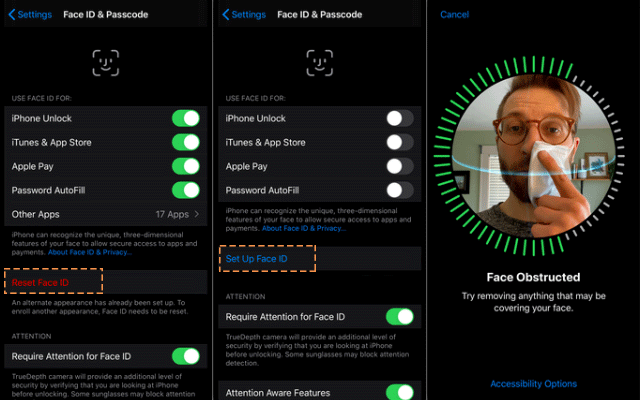
If your iPhone says “Face blocked“, slowly remove your mask from the center of your face until it tells you to “slowly move your head around“.
Step 5: Turn the mask in the same direction to complete the second face scan.
Step 6: Then you will see “Face ID is now set“.
Tap Done to set up your iPhone’s Face ID with a mask.
Expected a message “Face ID is now configured “
Now test if it works by wearing a mask normally and if the mask can be used to unlock iPhone Face ID.
If this method does not work, try the second option below.
Option 2: Customize another look in iphone
Step 1: Open Settings and select Face ID & Passcode.
Step 2: Click Set another appearance.
Step 3: Turn the mask over, hold it on the other side of the face and follow the first option above.
Step 4: Make two scans of your face with the mask folded in the same direction.
Arrange another appearance
Put on your mask, cover your whole face as usual, and check if it works to unlock your phone.
After this setup, Face ID should also work as usual when you’re not wearing a surgical mask.
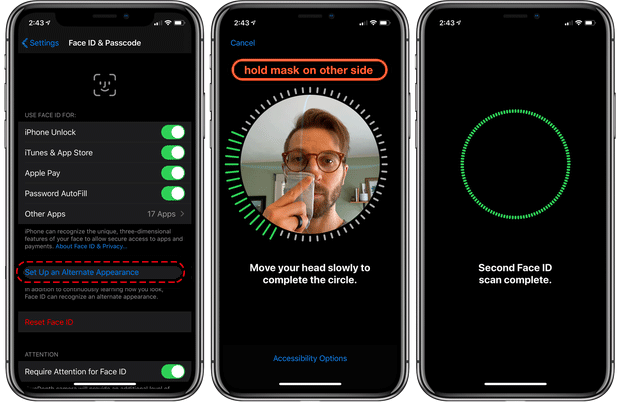
Option 3: Apple iOS 13.5 Automatic Update Mask Detection
With iOS 13.5, Apple introduced automatic mask detection.
The only change is that if your iPhone detects that you’re wearing a mask, it throws you right into a passcode screen so you can unlock your phone faster.



