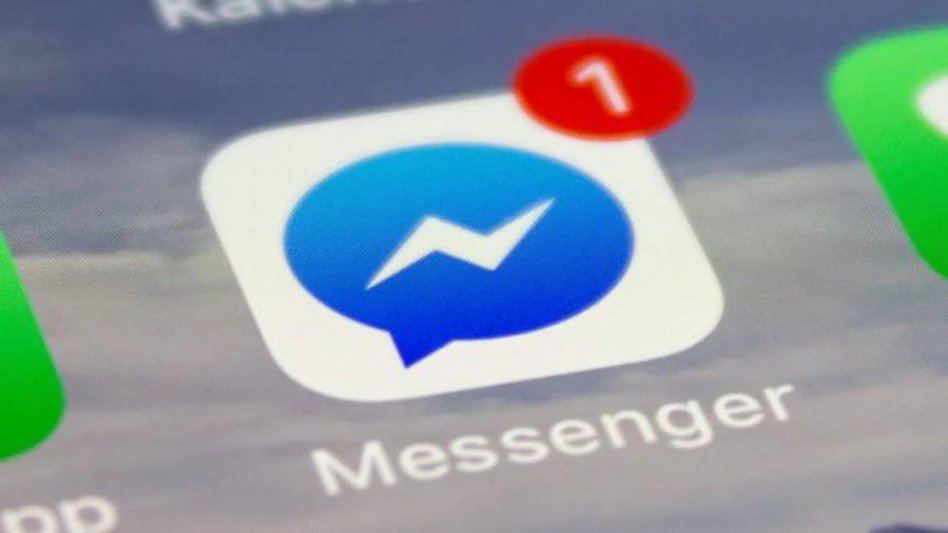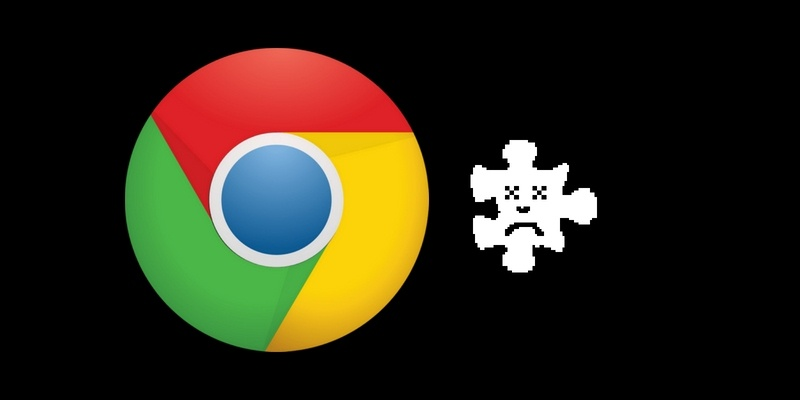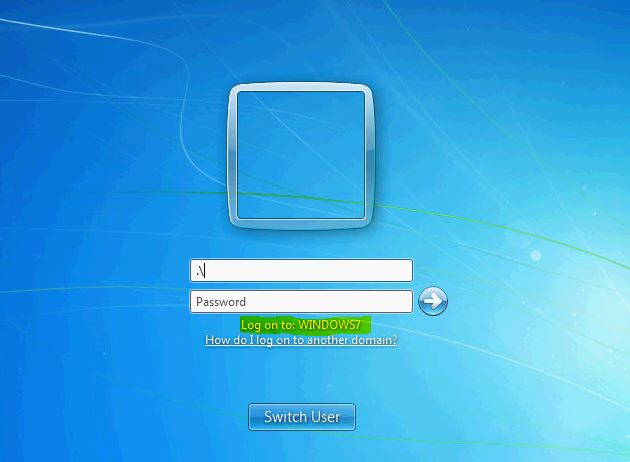
How to Unlock Computer Forgot Windows 7 Password
This article is about how to Unlock Computer Forgot Windows 7 Password. When you turn on your computer and type the password to log in to Windows 7, but get stuck with the message “The username or password is incorrect”.
Unfortunately, you are locked out of your computer because you forgot your Windows 7 password.
Take it easy. Now this page will show you how to unlock computer if you forgot Windows 7 password.
How to Unlock Computer Forgot Windows 7 Password
Option 1: Open the forgotten computer and password on disk
Option 2: Open the computer with a forgotten password without a disk
Option 1: Open the forgotten computer and password on the disk
If you forgot your Windows 7 password and locked your computer or laptop, the password reset disk and Windows 7 installation disk can reset your Windows 7 password and unlock the computer.
Way 1: Open computer and password disk
Windows 7 has a popular device to create a password disc file to manager.
Once you type the wrong password to log in, it provides the Detret link link to the line.
Just enter the recovery disk password and click the link.
Then follow the instructions to reset Windows 7 password.
After the password reset is complete, you can unlock your computer.
Way 2: Open the computer with the Windows 7 installation disc
If you forgot your Windows 7 password without a recovery disc, an installation disc is the second option to reset the forgotten password and unlock the computer.
But this process is a bit tricky. Therefore, it is not recommended for computer users to use this method.
Step 1: Reboot or reboot your locked computer with the Windows 7 installation disc.
Tip: You must set up your computer to boot from a USB or CD-ROM drive.
Step 2: Click Next -> Repair your computer -> Next -> Command Prompt.
Step 3: Run these two command lines. make a law
Step 4: Remove the Windows 7 installation disc and restart the computer.
At the login screen, press the Shift key 5 times to display the sethc.exe dialog box.
Then execute the command: net user .
So you can reset Windows 7 password to a new one.
Then use the new password to unlock your computer.
Reset Windows 7 password
Option 2: Open the computer with a forgotten password without a disk
If you don’t have a password reset disk or installation disk available, you can still reset your Windows 7 password without a disk and unlock your computer just by using another computer.
On any working computer, download and install a third-party Windows 7 password reset tool.
Run this application and burn it to a USB drive or CD/DVD flash drive to get a Windows 7 password reset disc that can appear.
Then, boot your locked computer from the bootable disk to reset your Windows 7 password.
The forgotten password will be removed and you can unlock your computer.