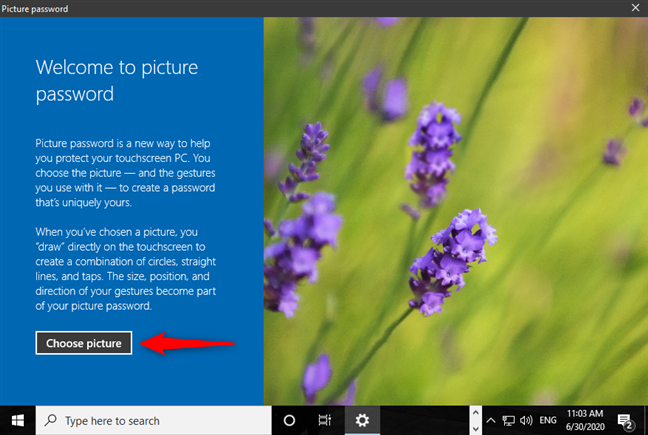How to Unlock a School Laptop
This article is about How to Unlock a School Laptop.
- Many students, especially college students, have laptops for studying and having fun at school.
- If a school laptop is locked, the student may panic and not know how to unlock it and end up taking the laptop to a computer repair shop.
There are many problems that can cause a school laptop to crash, including forgetting the login password, lack of administrative rights, and more.
How to Unlock a School Laptop
Now this page will show how to unlock school laptop. Anyway, to unlock the school laptop, let’s first prepare a removable USB drive.
Step 1: On any computer with Internet and administrator rights, download and install Windows Password Refixer.
Step 2: Run the software and select the USB device.
Select the USB device
Step 3: Insert the USB flash drive into the computer. Select a drive from the drop-down list, and click the Start Burning button.
Step 4: When the light is shown correctly, it means that you have successfully created a bootable USB drive. Next, we will use USB to unlock the school laptop.
No admin rights – how to unlock school laptop
When using a laptop, you will notice that you do not have permission to download, install or run software. This is because you don’t have a job rights. In this case, you can add admin accounts to unlock the laptop
Step 1: Connect USB drive to school laptop. Start or resume and describe the laptop to start with a USB player. Once the laptop is ongoing, the boxes of the Windows password will run.
Step 2: Click on the Add User button. Enter a username and password so you can add a new administrative account to the laptop. Then log into your school laptop with the new administrator to restart the laptop.
Add a new administrator
Forgot login password – How to unlock school laptop
If you have forgotten the password to access your school laptop, take it easy. You can remove the password using the USB key generated above.
Step 1: Boot the school laptop to the USB drive.
Step 2: Click the Reset Password button. Then click Yes to reset the password to blank. Remove the school laptop password
Step 3: Once the password is removed, click the Restart button and unplug the USB drive. The school laptop will restart and unlock, then you can log in without a password.