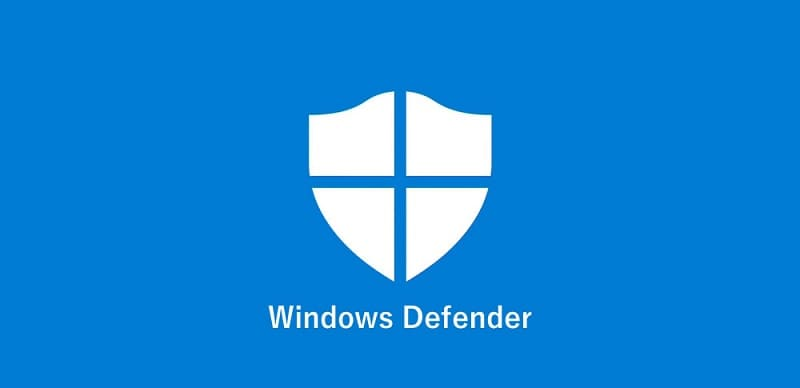how to uninstall programs on Windows 10 – create more space
Sometimes your Windows programs can feel like stubborn guests – they can’t leave. This article is about how to uninstall programs on Windows 10 .After all, installing new programs is as easy as double-clicking the install icon, but removing unwanted programs when they are no longer needed is not so easy.
If you want to uninstall a program in Windows 10, don’t just delete the program file or folder – it can cause problems in Windows.
The correct way to remove unwanted programs from Windows is to open the “Apps & Features” page in the Settings app and remove them from there.
If the uninstall button is grayed out, it is installed on Windows and cannot be uninstalled.
One thing you shouldn’t do is just find the program folder and delete it. Windows programs have many files installed in different places on the computer.
If you manually delete the program folder, you will only delete some files and it may cause problems in Windows.
the right way on how to uninstall programs on Windows 10
Start the setup from the Start menu.
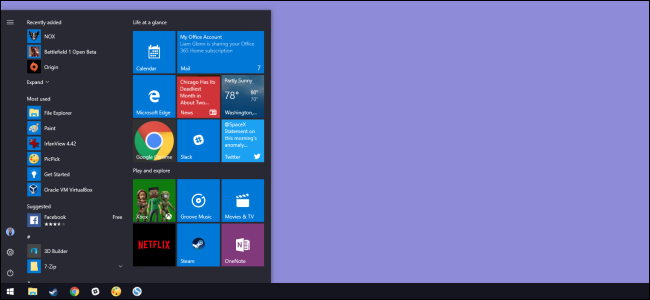
Click on “Apps“.
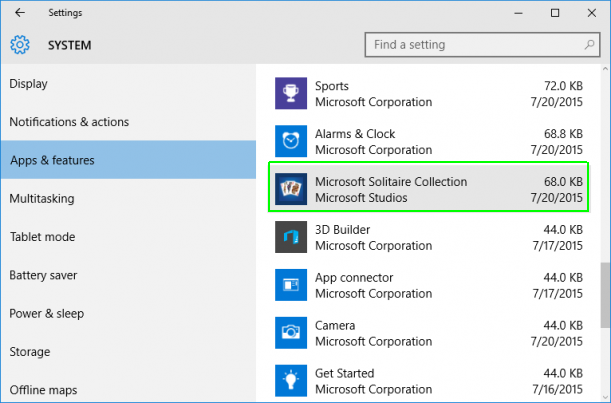
On the left side, click “Apps & Features“.
In Apps & features on the right, find the program you want to uninstall and click on it. Then click “Uninstall“.
You can confirm by clicking “Uninstall” in the pop-up window.
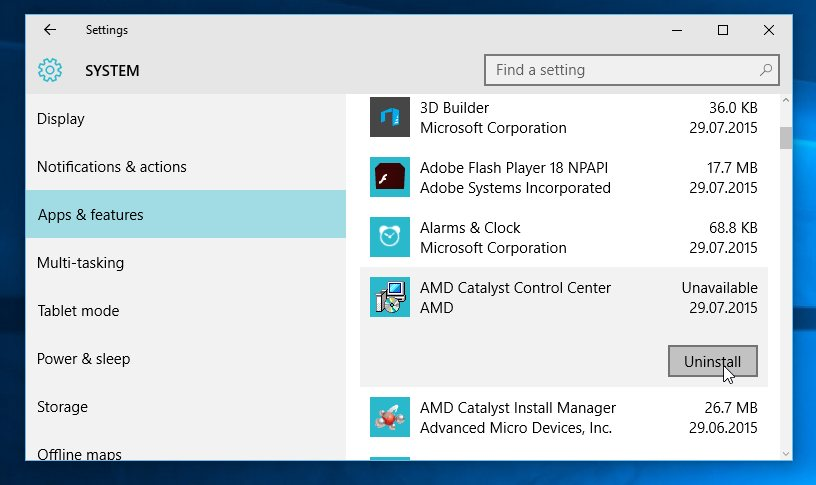
Windows will uninstall the program by deleting all its files and data. In some cases, the program may have its own custom uninstaller, which will open when you click “Uninstall“.
When done, the program disappears from the list.
If the uninstall button is gray and not clickable, it usually means that it is installed in Windows and cannot be uninstalled.