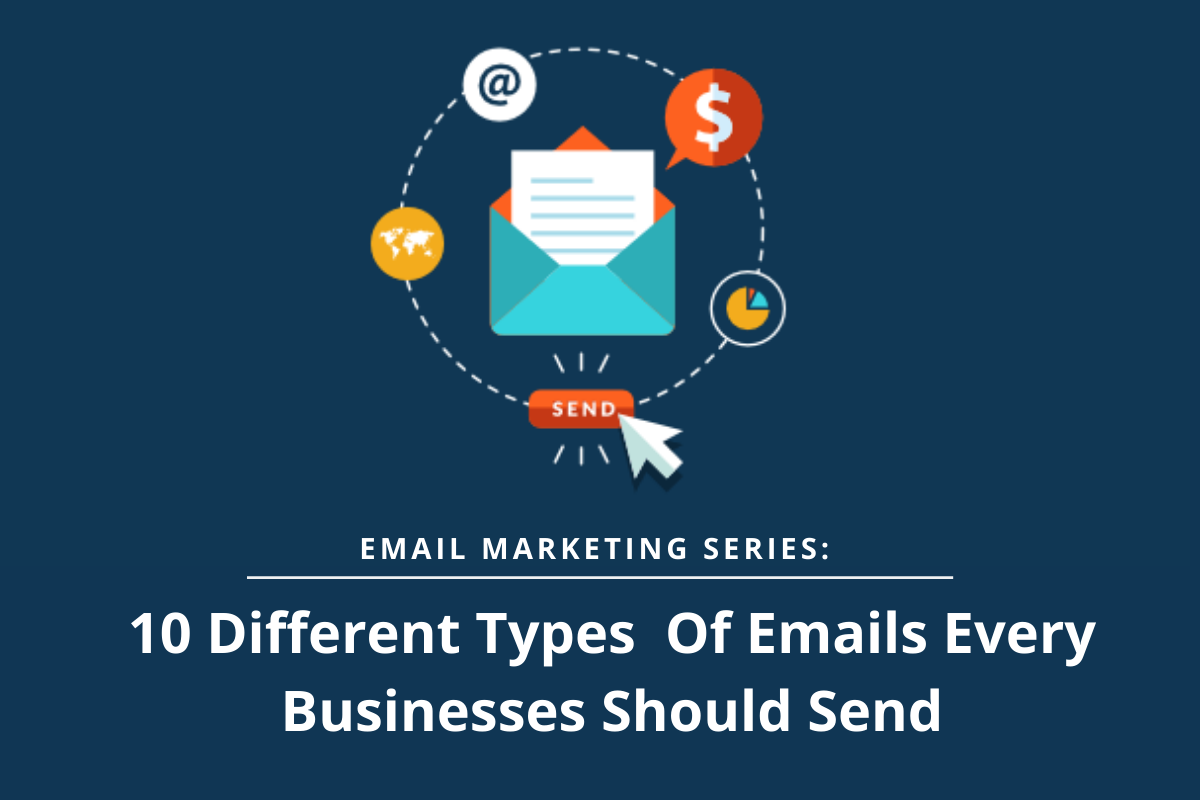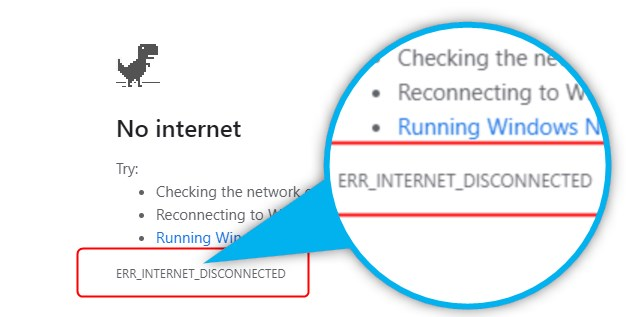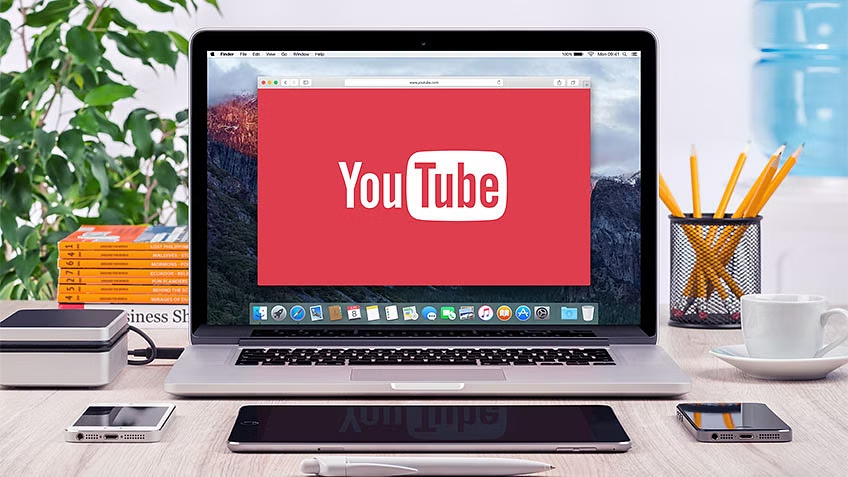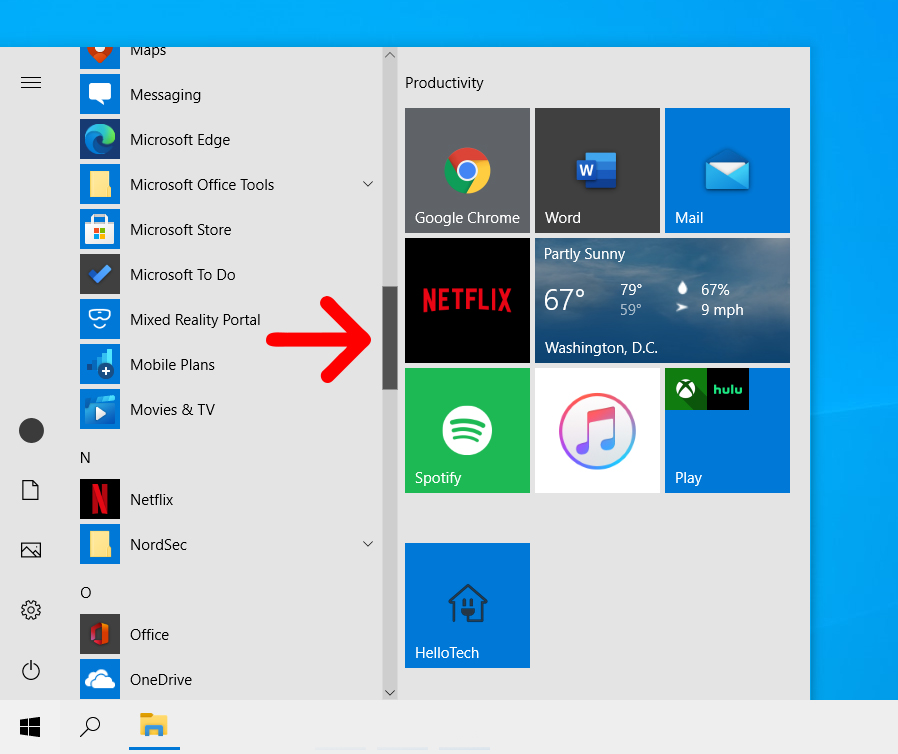
how to uninstall a program in windows os
This article will inform you how to uninstall a program in Windows OS. To remove an application from a Windows computer, it is not enough to drag and drop its icon in the trash. Each program requires several files installed in different parts of the operating system to support it. These support files and their location vary depending on the type and complexity of the software, but it is important to remove them to completely remove the software from your computer.
uninstall a program in windows os
Fortunately, for most programs, it’s easy to remove applications and files that support them in one project.
In Windows 10, you can uninstall a program by
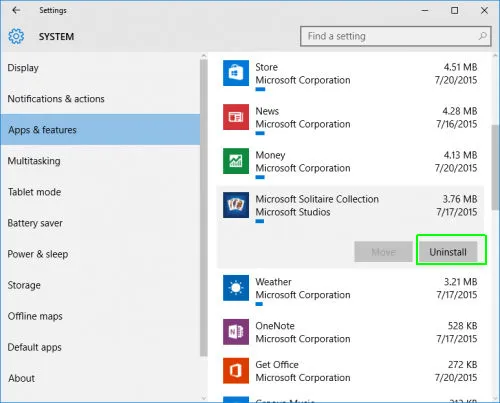
- going to the Start menu,
- selecting the program from the list of all programs, and
- then right-clicking the program.
- In the menu that appears,
- select “Uninstall”.
uninstall a program in Windows 8 system,
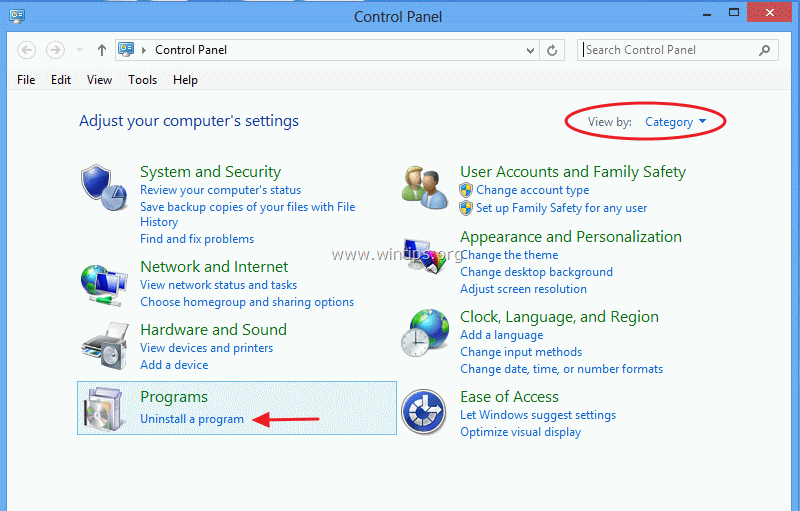
- open the Control Panel by right-clicking on the lower left corner of the screen,
- select “Remove programs” from the list of applications. (It is sub-e listed under “Programs”.)
- In the list, click on the program you want to remove
uninstall a program In Windows 7,
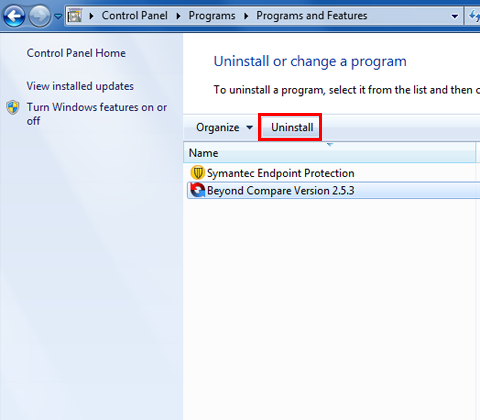
- open the Start menu and select Control Panel from the right pane.
- Go to Programs and Features.
- Then select “Uninstall this program”.
- In the list, click on the program you want to remove.
uninstall a program For remaining Windows XP users,
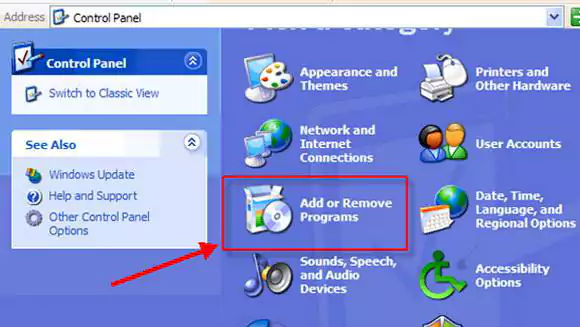
- remove the program by
- clicking the Start button and
- going to Add or Remove Programs from Control Panel.
It will also work on Windows Vista.
There are some programs that this method may not work for
- For these, you can remove them from the Settings menu, as in earlier versions of Windows using the Control Panel.
- After right-clicking on the Start menu, select Settings.
- On the Settings screen,
- select Applications.
- In the application list, you can right-click to get the uninstall button.
You may find that some apps don’t allow you to uninstall them at all.
There are many reasons this could be.
If the registry key name is longer than 60 characters, this may be the cause. If so, you can solve the problem by changing the directory name.
Be careful – Microsoft warns that editing the registry can cause serious problems if not done correctly and recommends backing up the registry first.
There are some applications that Microsoft wants to keep (such as Xbox, Mail, Calendar, Calculator, and Store.) In Windows 10, some of these can be removed using PowerShell.
Although this method does not require you to modify your registry, you should still be careful when removing these applications.