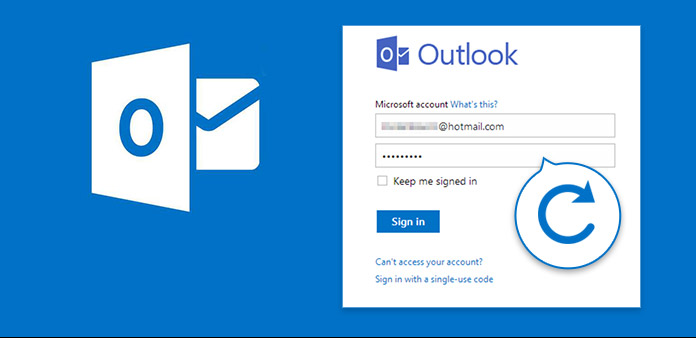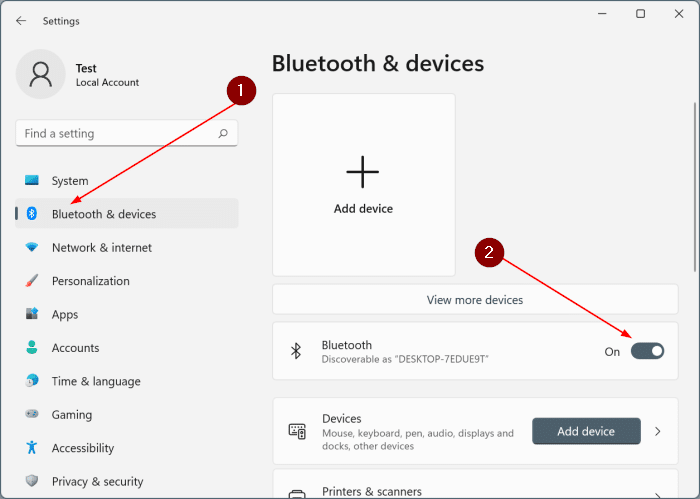
How to Turn on off Bluetooth on Windows 10 Laptop Today- 2 tips
This article is about how to turn on off Bluetooth on Windows 10 Laptop today. Currently, most Windows 10 laptops have Bluetooth, a short-range wireless technology that can facilitate communication between devices and the Internet.
Bluetooth is enabled by default in Windows 10.
If you don’t use it often, you can also turn it off if it’s draining your laptop battery.
How to Turn on off Bluetooth on Windows 10
Now on this page, I will introduce how to enable / disable Bluetooth on Windows 10 laptop and some problems you may encounter.
Part 1: How to Enable/Disable Bluetooth on Windows 10 Laptop
Step 1: Click the win icon on the lower left corner of the Windows 10 desktop to display the start menu.
Then click Settings to open PC settings.
(Alternatively, press the Win + I keyboard shortcut to bring up the Quick Start menu.)
Step 2: Click Devices.
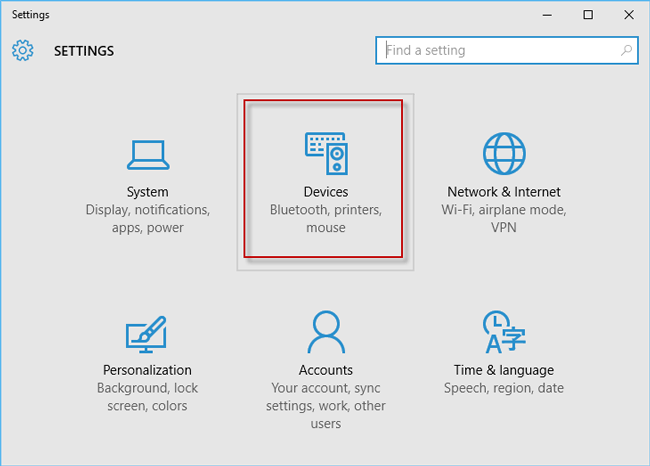
Click Devices
Step 3: Go to the Bluetooth section. Turn on / off Bluetooth
Turn off Bluetooth: just make sure the Bluetooth switch is off.
Light Bluetooth: Pass the Bluetooth switch from Off to On.
Then your laptop is looking for and can be discovered by nearby Bluetooth devices.
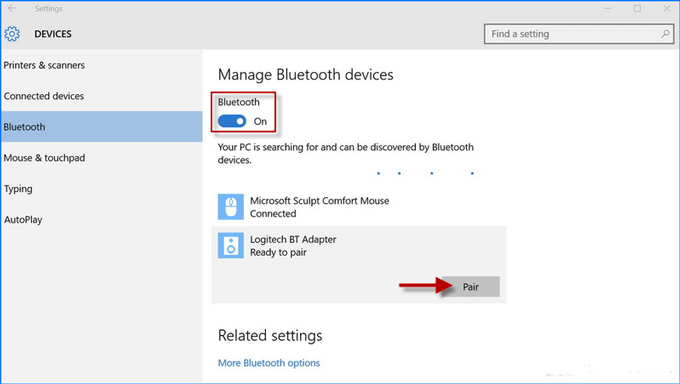
Pair Bluetooth
Select the device you want to connect and click Connect so that your Windows 10 laptop can connect to the device via Bluetooth.
Part 2: Why you can’t enable Bluetooth on your Windows 10 Laptop
If you do not see the Bluetooth section on the device or you are missing the Bluetooth switch button in the Bluetooth settings, it may be because your laptop has old hardware and does not support it at all.
Or there is a problem with your Bluetooth driver.
You can try downloading and installing the latest Bluetooth driver from your laptop manufacturer’s support website.
Also check – how to disable Windows 10 Keyboard shortcuts