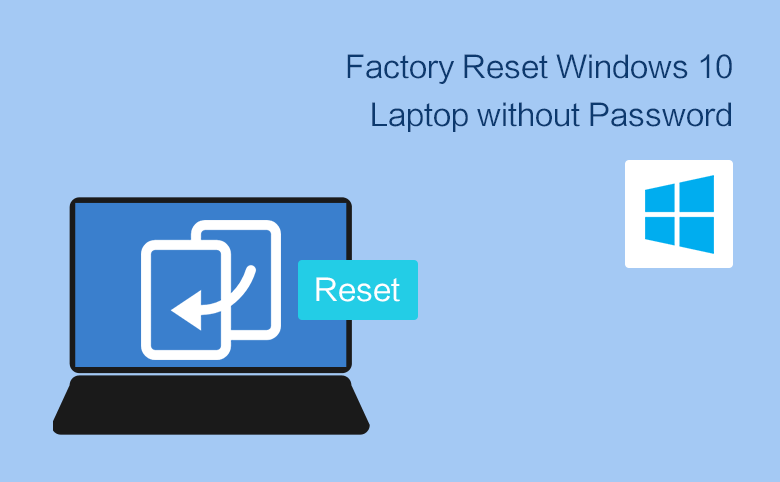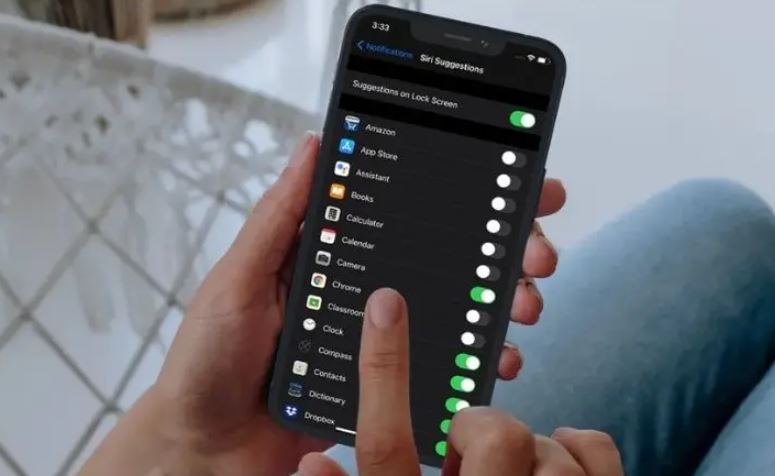
how to turn off siri on iphone and keep virtual assistant away from eavesdropping
The virtual assistant Siri has been part of the iPhone operating system since 2011, about a year after Apple bought the voice assistant when it was just an app in the App Store. This article is about how to turn off siri on iPhone. Although it is still not as good as Amazon Alexa and Google Assistant, many people still find it useful to control their phone and get quick answers to questions. If you want your iPhone or iPad not to listen to your voice or you don’t want to give voice commands to your device, it’s easy to disable Siri with a few clicks in Settings.
You can disable Siri to prevent the virtual assistant from listening to your commands by turning it off in the Settings app.
You must turn off both “Listen to Hey Siri” and “Press side button for Siri” to disable the feature completely.
If you like, you can use Settings to disable some types of Siri Suggestions.
how to turn off siri on iphone
You can completely disable Siri so that it does not listen for “Hey, Siri” and cannot be started by pressing the side button on your phone.
Do this:
1. Launch the Settings app and tap Siri & Search.
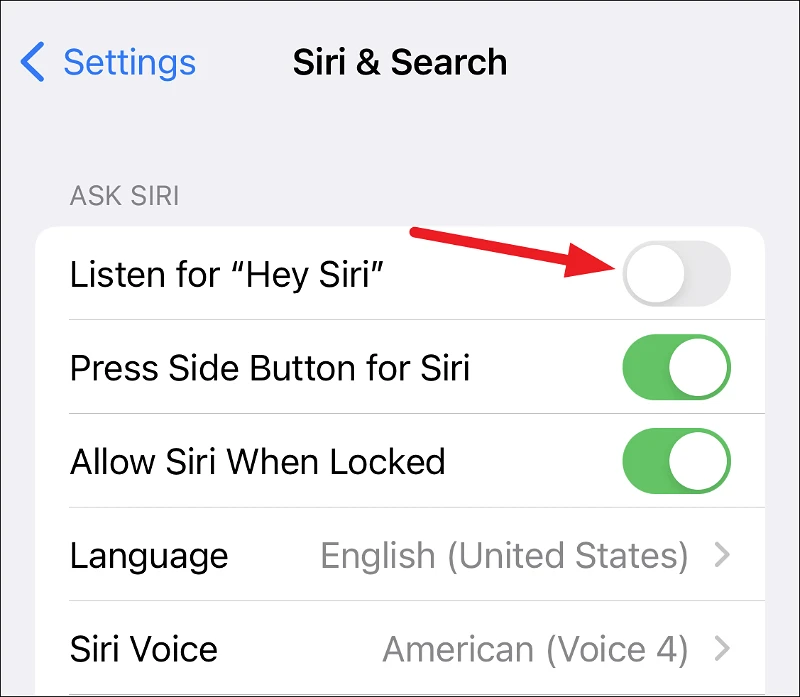
2. Turn off listen for “hey Siri” by swiping the button on the left.
3. Turn off the Press Side Button for Siri by pressing the button on the left.
After disabling these two settings, the Disable Siri popup will appear.
Tap to turn off Siri.
If you want to turn Siri back on, go back here and enable both settings.
You’ll complete a short setup process by repeating a few Siri commands so your phone can learn your voice.
How to turn off Siri suggestions
If you find Siri useful at times but want to turn off some or all of Siri’s suggestions, you can do that too.
Go to Siri & Search in the Settings app, where you can turn off Siri suggestions only when searching, on the lock screen or home screen, for example.
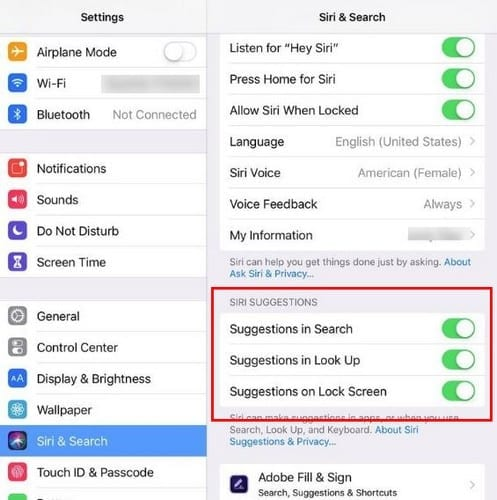
There can be no damage to some applications.