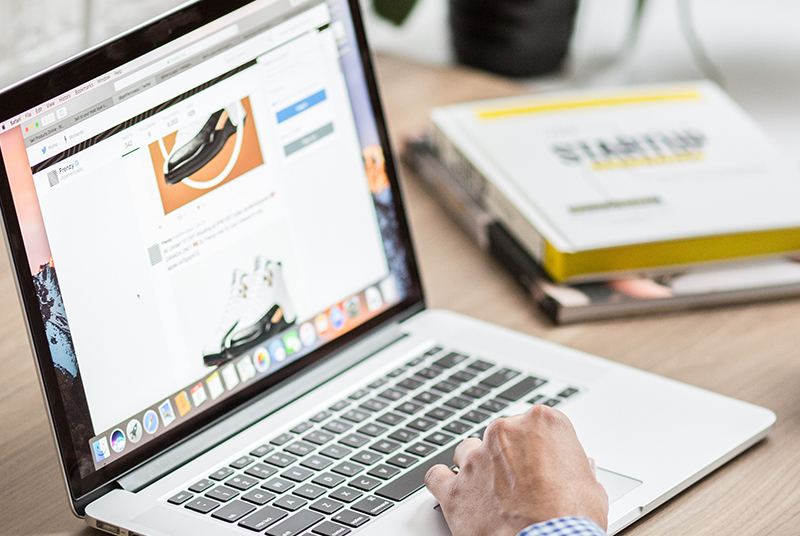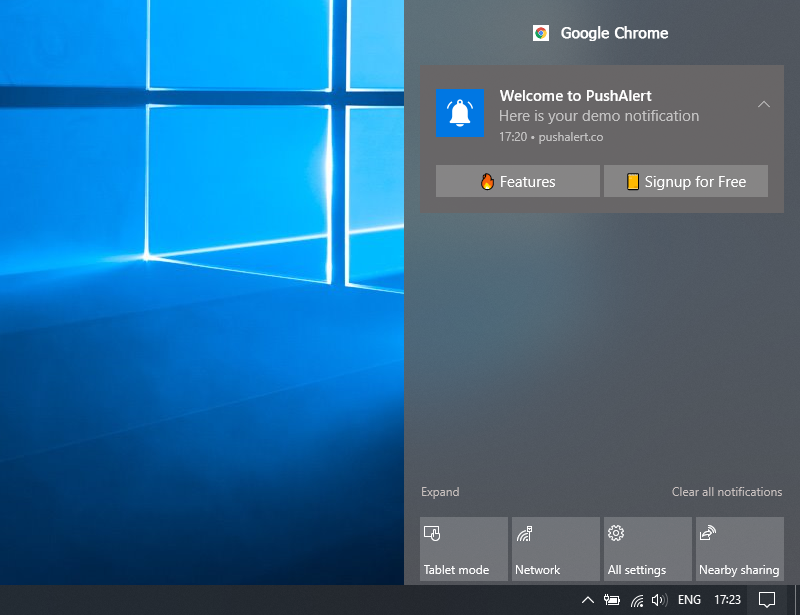
how to turn off notifications in windows 10 – 5 easy steps
If you’ve been using Windows 10 long enough, you’ve probably been familiar with notifications that surprise you. It seems like every program has something to tell you. This article is about how to turn off notifications in windows 10
To turn off notifications on a Windows 10 computer, you need to open your system’s “Notifications and Settings” menu.
You can turn off all messages at once or choose to turn off notifications only for specific events.
To get a menu where you can turn off all your notifications, all you have to do is use the Windows start menu.
how to turn off notifications in Windows 10
You may want to avoid seeing another notice about plugging or unplugging a USB drive. Fortunately, recovery from one of Windows’ annoyances usually takes a while.
Here’s how to turn off notifications in Windows 10, whether from all your apps at once or just from certain programs.
- Open the start menu by pressing the Windows key or clicking the Windows icon at the bottom left of the screen.
2. Search for “Notifications” and select “Notifications and Actions Settings” from the search results.
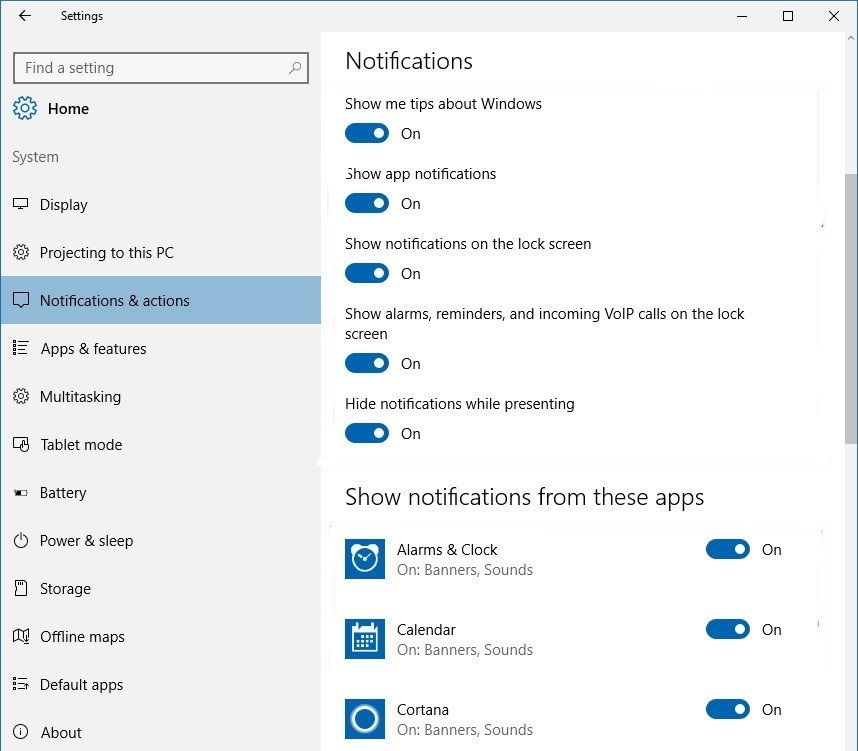
3. A new menu will open. At the top of this menu, there should be a toggle labeled “Get notifications from other apps and senders.”
Change it to “off“. This will remove all notifications.
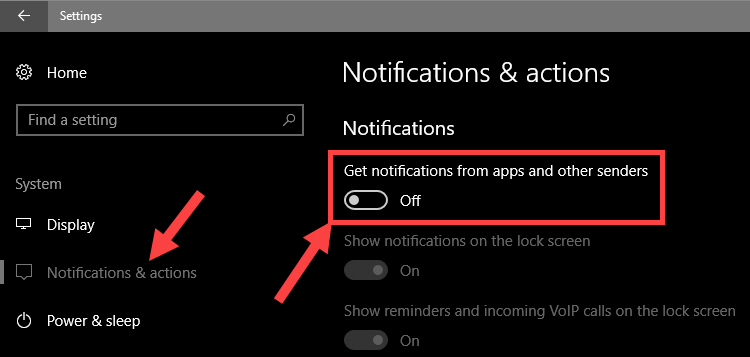
4. There are two checkboxes left: “Show me the Windows Home experience…” and “Get tips and tricks…” These are like tutorials – if you already know how Windows 10 works, it’s recommended to remove these. box too.
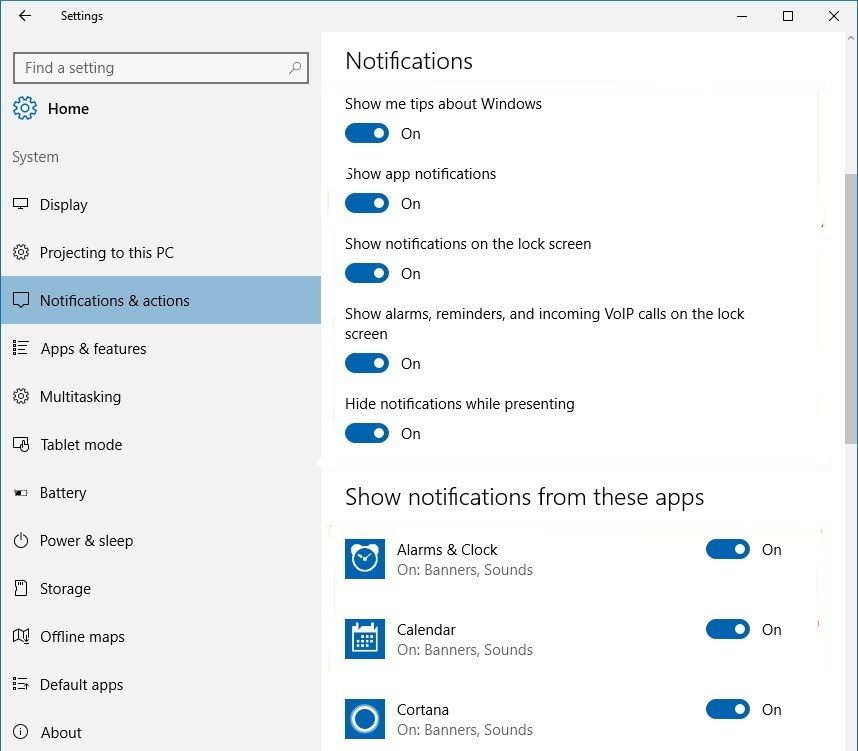
5. Alternatively, if you scroll down, you can disable the notification on an app-by-app basis.
If you have already turned off all your notifications, these lights will turn off.