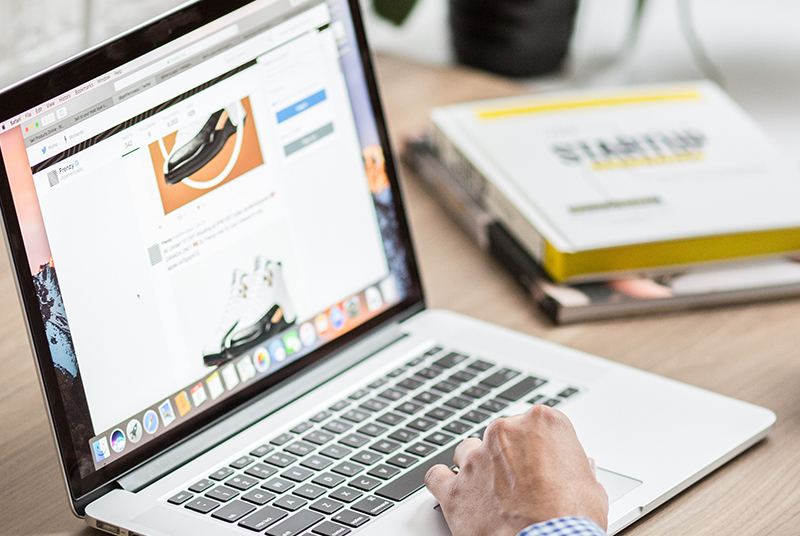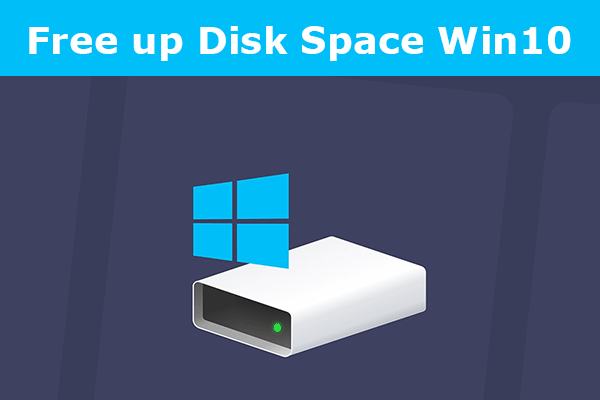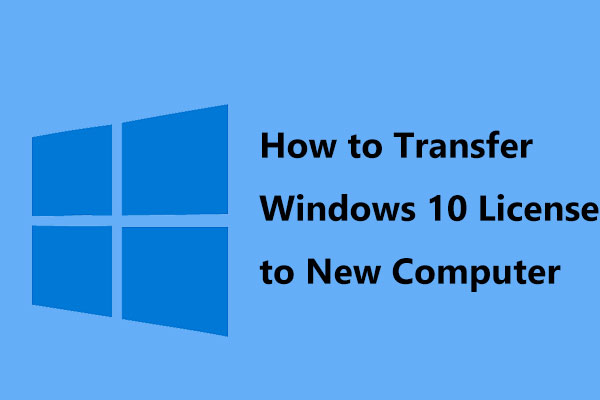
How to Transfer Windows 10 Digital License to a New Computer – 3 steps
This article is about how to Transfer Windows 10 Digital License to a New Computer. In this guide, we’ll walk you through the process of transferring a Windows Retail license key to a new computer.
- The slmgr command makes transferring Windows 10 licenses easy, but there are some limitations to keep in mind.
- This does not work for OEM keys, which are those keys on computers you bought at the store.
If you have a full business copy of Windows 10, you can transfer it as many times as needed.
Check Windows 10 license types – OEM, Retail or Volume
To do this, open command prompt and type slmgr /dli and press enter.
A Windows Script Welcome dialog box will appear with information about your operating system including Windows 10 version license.
If you have a business license key for Windows 10, you can transfer it to a new PC.
Check the version of Windows 10 license
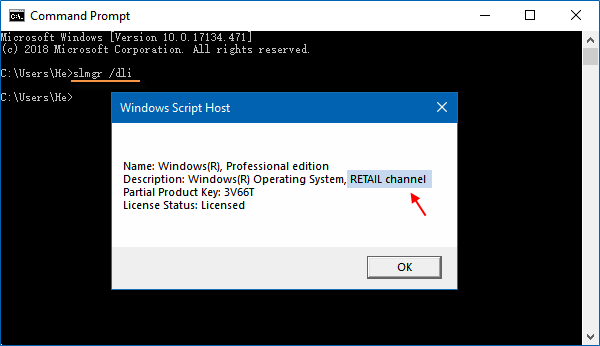
Note: To avoid activation issues when replacing large hardware such as HDDs, SSDs and motherboards. It is recommended to link your Windows 10 digital license to your Microsoft account so that it can be easily activated when you move a copy of Windows 10 to a new hard drive or computer.
Find out how to upgrade your hard drive to an SSD without installing the Windows operating system.
How to Transfer Windows 10 Digital License to a New Computer
When you transfer your Windows 10 license to a new device, you can only activate one edition of Windows 10.
For example, if you remove your Windows 10 Pro product key, you can only activate another computer running the Pro version.
1. Get a Windows 10 license (product key).
PC Audit Free is a free and portable application.
This professional tool is designed to collect and display Windows product keys.
Just download the .exe file and run it to start the scan.
Be sure to write down the license key on a piece of paper.
If you don’t already have one, you can always use a product key finder to retrieve your product key.
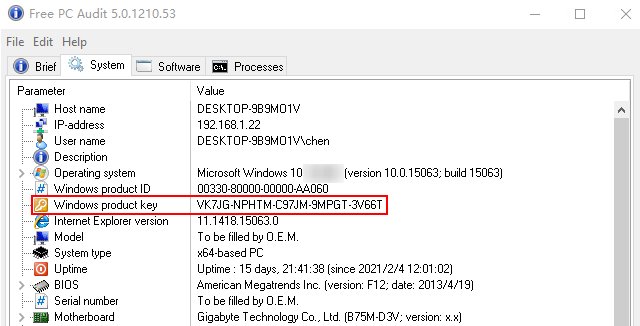
2. Remove the product key from the current PC.
Press Win + X, A to run as administrator. When the command prompt appears, run the following command and click Enter.
Slmgr.vbs /upk
Turn off the product key
If you plan to sell or dispose of the machine, you can also delete the key from the registry.
Type the following into the prompt:
Slmgr.vbs/cpky
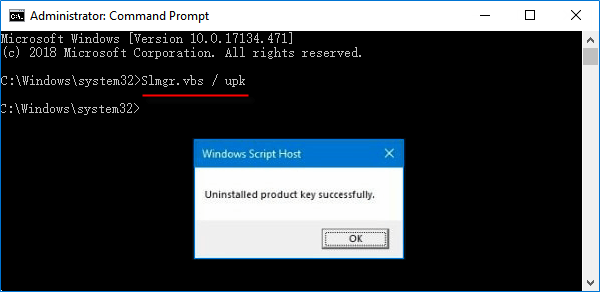
If the command is successful, your old PC will be disabled.
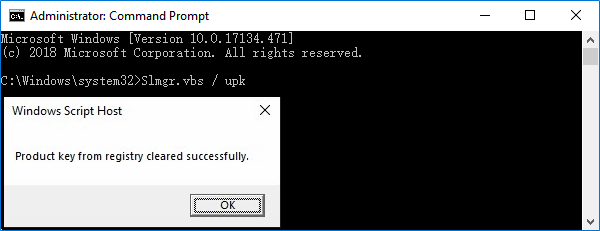
You can still use Windows, but it won’t be considered authentic for Windows.
3. Install the Windows 10 license on the new computer.
Then, you can use this license code to reactivate Windows on another PC.
Open an elevated command prompt on another PC and type this command:
Slmgr/ipk WINDOWS-SHORT PRODUCT
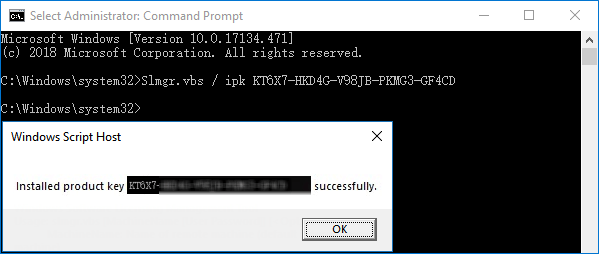
Alternatively, you can go to Settings, open the “Activate Windows” option, and manually add the Windows 10 license.
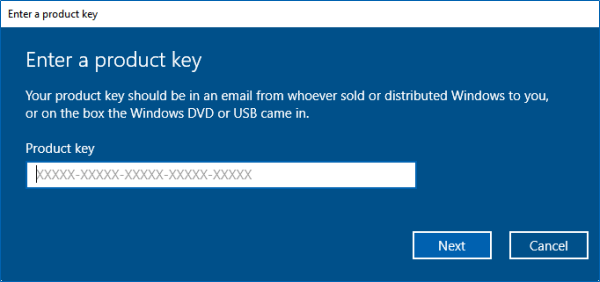
Windows 7 and Windows 8.1 licenses can still be used to activate Windows 10, but only through the standard activation process instead of through slmgr.
Also, remember that you can only activate one edition of Windows.
For example, if you have a Windows 7 Pro product key, you can only activate another computer running the Pro version.