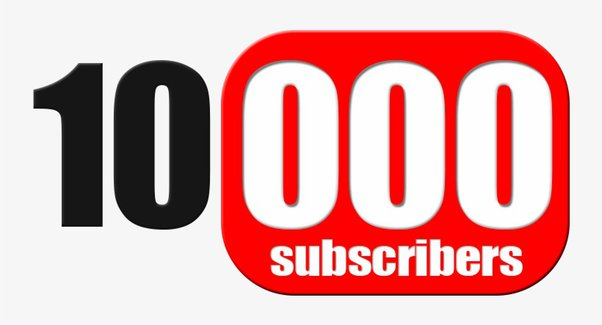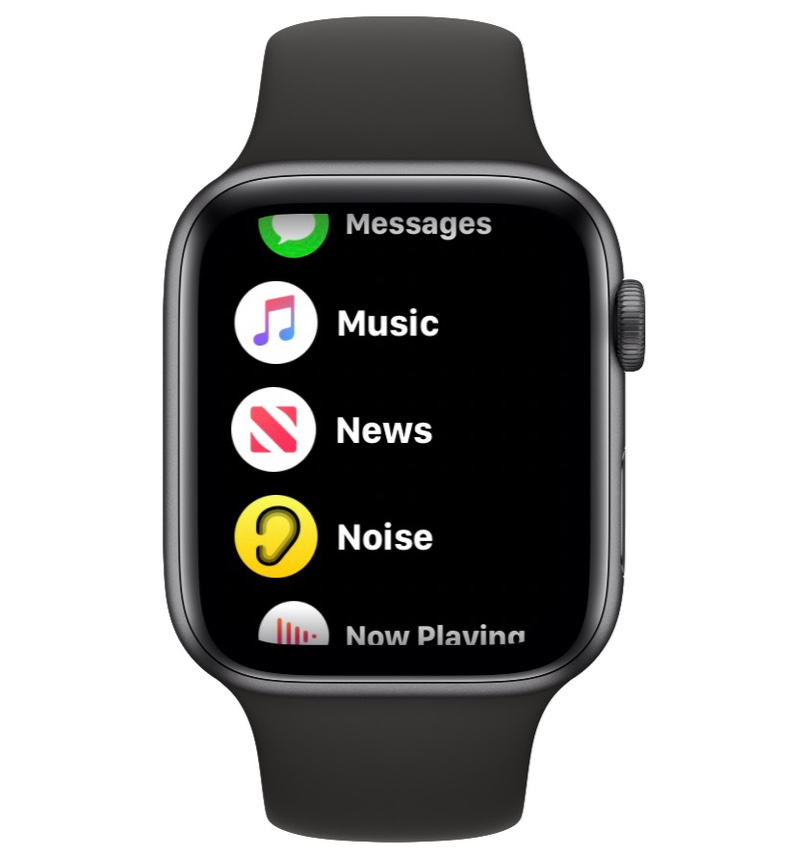
How to take a screenshot using Apple Watch and where to find screenshots – 2 ways
Like any Apple device with a screen, you can take a screenshot on your Apple Watch. But before that, you have to enable the feature in the Watch app for iPhone or in the Settings app on your Apple Watch. This article is about how to take a screenshot using Apple Watch and where to find screenshots.
To take a screenshot on your Apple Watch, press the Digital Crown and side buttons at the same time.
First, you need to enable screenshots in the Watch app for iPhone or in the Settings app on your Apple Watch.
Like iPhone screenshots, Apple Watch screenshots are saved in your Camera Roll and in the Screenshots folder in the Photos app.
How to take a screenshot using Apple Watch and where to find screenshots
Once the screenshot is enabled, all you have to do is press the Digital Crown and side buttons at the same time to take a screenshot. From there, go to your camera roll or the screenshots folder in the Photos app to view your screenshots.
How to take a screenshot on Apple Watch
You can take an Apple Watch screenshot in the Watch app for iPhone or directly on your Apple Watch.
On your iPhone:
Open the Watch app on your iPhone.
1.Go to the My Security tab.
2. Tap General.
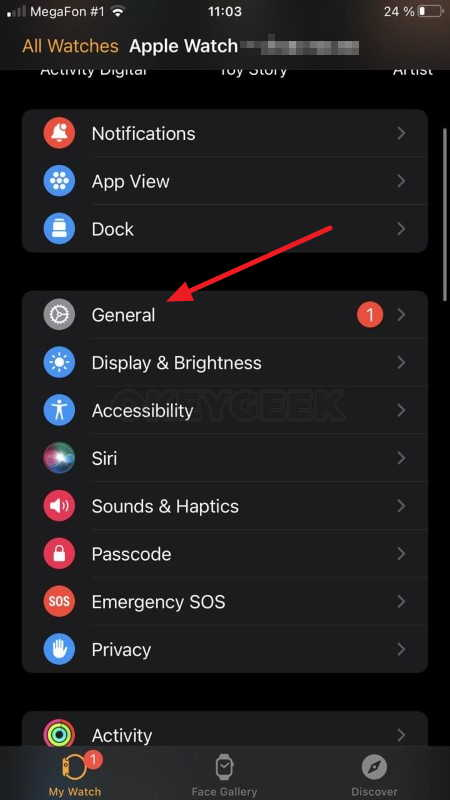
3. Scroll down and tap the slider next to Enable Screenshot to enable the feature.
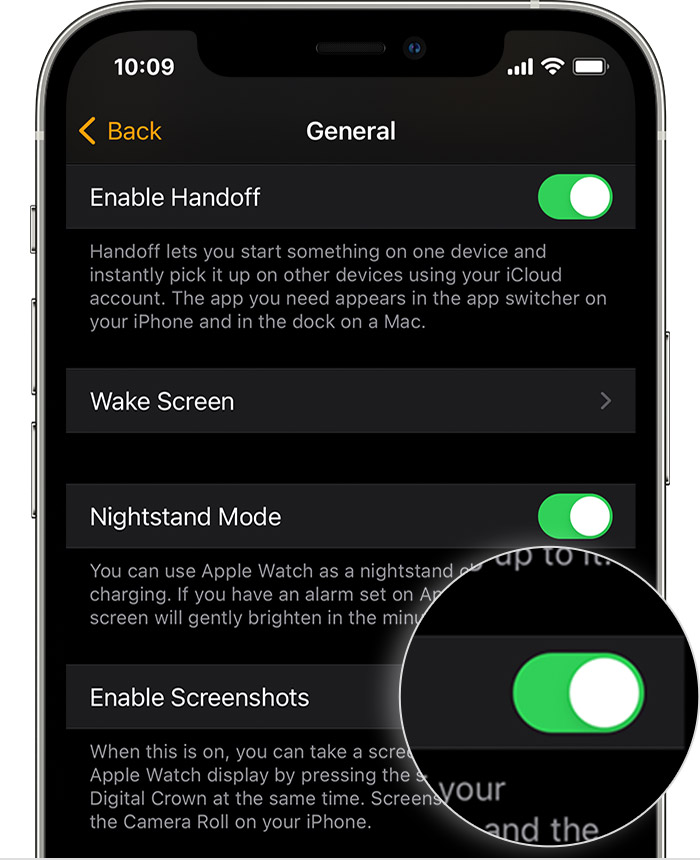
It will turn green when turned on, gray when turned off.
On your Apple Watch:
Open the Settings app on your watch.
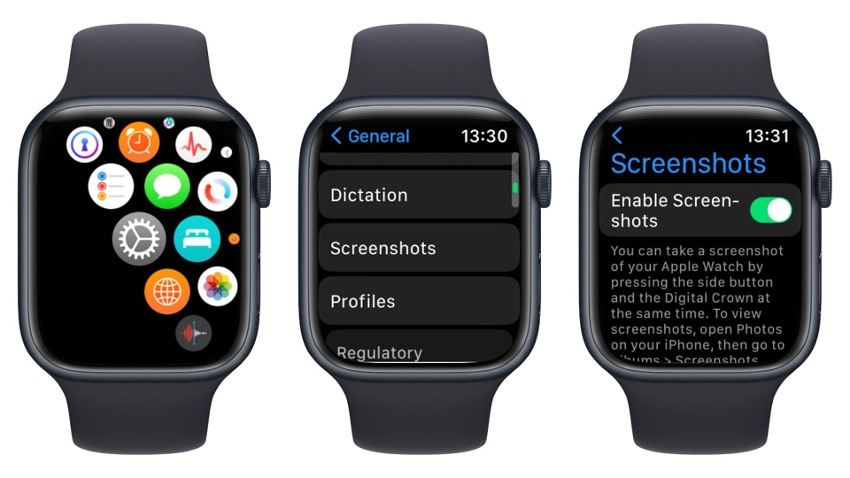
Click General, then screenshot.
Tap the slider next to Enable Screenshot to enable the feature.
How to take a screenshot on Apple Watch
Using two fingers, simultaneously press the Digital Crown and side buttons.
You’ll know a screenshot has been taken if you see a screen flash or hear a shutter sound (if sound is enabled on your Apple Watch).
Where you’ll find your Apple Watch screenshot
1.Open the Camera app. Tap the box in the lower left corner that shows a preview of your latest photo.
This will open your camera roll.
If you take a screenshot, it should be the most recent photo.
2. You can also open the Photos app.
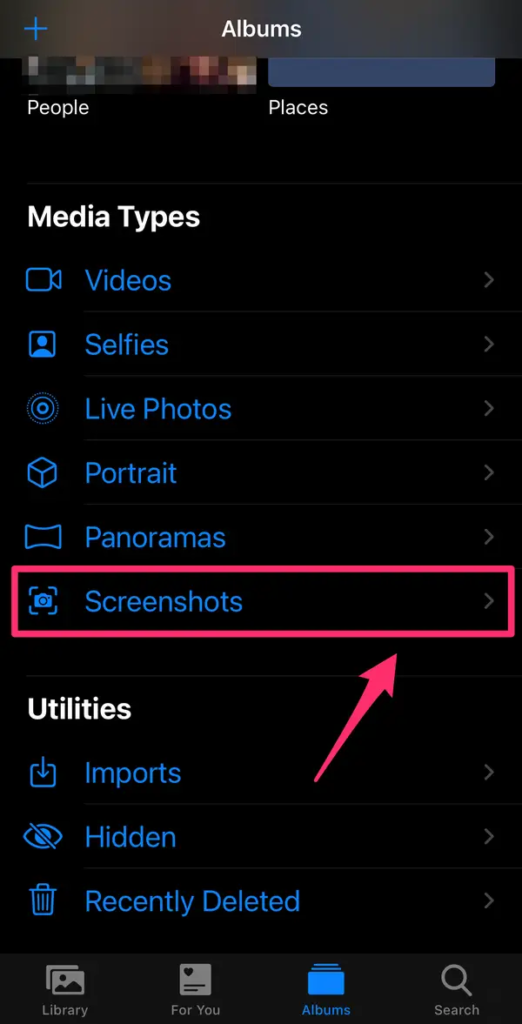
On the Albums tab, scroll down. Click the screenshot.