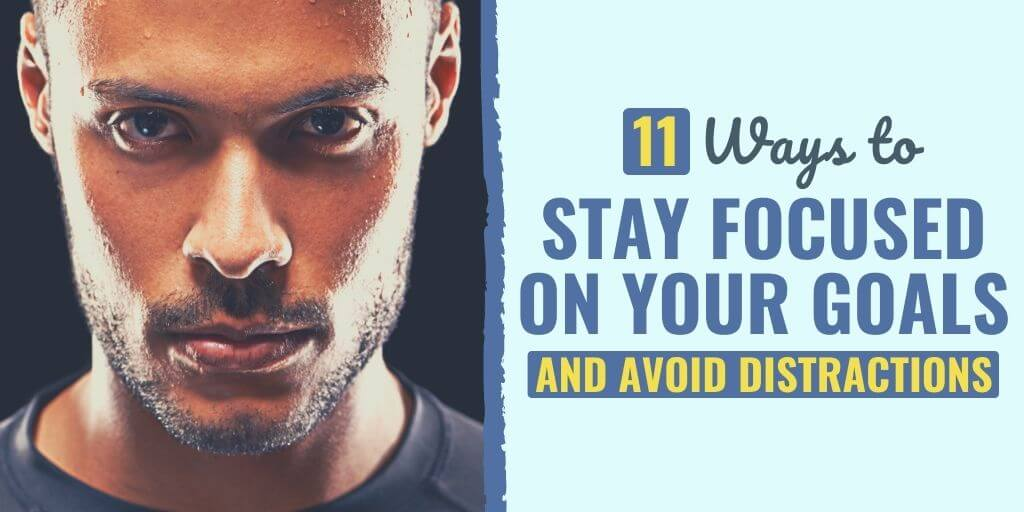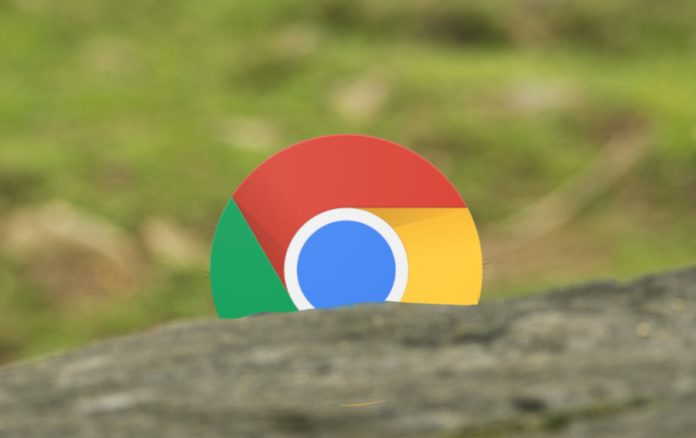
How to Stop Google Chrome from Running in the Background on Windows 10
This article is about how to stop Google Chrome from Running in the Background on Windows 10.
- Of course, Google Chrome doesn’t close completely when you exit a Chrome session.
- It keeps running in the background, and Chrome running in the background can consume a lot of computer resources, such as making the computer’s battery life drain faster, the increase in memory usage and system shutdown.
If you do not want Chrome to appear in such a situation, in this article, we will show you the easiest way to stop Google Chrome completely running in the background in Windows 10.
How to Stop Google Chrome from Running in the Background on Windows 10
Steps to stop Google Chrome from running in the background on Windows 10
Here is the process:
Step 1: Open Google Chrome browser
Step 2: Click on the Chrome menu in the upper right corner of the window. It is represented by a small three dot icon (Google icon).
Or press Alt + E on the keyboard.
Step 3: Select the Settings option from the drop-down menu to open the Chrome settings.
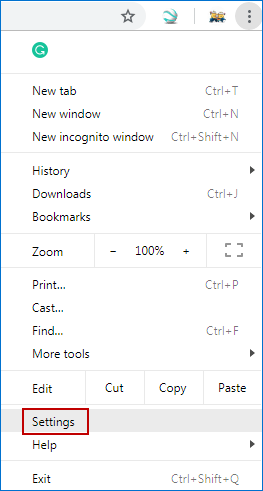
Step 4: On the settings page, go to the Advanced option at the bottom of the window.
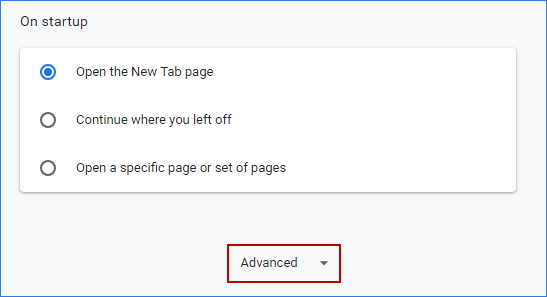
Step 5: Under the Advanced tab, disable the option named “Keep running background apps when Google Chrome closes” under the System section.
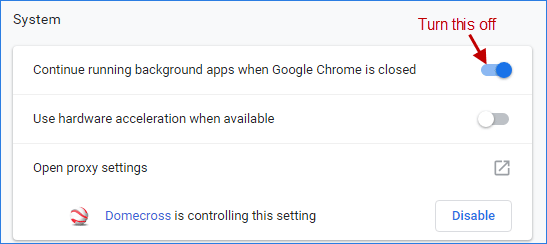
Step 6: Again, restart Google Chrome to take effect of the changes you made. It will no longer run in the background unless you enable the “Continue running in the background when Google Chrome is closed” option.