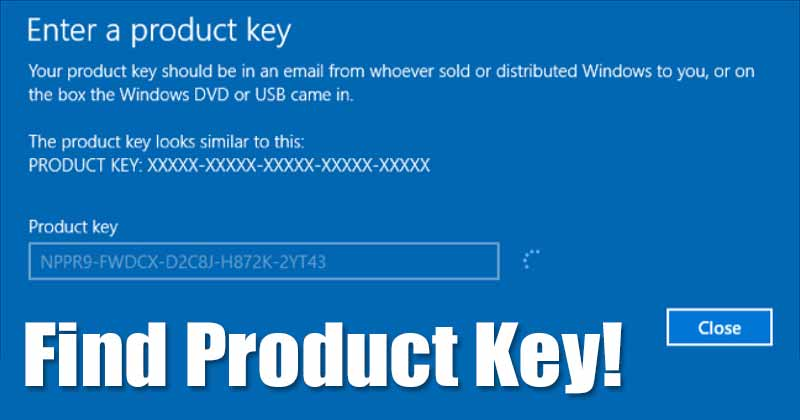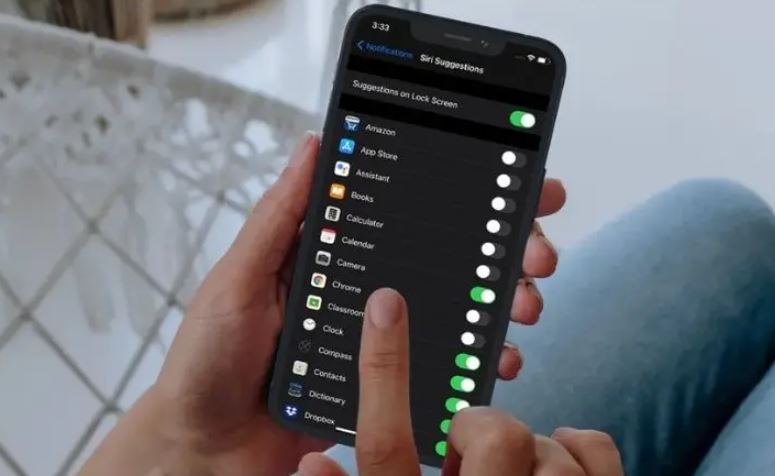how to solve I Forgot My Microsoft Account Password in Windows 8
This article is about how to solve I Forgot My Microsoft Account Password in Windows 8.
- It happens frequently that people forget the password for logging in to Windows 8.
- If it is the local account password that you have forgotten, there are several ways available to reset the password.
However, what is the option if you forget your Microsoft account password in Windows 8.
You can still log in to Windows 8 with other accounts, but you don’t want to lose the data/files stored in your Microsoft account.
So you’re wondering how to sign in to Windows 8 as a Microsoft account when you’ve forgotten your password. Fortunately, it’s easy to reset your Microsoft account password in Windows 8.
how to solve I Forgot My Microsoft Account Password in Windows 8
Option 1: Reset the password on the Microsoft account password reset page
Option 2: Reset the password with Windows Password Refixer
Option 1: Reset the password on the Microsoft account password reset page
After entering the wrong Microsoft account password to log into Windows 8, you will receive the error message “The password is incorrect.
Be sure to use your Microsoft account password.
You can always reset it at account.live.com/password/reset.
Open the browser on a publicly accessible computer/phone and go to https://account.live.com/password/reset.
Select I forgot my password and click Next.
I forgot my password
Enter your Microsoft account (email address) and the characters you see.
Then click Next. send the code
Select your email address or phone number to receive a security code.
Continue to follow the instructions to reset the new Microsoft account password so that you can sign in to Windows 8 with the new password.
Option 2: Reset Forgotten Microsoft Windows 8 Account Password with Windows Password Refixer
Sometimes you may not receive a verification code. You may feel helpless in such a situation. Take it easy. Third party Windows Password Refixer is an advanced Windows password reset tool which can not only reset local account password but also reset Microsoft account password in Windows 8.
Step 1: Create a password reset disk
Log on to your computer as an administrator. Download and install iSumsoft Windows Password Refixer.
Run the software and follow its instructions to burn it to a USB drive or CD/DVD drive to get a password reset disc.
create a password reset disk
Step 2: Reboot the computer from the recovery disk
Connect a USB flash drive or password reset CD/DVD to your Windows 8 computer. Then, configure the computer to boot from the USB drive or CD-ROM.
Step 3: Reset Microsoft account password in Windows 8
After restarting the computer, you can select the forgotten Microsoft account password and click the Reset button to reset the password to a new one.