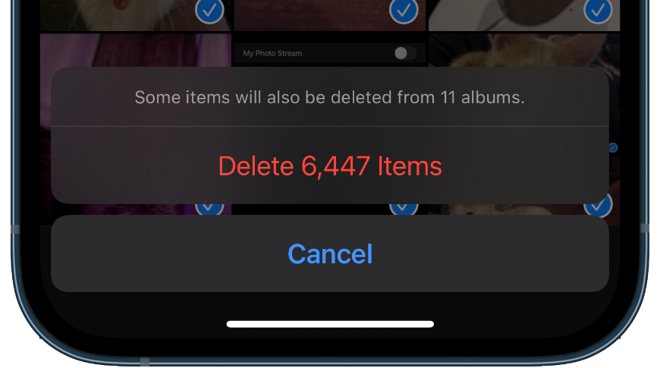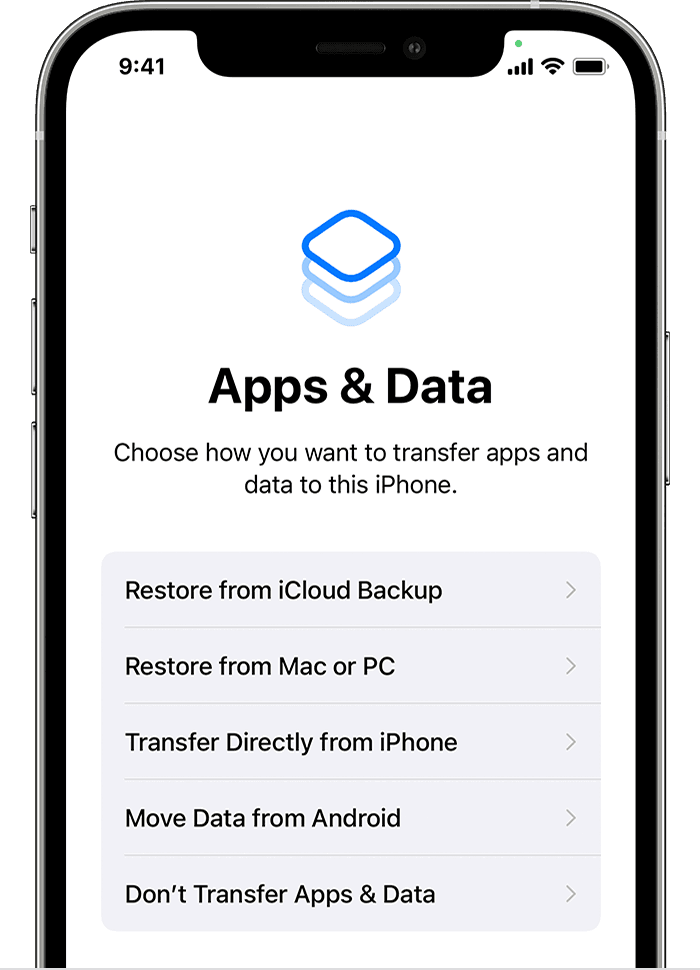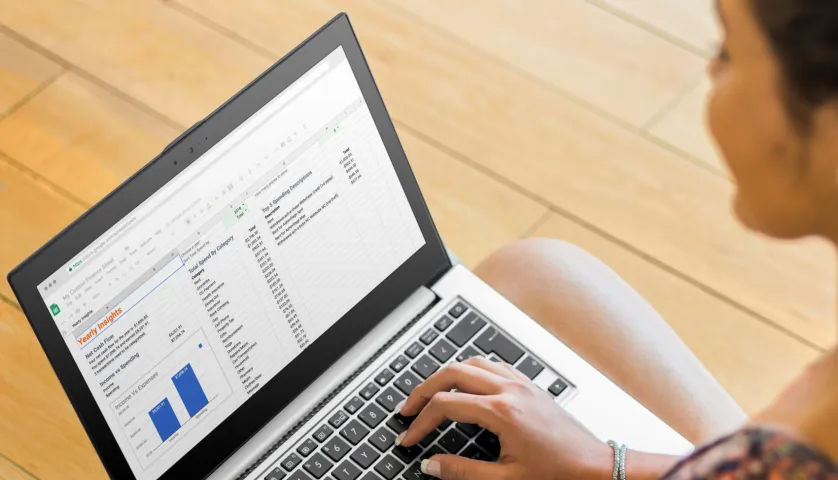
How to set a print area in Google Sheets – 4 easy steps
The publishing area shows how many of your newsletters will be published in one. This article is about how to set a print area in Google Sheets. This will also include how to change print layout on Google Sheets.
You can set default settings in Google Sheets to print selected cells or sheets.
Google Books is part of Google’s online business program.
It is a spreadsheet similar to “Excel” from Microsoft or “Calc” from OpenOffice.
You can change the print area on the sheet in two ways: by printing only some cells or by changing the page layout.
How to set a print area in Google Sheets
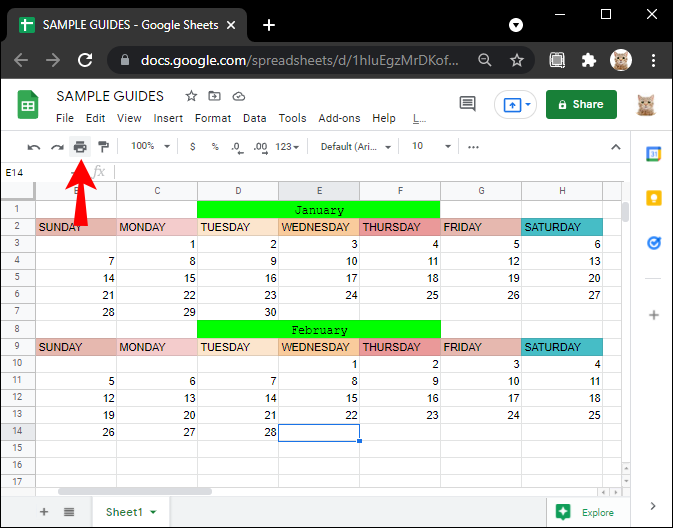
- Open the document you want to print.
2. Specify the cells you want to print.
3. Press Ctrl + P on a PC, or Command + P on a Mac, or go to File, and select Print at the bottom of the list.
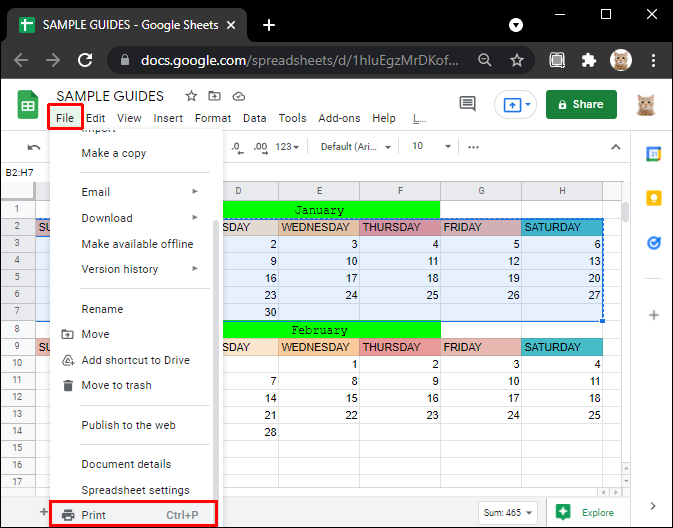
4. In the print option, select “selected cells“.
This will print only the highlighted area of the current sheet.
How to change print layout on Google Sheets
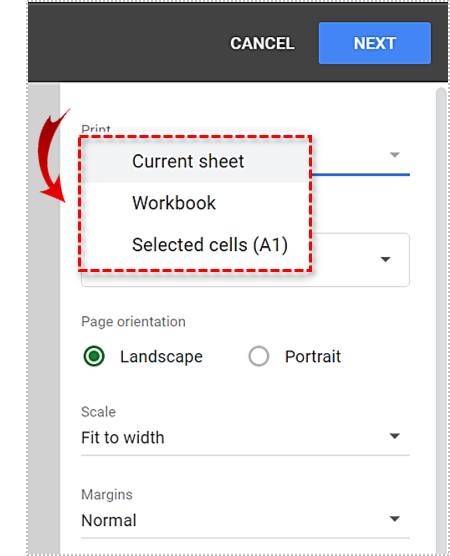
1. You can use the same option as above to choose to print a single sheet or all the sheets.
To print the entire document, select “Workbook” from the print option.
If you are having trouble printing on one page, you can set the width to “Narrow” or select “Fit to Page” under the scale.
If that doesn’t work, you can fine-tune the number by adding the number to the “custom number” and entering the chosen number as a percentage.
Larger numbers make the sheet or cell on the page larger, and smaller numbers take up less space on the page.