
how to send messages on siri even without confirmation
Siri, the “smart assistant” that comes installed on all Apple devices, can help you use nearly every default iPhone app. It can make calendar appointments, find directions, set timers — and even send text messages. This article is about how to send messages on siri even without confirmation. You can send text messages to anyone using Siri on your iPhone or Apple Watch with just a voice command.
You can text using Siri by telling the assistant “Send text”.
While you’re texting Siri, you can add emoji by saying them out loud.
By default, Siri will read a text message to you before sending it, but you can turn this option off.
How to send text with Siri
Siri can send messages from your iPhone or Apple Watch.
If you are connected to the Internet, you can send iMessages; and if you are connected to a mobile signal, you can send SMS messages.
The same goes for the iPad.
If your iPad is a Wi-Fi + Cellular device and connected to mobile data, Siri can also send text messages.
If you don’t have a cellular signal or it’s Wi-Fi standard, you can only send iMessages.
To get Siri to send a text message, activate Siri and say “Send a text,” then say who you want to send your message to.
You can provide a name from your contact list, or a full phone number.
Siri will ask what you want to say.
Start explaining your text message.
Note that Siri does not understand punctuation. If you want to add a comma or end a sentence, you’ll want to say “comma” or “period” at the right time.
You can also add emoji by specifying them. For example, you can say “Heart emoji” to type ♥️, or say “Waving hand” to type .
When you’re done, take a break. After about a second of silence, Siri will read what you wrote, and ask if you want to edit or send it.
Say “Edit text” if you want to try everything again, or “Send” if you’re ready to send it.
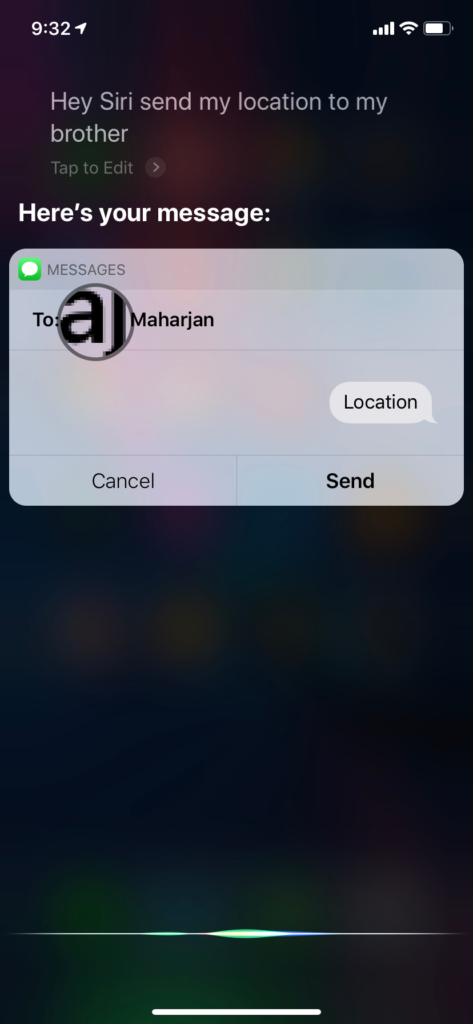
You can also say “Cancel” to exit and stop the whole process.
Text messages you send to Siri will appear in your Messages app as regular messages.
And if it’s iMessages, you can edit or cancel them.
how to send messages on siri even without confirmation
Once you’ve finished writing a text message to Siri, it will read the message back to you and ask you to confirm that you want to send it.
But if your iPhone or iPad is running iOS/iPadOS 16, you can skip this step.
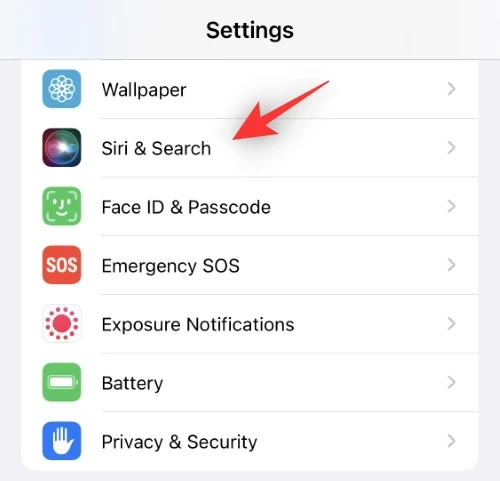
To have Siri send messages without confirmation, open the Settings app and scroll down to select Siri & search, then select Send messages automatically.
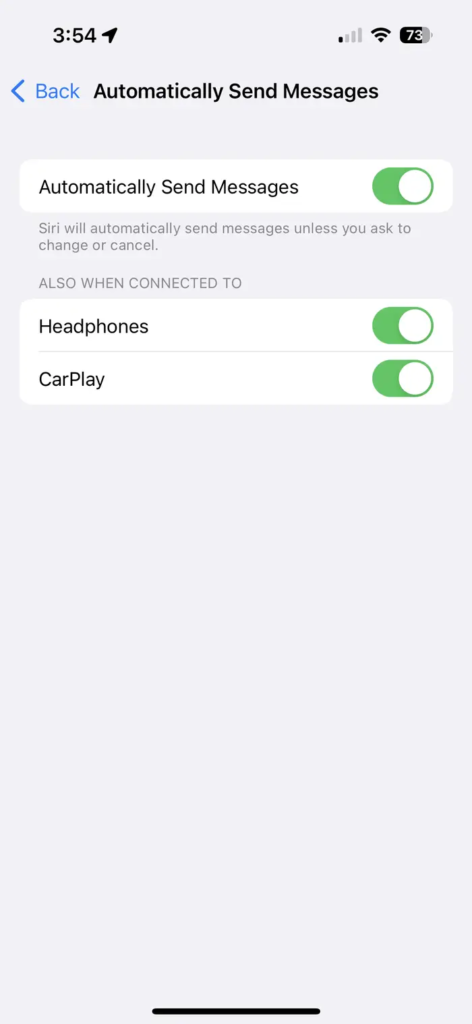
On the page that appears, tap the Automatic message exchange toggle to turn it on.
Once enabled, you’ll also open two new toggles that will let you choose whether to skip confirmation when your device is connected to headphones or CarPlay.
Now Siri will send texts as soon as you say them.



