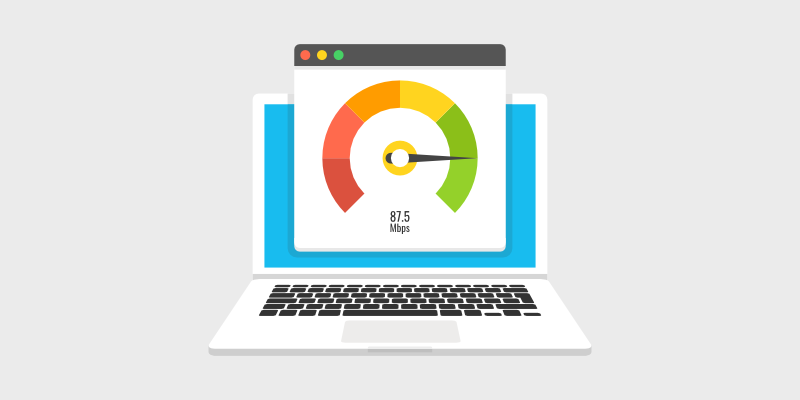How to Send Large Files via Email – 3 easy ways
This article is about how to send large Files via Email. File is too big to send?
Many email services and software limit the size of attachments, and most of your recipients cannot receive long video files.
Don’t worry, there are other easy ways to send large files to someone.
How to Send Large Files via Email
Use a file sharing service instead of sending links to large attachments.
Method 1: Send large files from Cloud Storage
Although cloud storage is often considered as a tool for saving and saving files, it is also very useful for sending or sharing large documents and media.
When you want to share a large video file, save the file to a cloud storage and send a link to the file to the recipients.
Your recipients choose a link to watch the video.
When uploaded to cloud storage, regardless of size, it can be shared with a simple link.
Main examples: Google Drive, Microsoft OneDrive, iCloud
How to send large files in Gmail
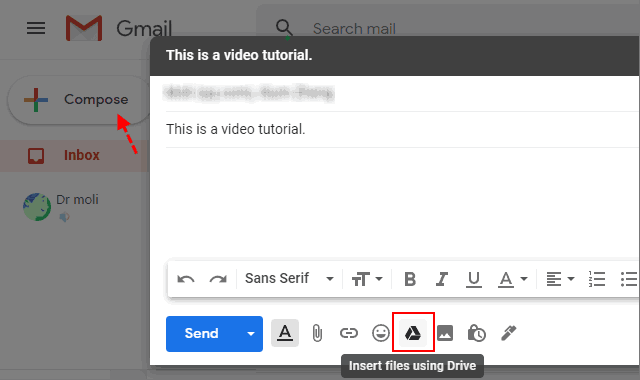
- In Gmail, select Write to open a new mail window.
2. Select an email recipient, enter a subject and enter your message.
3. Select the Google Drive icon. Send large files using google drive
4. Select the Upload tab to save large files on your computer to Google Drive. You can click and drag files directly into your browser window to upload them.
5. Once the download is complete, the video will appear as a link in the email.
6. Select Send. You will be asked if you want to sync the link.
7. Select Send and your recipient has access to the link to view the file.
- Sign in to office.com and select OneDrive.
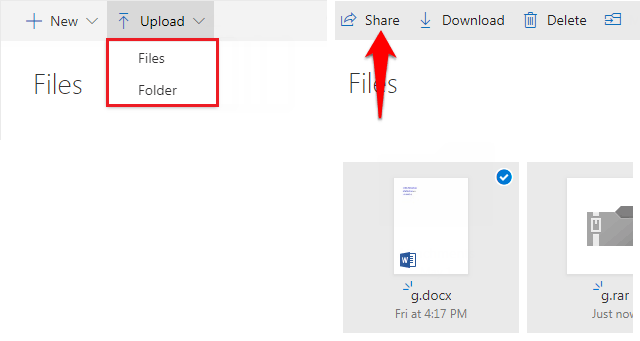
2. Click Upload and select a file or folder.
3. Select the file or folder you want to share, then select Share.
4. Share large files using OneDrive
5. Configure privacy settings, and select share and email.
Enter a name or email address.
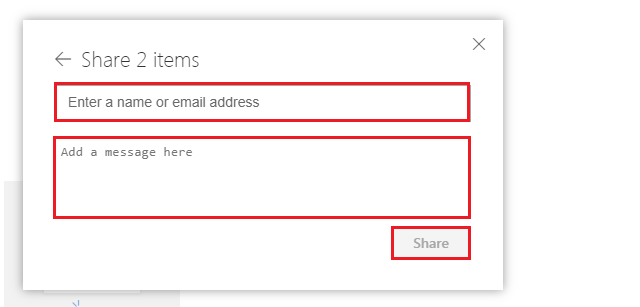
Select Send
Enter an email address
Method 2: Split a large file into multiple files
If your file is a few GB, you can split it up and compress it.
File compression services like 7-Zip make it easy to send large video files, large folders, etc., using multiple compression algorithms.
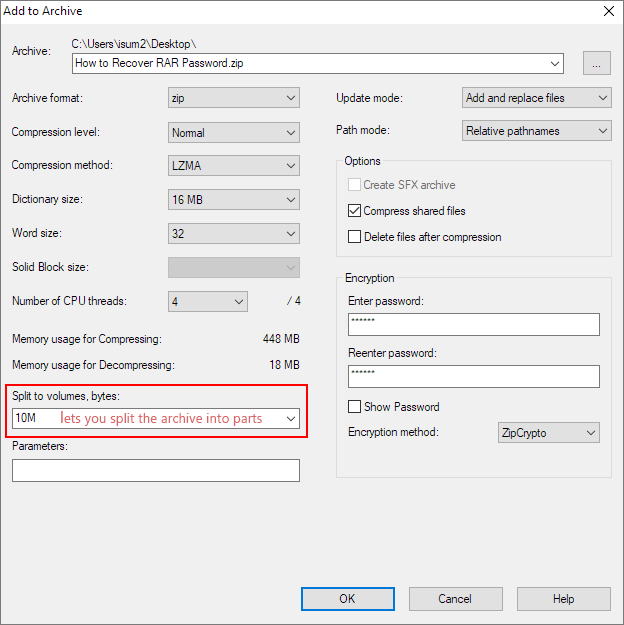
With 7-Zip you can:
- Split a large file into multiple files.
- Adjust the number of file segments.
- Encrypt your output file.
- Use different compression algorithms to reduce file size.
To do this,
- right-click the file you want to split into smaller pieces, and
- select 7-Zip > Add to folder.
- Give your folder a name.
- Under Split into volumes, bytes, enter the size of the split file you want.
Split large files
After partitioning the storage, you can attach all the partitioned pieces to a separate email. The recipient will need to download each attachment and use an extract file program to extract the complete file to a separate folder.
Method 3: File Transfer Service
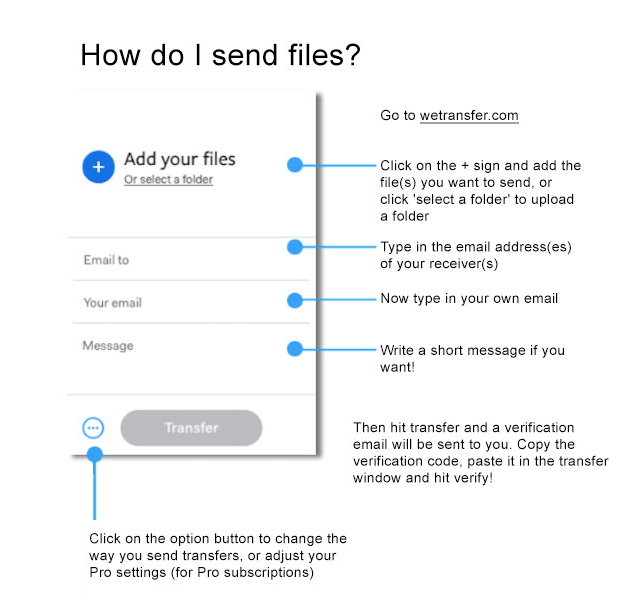
File transfer services are designed to send large files over the Internet, often for free. allows you to download and share large files for free.
You are sending a link to someone who can download the file.
Some sites offer this service for free, where you can password protect your large file transfers for added security, but this requires a subscription.