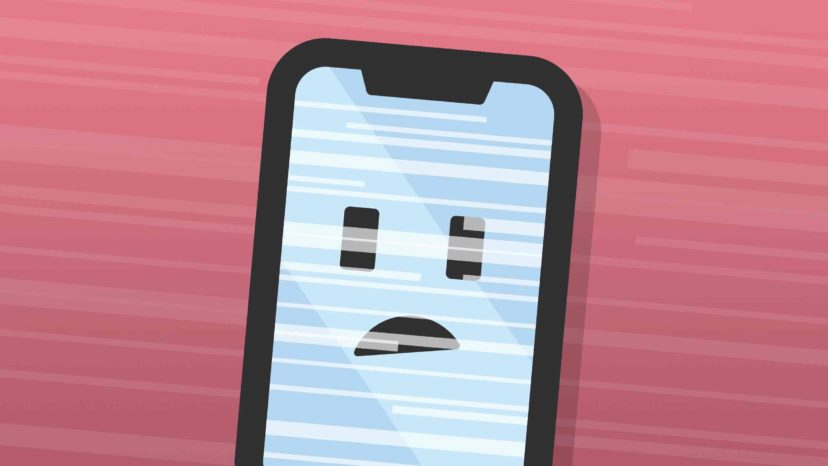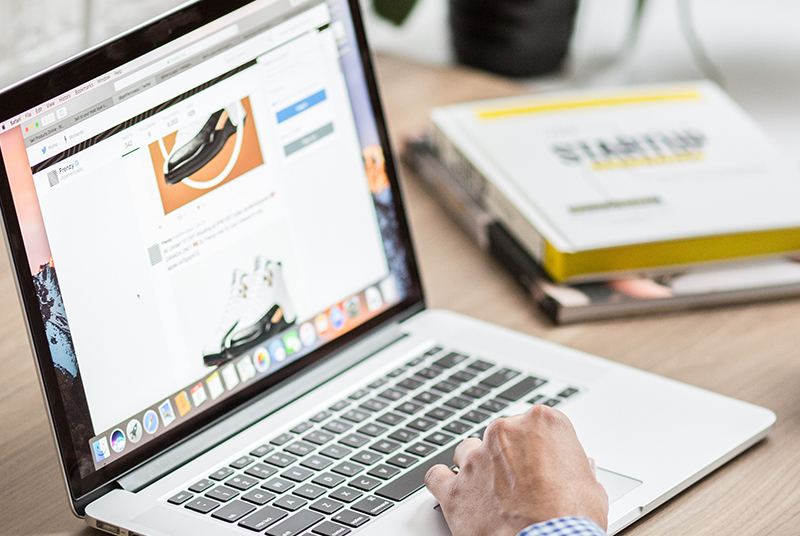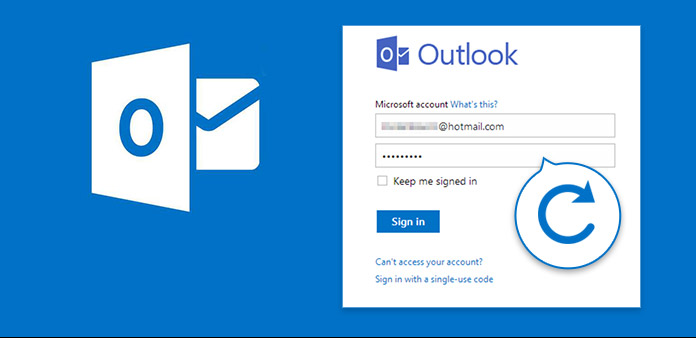
How to See Saved Passwords in MS Outlook – 2 tips
This article explains how to view passwords saved in your Microsoft Outlook client. Knowing your email password means you can always access your account. If you don’t know it, you can find it and see it easily.
How to See Saved Passwords in MS Outlook
To learn how to check Outlook email account password and how to find Outlook PST file password, follow these steps.
- Part 1: View Saved Email Passwords in Outlook Client
- Part 2: View Password of Outlook PST file stored in Outlook
Part 1: How to find saved email passwords in Outlook 2016
Outlook email passwords are stored in the Windows registry in encrypted form, and Outlook allows you to view saved email passwords for POP 3 and IMAP accounts.
Also, with Outlook Email Password Refixer program, you can get your saved passwords in Outlook clients in seconds.
- Option 1: Check email passwords stored in Outlook client
- Option 2: Check saved email passwords using other tools
Option 1: Check email passwords stored in Outlook client
Step 1: Open Outlook. Go to the File tab and select Information.
Step 2: Select Account Settings > Account Settings.
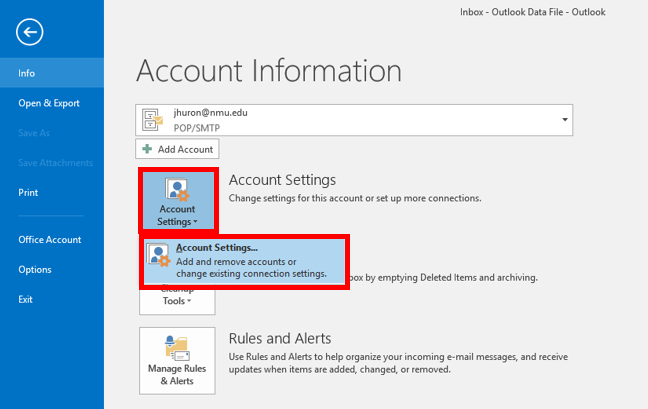
Step 3: On the Email tab, select your account (profile) and select Edit.
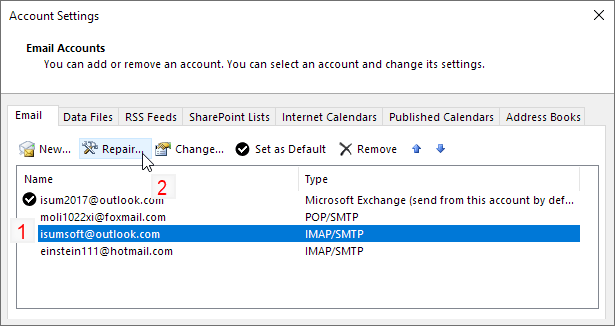
Note: The Repair option is not available if you are using Outlook 2016 | 2019 to connect to an Exchange account.
Step 4: Follow the prompted wizard and click Repair.
Click Edit
Step 5: In the Account Settings window, click the icon to check your email password.
Confirm your email password
Option 2: Check email passwords stored in Outlook using other third party tools
Step 1: Download Outlook Email Password Refixer program and install it on your computer.
Step 2: Once the download is complete, launch the software. It will instantly show the password of email accounts.
You can also click the Get button to copy all types of email account information (such as email address, password, mail server) you have set up in MS Outlook.
Retrieve the email password view
Step 3: Export the saved password.
You can right-click your email password to copy it down or click the Save button to save all your email accounts and their passwords to a Notepad file for backup.
Password protected shipping
Outlook Emial Password refixer supports POP3, IMAP, SMTP and HTTP accounts configured in MS Outlook market including Outlook 2019 | 2016 | 2013 | 2010 | 2007 | 2003.
Part 2: How to see the password saved in Outlook.PST file in Outlook
When I try to access the PST file, Microsoft Outlook asks me for a password. I don’t remember the password.
Is there any way to check Microsoft Outlook PST file password?
Outlook stores each account’s email in a Personal Storage Table (PST) file.
If you have forgotten Outlook data file password, please follow these steps to check Microsoft Outlook PST file password.
Step 1: Download Outlook Password Refixer and install it on your computer.
Step 2: Install the program after installation.
Then click the “Open” button to import the encrypted PST file that you would like to decrypt.
Click the Open button.
Find your Outlook PST file and select it.
Click Open to import it into the program.
Import your PST file
Tip: If you have problems finding the PST file, please refer to How to Find Outlook PST File Location.
Step 3: Select the appropriate recovery mode.
Things that help you choose the right type of attack:
Brute force attack: If you do not remember your password at all, it is recommended to choose this type.
It will try all possible combinations by default, so there is no need to set limits.
Select the recovery mode
Masks: if you can provide details about the forgotten password.
You have to set that parameter yourself depending on what password you can remember.
Dictionary: If you have a dictionary that is currently text lists you can usually use passwords.
Click \ “Dictionary \”> \ “Select a Dictionary \” to find the password from an application dictionary or private dictionary.
Dictionary attack
Choose the right type of attack: mask and dictionary attack.
Step 4: Click the Start button to begin the process.
When the progress is complete, you can use this password to access the target or locked PST file.