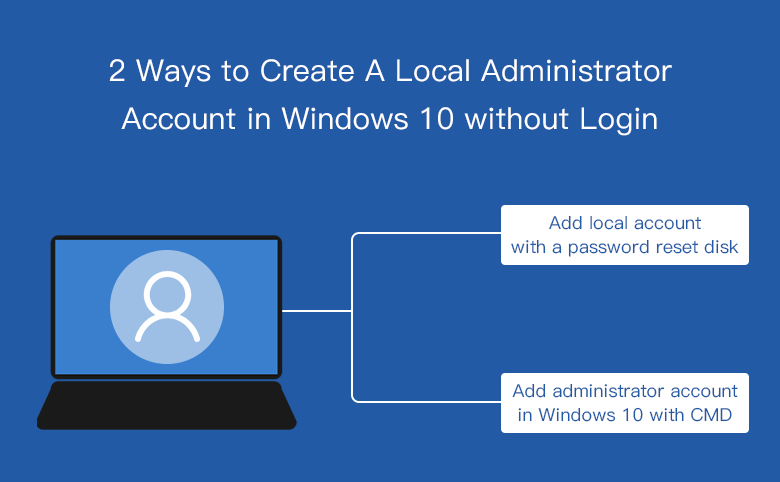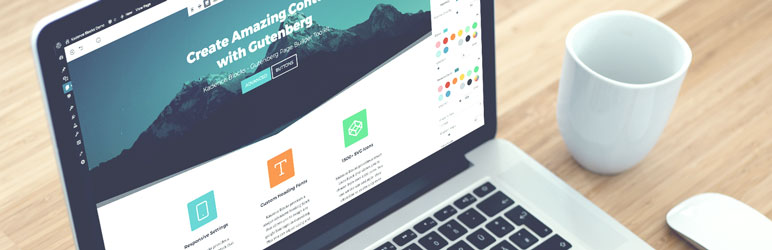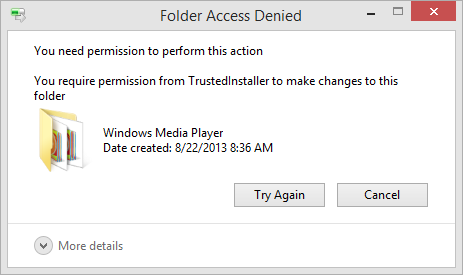
how to resolve Access Denied When Deleting Files or Folders in Windows 10
This article is about how to resolve Access Denied When Deleting Files or Folders in Windows 10. There are several ways to delete a file or folder in a Windows system (select a file or folder and click Delete or press Ctrl+D or Shift+Del).
If the file or folder is locked (Access Denied), Windows will prevent you from deleting it.
how to resolve Access Denied When Deleting Files or Folders in Windows 10
How to remove undeletable files from Windows PC?
Don’t panic, we’ll make it easy for you here.
Quick and easy process:
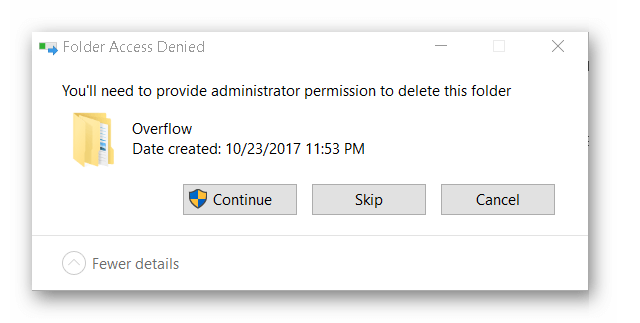
Use a reliable third-party tool
The professional way: use tools
If you receive the message “Access to the file or folder is denied” or “You currently do not have access to this folder”, you may be experiencing a file or folder permission problem.
If you are not an administrator account, you may not be able to fix this problem, so make sure to log in to an administrator account first.
Unable to delete access denied folder
Alternatively, you can run a virus scan on your computer to see if there is a virus on your computer and remove it.
Then boot the PC in safe mode to unlock and delete files.
In Safe Mode, use File Explorer to find and delete previously locked files, then restart the device as if you were exiting Safe Mode normally.
If the solution above does not help you to solve the problem, you can consider the following methods.
1. Delete files or folders using other tools
There is an easy-to-use solution that can help remove files from the folder when Windows won’t allow them to be deleted. It is called FileZero.
Once downloaded and installed, you can add multiple files or folders to your program to delete them by clicking the Add button.
You can also drag and drop files or folders to import items.
Then select the Delete button.
Use FileZero to delete files from folders
Just click on the “Free Month” button.
This version of the case is only to delete 10 files, if you want to delete more than 10 files at the same time, you can consider getting the full version.
Click Free Trial
With the FileZero system, you can permanently delete data from the storage so that data recovery programs are useless when restoring files.
2. Delete Undeletable File/Folder Using Command Prompt
This option is for those who have some experience with Microsoft Windows command prompts.
Press Windows logo key + X and then press the C button on your keyboard to open the command prompt.
Find the file saved on your hard drive.
then use the following command with the immediate option:
Delete the required files
DEL / F / A
/F means delete power
/ Only files with ready attributes are selected for storage
Warning: If you delete a file from your disk with del, you will not be able to recover it.
Delete the file using CMD
Delete the required folder
RD / S / Q path>
- RD removes the folder from the directory.
- /S Delete all subfolders and files
- /Q is quiet – you won’t be prompted for Y/N’s confirmation.
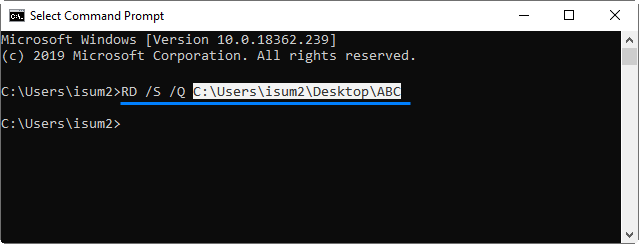
Here, the file path will be what Windows Explorer’s address bar shows when you navigate to the folder you want to delete.
For example, RD / S / Q C:\Users\isum2\Desktop\ABC
SO WHAT IS YOUR METHOD?
The above methods are mainly for deleting files and folders that are difficult to delete. If you are determined, many solutions are available to you. If you have other methods, share them with us in the comments.