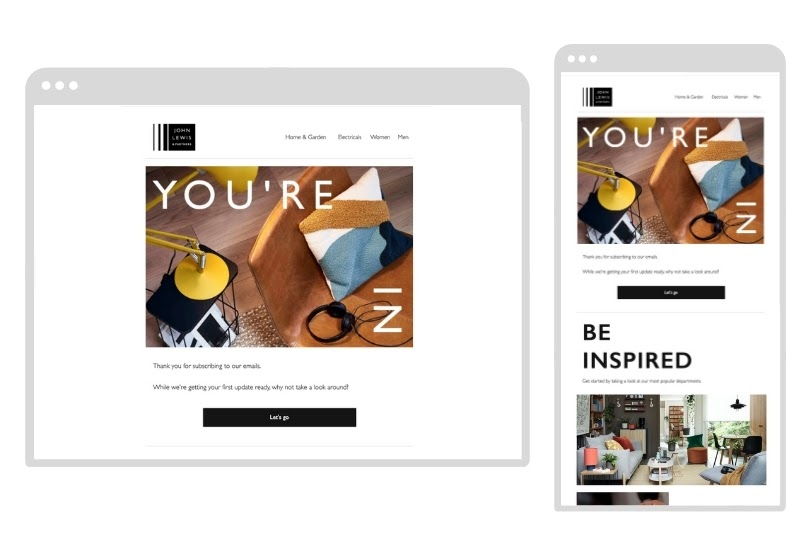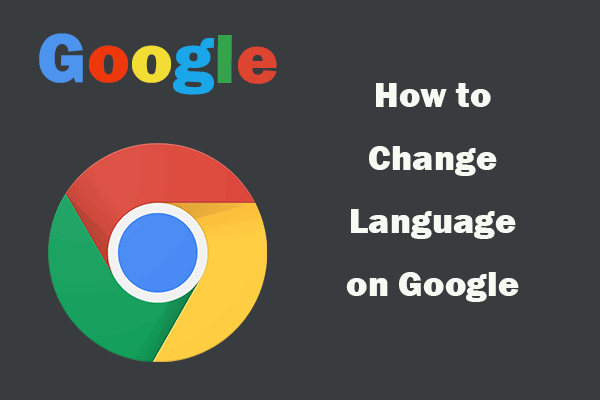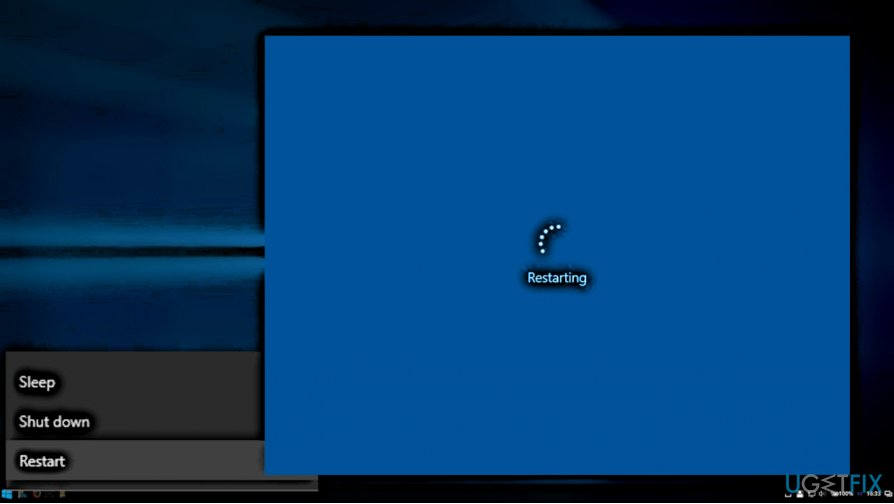How to reset your Apple Watch password – 2 ways
Like all mobile devices, your Apple Watch relies on a password to protect your data from strangers. You can change or reset this password at any time. This article is about how to reset your Apple Watch password easily.
To reset your Apple Watch password, you can use the Watch app on your iPhone or charge your device.
When you reset the password on your Apple Watch, you will reset the watch completely, which will erase all your data.
If you already know your Apple Watch password, you don’t need to reset it – you can change the password.
How to reset your Apple Watch password
If you remember your password, it’s easy to change it. But if you forget it, you’ll need to reset the watch, erasing all its data in the process.
If you don’t know the password
and want to reset it, you’ll need to reset the watch completely.
There are two ways to do this:
- using your charger or
- using your iPhone.
To charge
Put your watch on the charger.
2. Press and hold the side button until the light on the screen turns off.
3. Press the “Power off” button.
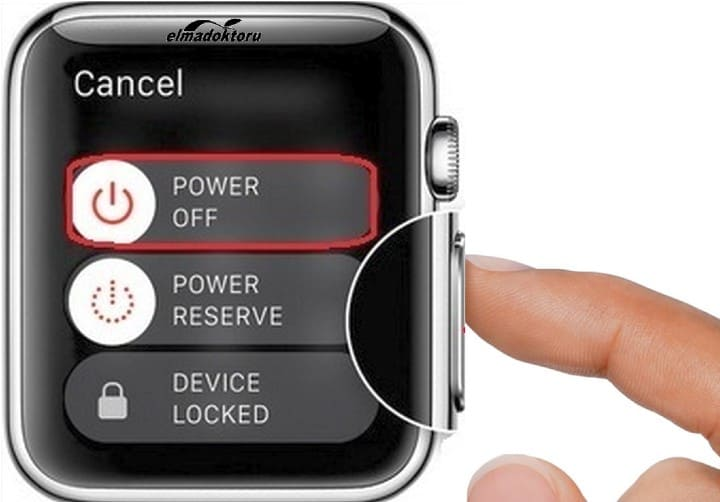
4. Tap “Erase all content and settings“.
5. Once the process is complete, set up your watch again as new.
Using your iPhone
1.With the Apple Watch close, launch the Apple Watch app on your iPhone.
2. Tap “General“, then click “Reset“.
3. Tap “Erase Apple Watch Content and Settings” and confirm that you want to do so.
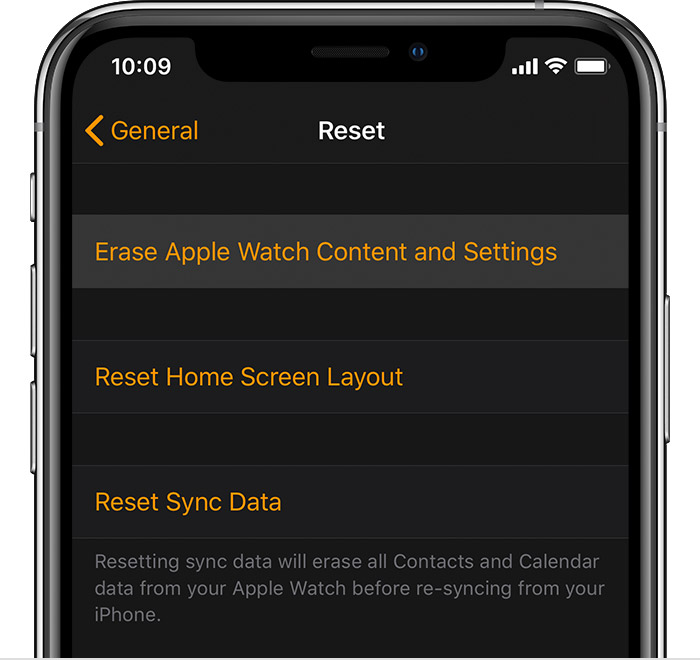
- Once the process is complete, set up your watch again as new.
How to change your Apple Watch password
if you know the current password
If you remember your current passcode, you can change it without resetting your watch.
1. On the Apple Watch, press the digital crown to display the list of applications, then press “Settings“. (If you see gear as an icon in Grid view, click the gear icon.)
2. Click “Access Code“.
3. Tap “Change Password“.
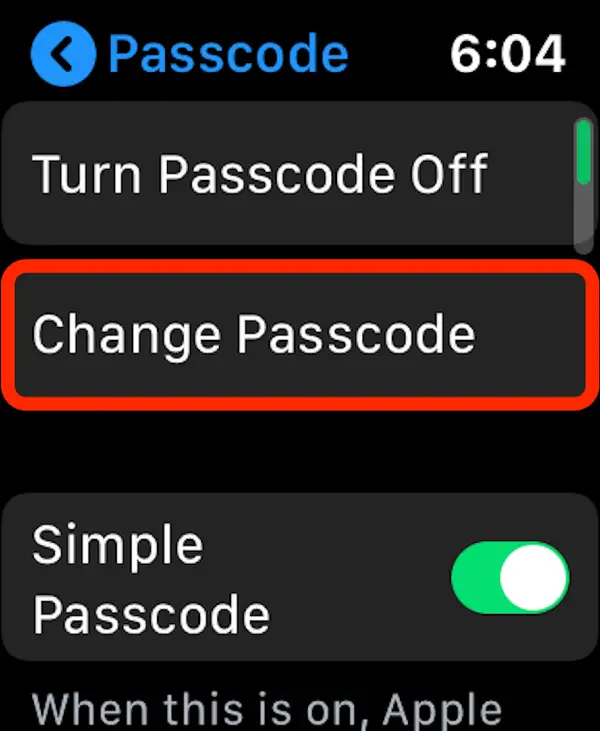
- Enter the current password, then enter the new password you want to use. You will need to enter it twice to confirm it.