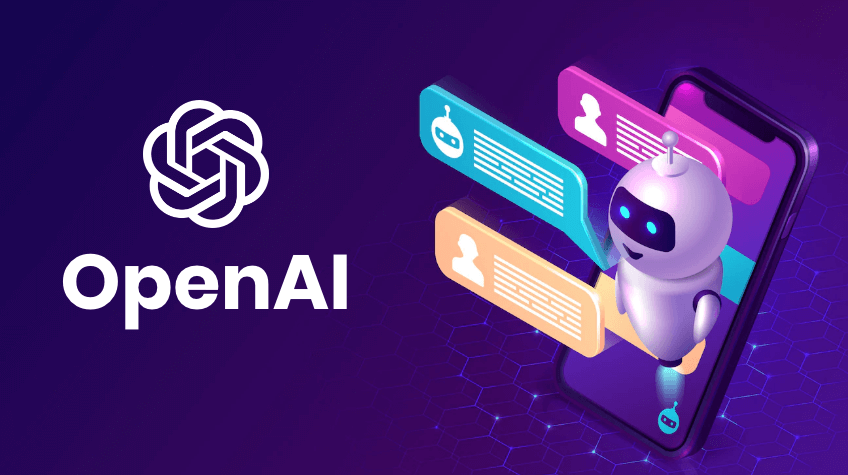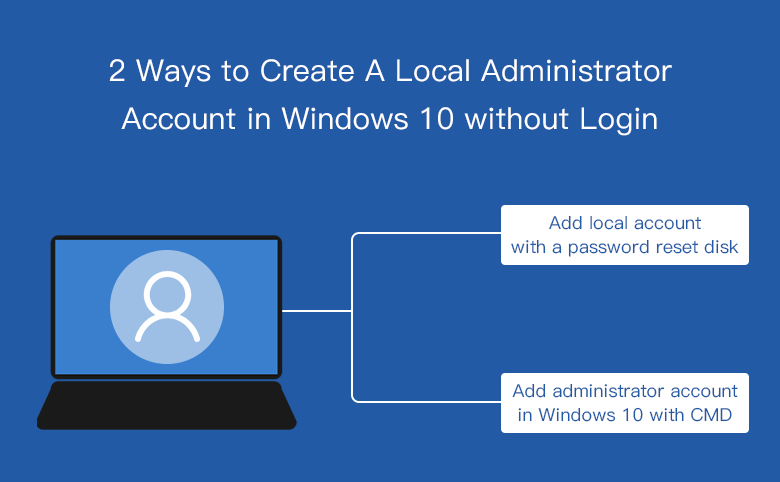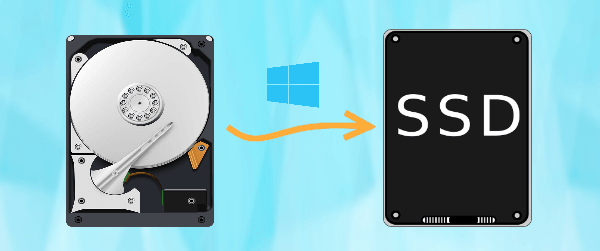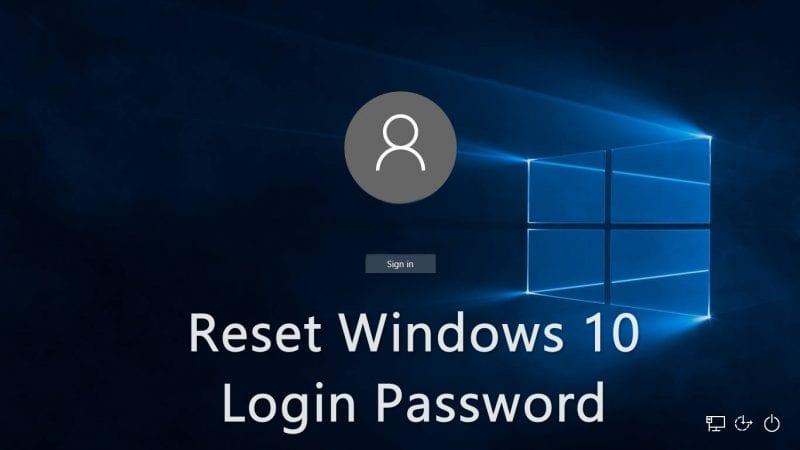
how to Reset Windows 10 Password without Logging in – 2 ways
This article is about how to reset Windows 10 password without logging in. When you log into Windows 10, it’s easy to reset/change your account password from PC settings or Control Panel.
But if you forgot your account password and can’t log in to Windows 10, how can you reset the password to recover your computer? If you have no idea, this post is for you.
how to Reset Windows 10 Password without Logging in
We will show you two ways to reset Windows 10 password without logging in.
- Method 1: Use the “Reset Password” link on the login screen
- Method 2: Use Windows Password Reset Tool
Method 1: Use the “Reset Password” link on the login screen
Do you notice that the “Reset password” link will appear on the login screen when you try to use the wrong password to log in to Windows 10?
Yes, this is almost the only way Microsoft offers you to reset Windows 10 password without logging in. Why not put it to good use?
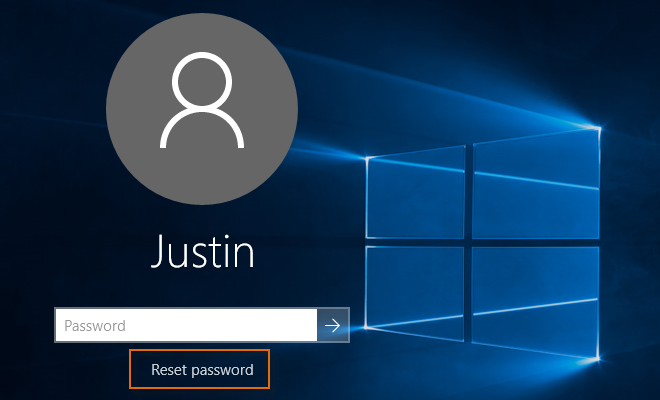
To use this “Reset Password” link, you must have a password reset disk created for your user account. Insert the disc (usually a USB drive) into your computer and click the Reset Password link.
Once the password reset wizard appears, you can follow the wizard to reset your Windows 10 password and once the password is reset, you can use the new password to log in.
If you don’t have a password reset disk, start this process.
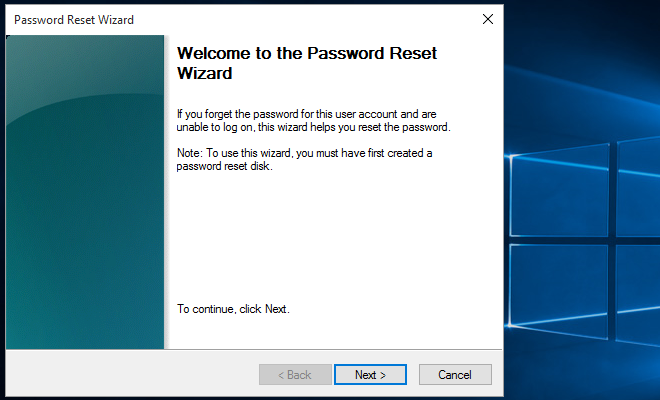
Method 2: Use Windows Password Reset Tool
If you forgot your Windows 10 password and don’t have a recovery disk, to be honest, a password reset tool will be the best option that allows you to reset your Windows 10 password without logging in.
Considering the benefits, data protection and ease of use, we recommend you to use Windows Password Refixer.
It is one of the most powerful Windows password reset tools, which can read your Windows 10 OS and all account information without logging in and allows you to reset the password through a simple graphical interface.
Step 1: Install Windows Password Refixer.
Since you do not have access to your own computer due to forgetting the Windows 10 password, you will need to use another computer to download and install this software.
If you don’t have a second computer, borrow it from someone else, such as a neighbor, colleague or friend.
Step 2: Create a password reset disk.
Install Windows Password Refixer on this computer, and follow the instructions on the screen to burn the software to a USB flash drive (or CD/DVD) to enable a password reset disk.
When “Fire Successful” appears, you’re done.
Step 3: Boot your computer from the password reset disk.
Shut down your computer that you want to reset Windows 10 password.
Insert the password reset disk you created in step 2 into your computer.
Turn on the computer and enter the boot menu or BIOS setup to configure the computer to boot from a USB or CD drive, depending on your media type.
Step 4: Reset Windows 10 password.
When the computer is successfully booted, Windows Password Refixer will display your Windows 10 operating system and all user accounts on the screen.
All you have to do is select your Windows 10 operating system and the account whose password you forgot, then click the “Reset password” button.
When asked if you want to keep the password blank, just click Yes to continue and your password will be successfully reset.
Click Reset Password
Step 5: Restart your phone and computer.
After the password is reset, restart your computer and enter Windows 10 without entering any password.
Tip: You can use the Restart button to restart your device.
Click Restart and when prompted to release the disk password, click Yes and quickly remove the disk from your computer.
Alternatively, you can first shut down your computer and remove the drive, then turn your computer back on. Restart the phone and computer
The above are the two most commonly used ways to reset Windows 10 password without logging in, both are good and easy to do.