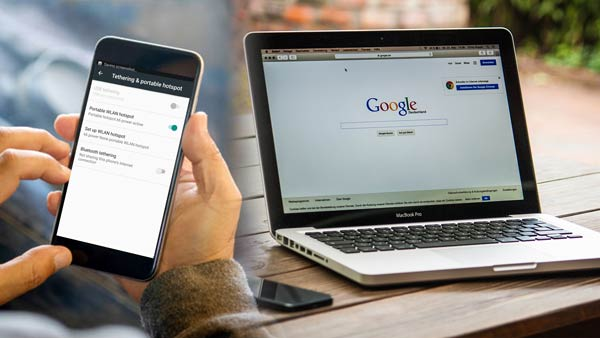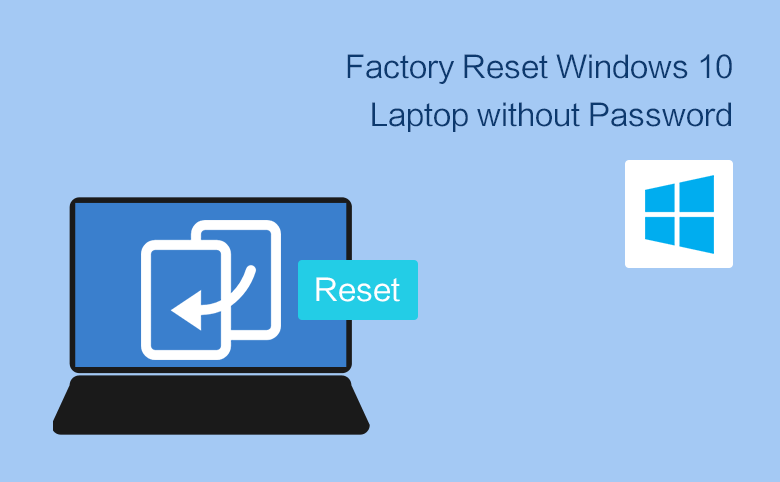
how to Reset Windows 10 Login Password
This article is about how to Reset Windows 10 Login Password. Considering the situation where you have forgotten your Windows account password prompt and there is no disk reset or password prompt.
This tutorial will show you the most convenient and effective way to unlock the account without restarting your PC.
- Reset Windows 10 Password in CMD, Here is one
- Reset Windows 10 Password with password recovery program
- Reset/remove Windows 10 Login Password with password recovery program
You don’t have to go through a complicated process to recover a password.
Instead, you can download Windows Password Refixer Tool – an advanced tool to recover, reset and unlock Windows account passwords, making it easy to bypass login passwords.
how to Reset Windows 10 Login Password
Download it.
Follow the on-screen instructions to install it. Once done, launch it.
How it works (Windows Password Recovery)
Step 1: Create a Windows password reset disk.
Follow the on-screen instructions to flash Windows password by resetting the iOS image to a USB drive or CD/DVD.
Create a Windows password reset disk
Step 2: Change the boot mode to boot the locked PC from USB Drive
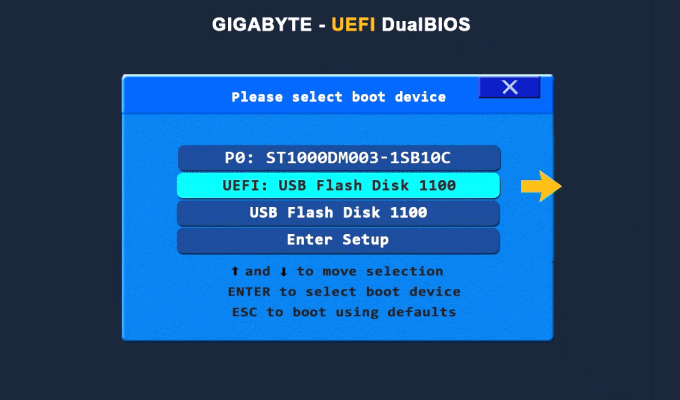
- Connect the USB key to the new PC.
- Turn on the PC and press a key to open the boot options menu, such as the Esc/F10/F12 key (See BOOT OPTION KEY).
- Select the USB drive as the boot device.
Select the USB drive as the boot device
In some cases, you can set the removable device as the first boot option.
This is how:
Start or restart your PC and press the enter BIOS key (ESC, F2 or F12), then the BIOS menu of your computer will appear.
Great for your computer.
Set up a USB cable or other removable device for the hard drive.
Press F10 to save settings and exit. When the computer restarts, it moves to the USB drive
Step 3: Recover Password
After the PC is successfully booted from the USB drive, it will list all your locked Windows accounts.
Then select the user you want to retrieve the password.
Click Reset Password, the interface will ask you to confirm the reset password.
Just click Yes and continue.
Reset Windows password
Note: This program will automatically remove the password from the local user account.
Once done. Remove the USB key.
Then you can restart your computer and log in with the password.
You can watch the following video to follow the complete steps.