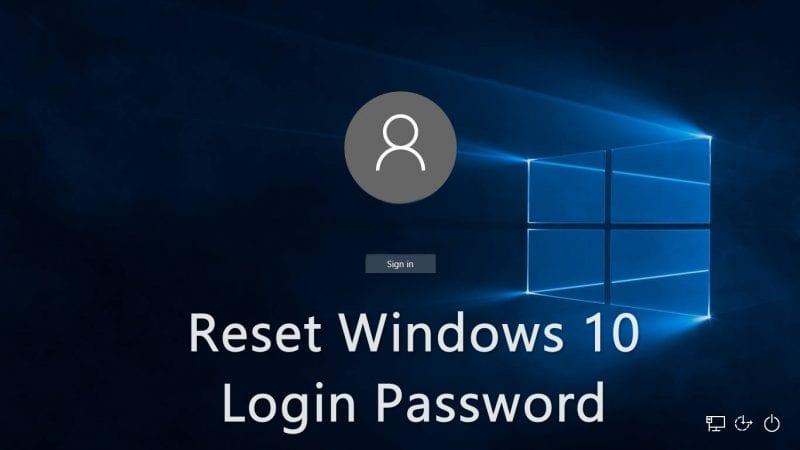How to Reset Password on HP Laptop without Disk – 2 tips
This article is about how to Reset Password on HP Laptop without Disk.
- If you forgot your Windows 10 password or need to reset it, please refer to the solution below to reset password on HP laptop without disk without losing data.
How to Reset Password on HP Laptop without Disk
option 1: Reset MSA password online
If your HP laptop is configured with a Microsoft account login. You can reset a new Microsoft account password on any device so you can sign in with your Microsoft account.
Visit Microsoft’s password reset website on any device.
Enter your account, then select Next.
Verify your identity by entering the code you received.
Enter a strong password, select Next.
Do not reset your account.
Reset your Microsoft account password
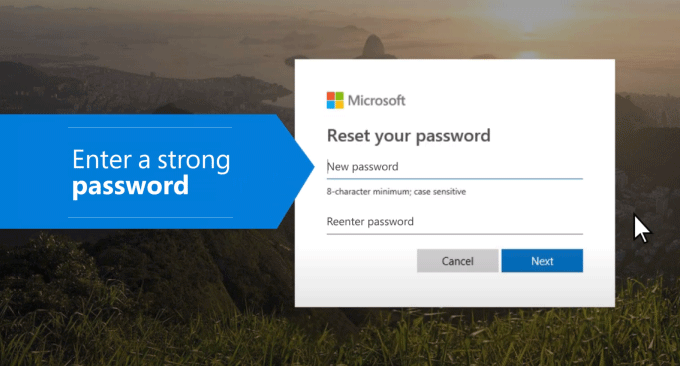
option 2: Reset any password on HP laptop without disk
If you have completely locked your system, but all your data is still there. Unless you created a password reset disk for your account, resetting the password of a forgotten administrator account is not easy.
Fortunately, there are other tools, such as the Windows Password Refixer program, that allow you to remove or reset any Windows login password you’ve forgotten.
It is the best way to reset password on your HP laptop without disk and without lost data.
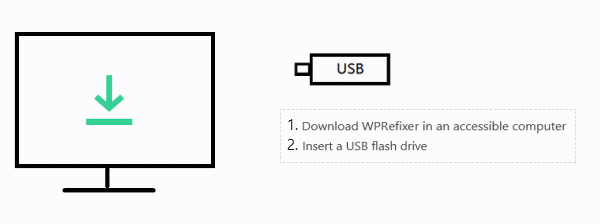
Step 1: Download Windows Password Refixer on an accessible computer
Since you cannot access your HP laptop, you will need to download this tool to another rescue computer where you will create a password reset disk using a USB flash drive.
Download Windows Password Repair
Step 2: Create a Password Reset USB Drive
Insert a USB flash drive into the accessible computer and click “Start Burning” to start creating a password reset disk.
Once done, just remove your USB drive.
Create a password reset disk
Step 3: Set your HP PC to boot locked from your USB drive
Plug the USB cable into the unlocked HP laptop and any USB port
Turn on your PC and immediately press the Esc key repeatedly, about once every second, until the boot menu opens.
Press F9 to open the boot device options menu.
Use the up or down arrow to select a USB device, and then click Add.
Configure your locked HP PC to boot from your USB drive
Step 4: Reset HP laptop login password
After the computer starts up, select the Windows operating system of your HP laptop.
Select the user account whose password you want to reset, then click the Reset Password button.
Reset password
If it’s a local account, this tool will reset your password to blank.
Just click Yes and your password will be removed shortly.
Just click Yes and your Microsoft account password will be reset to a new password immediately.
Reset your Microsoft account password
Step 5: Click “Restart” before removing the bootable disk.
After restarting the HP laptop, you can use the new password and use your computer without any data loss.