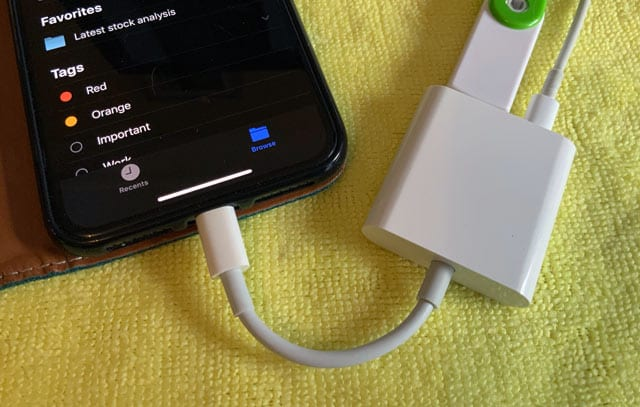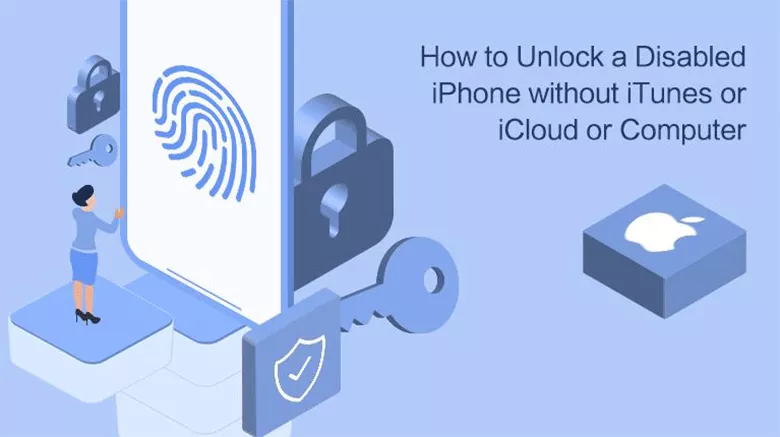How to remove shortcuts from your desktop on Mac or PC – 3 easy ways
If you have a lot of programs installed on your computer, your desktop is probably full of shortcuts. These are icons that do not have their own data, but allow you to easily switch to other applications or folders. This article is about how to remove shortcuts from your desktop on Mac or PC .
To remove shortcuts from your computer desktop, right-click on them and select “Delete” or “Go to Trash”.
You can also use the delete key on your keyboard or drag the shortcut to the trash.
Deleting a shortcut from your desktop will not delete the app or folder associated with it.
Since these shortcuts are just links, you can remove them from your desktop without deleting the important files they point to.
How to remove shortcuts from your desktop on Mac or PC
There are three ways to get rid of desktop shortcuts.
You can tell that an icon is a shortcut because it will have a small arrow to the left of it or say Shortcut in the name.
The easiest way to delete a shortcut is to right-click it, and select Delete (PC) or Move to Trash (Mac) from the menu that appears.
If it asks if you want to delete the shortcut, confirm that you do.
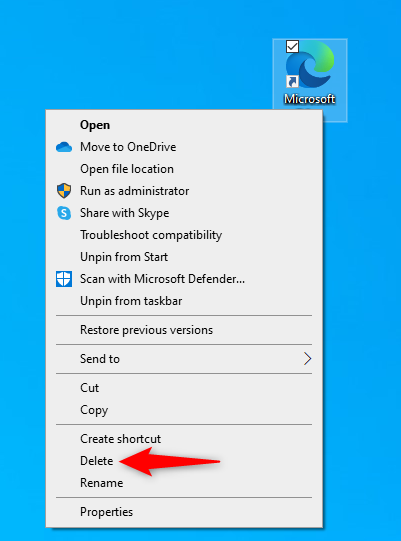
If you have a dedicated delete key on your keyboard that is separate from the backspace, you can also press the shortcut once and then press the Delete key.
Finally, if you have a Recycle Bin (PC) or Trash (Mac) icon on your desktop, you can click the shortcut and drag it to the Trash icon.
Note that deleting these shortcuts is not the same as deleting the app or folder they are associated with.
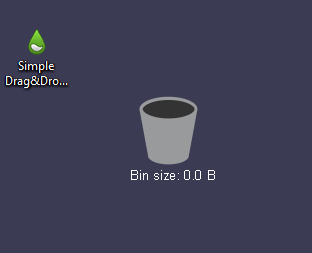
To do this, you will need to find the actual folder and delete it from there, or delete the application using the tools installed on your computer.