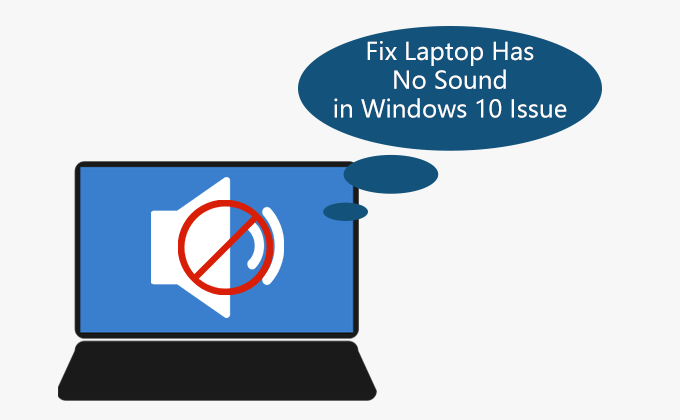How to Remove PDF Password on iPhone or iPad – 6 steps
This article is about how to remove PDF Password on iPhone or iPad. When opening a password-protected PDF document, you must enter the password each time to open it, which can be annoying.
So how do you remove the security layer if you save a PDF file on your iPhone or iPad? We explain how to remove password from PDF documents saved on iPhone or iPad.
We assume you know the password for the encrypted PDF file.
Otherwise, if you don’t know it, you need to reset your password to open the PDF file.
PDF Password Refixer helps Windows users recover passwords from password-protected PDF files.
If you’ve forgotten your password to unlock a PDF document, see Find a PDF password.
Steps on How to Remove PDF Password on iPhone or iPad
- Imagine that your password-protected PDF file is stored in the Files app on your iOS device.
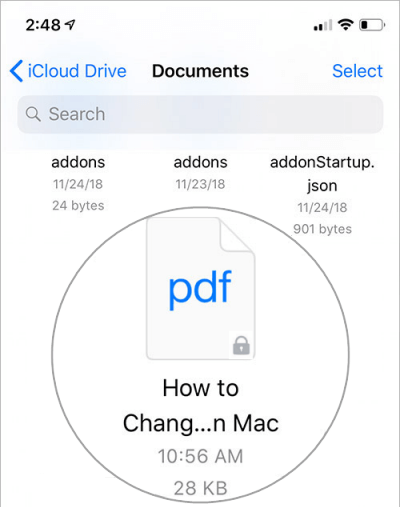
2. Open password-protected PDF documents on iPhone or iPad
3. Now you need to enter the PDF file password and click Go.

4. With the PDF document open, click the “Marker” icon in the upper right corner.
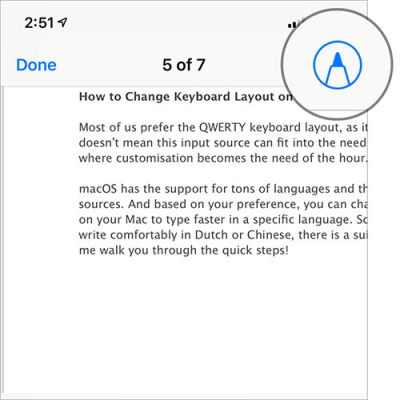
Use a pencil or other marking tool.
5. Next, click the delete button in the upper right corner to delete the unwanted items.
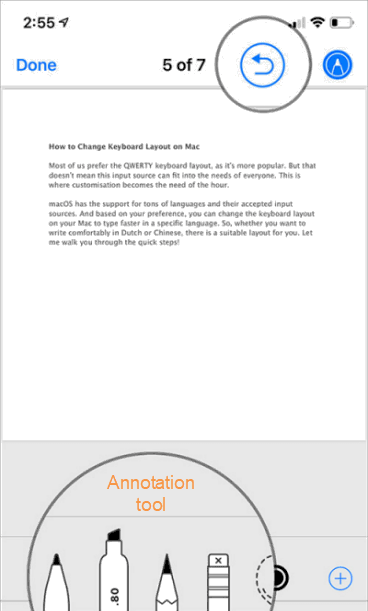
Use an annotation tool
6. Finally, click Done in the upper left corner. That’s it!
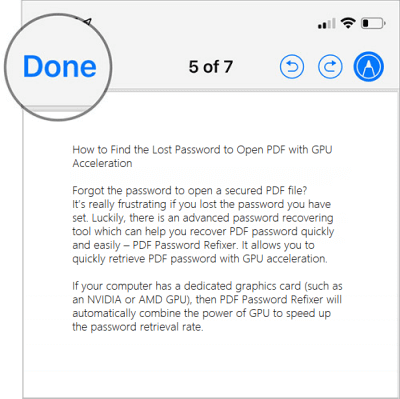
Decrypt PDF files on iPhone or iPad
You have successfully saved PDF files without password on your iPhone or iPad.
From then on, you will be able to open PDF documents without verification.