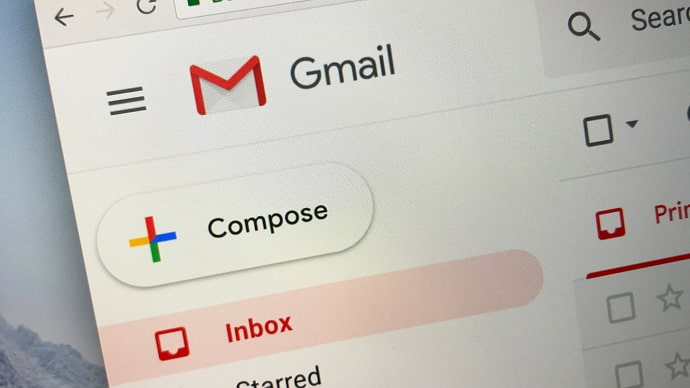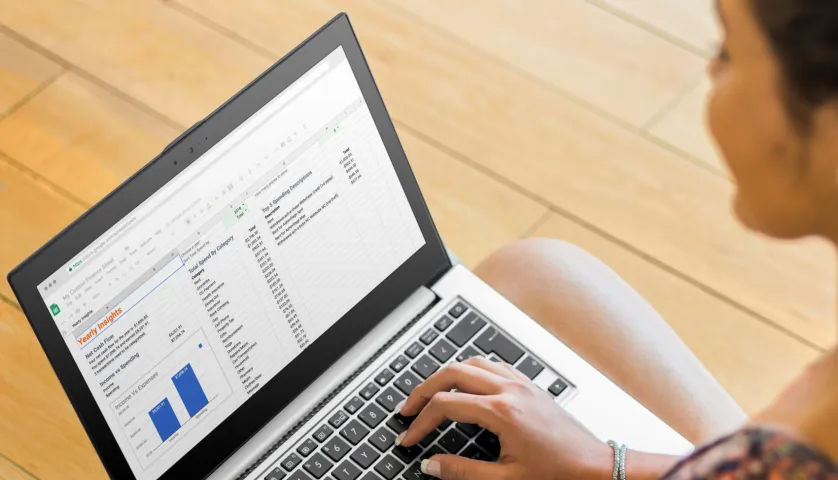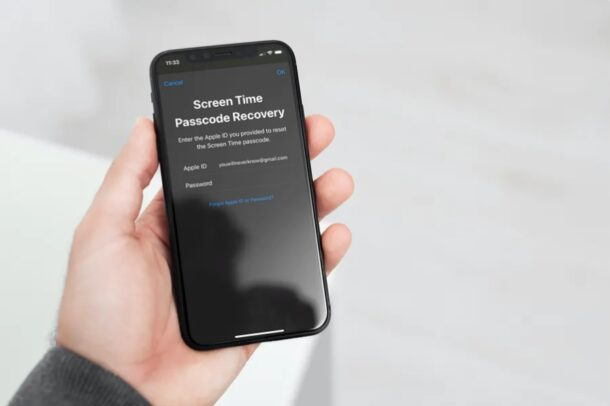
How to Recover or Remove Forgotten Screen Time passcode for iPhone – 2 ways
This article is about How to Recover or Remove Forgotten Screen Time passcode for iPhone.
These days anyone can easily recover or remove the forgotten Screen Time passcode without losing any data.
This is different from time in the past where the only option was to wipe iPhone or iPad off all the data.
This can be done in two ways
- Option 1: Recover forgotten screen-time pass-code in iPhone/iPad
- Option 2: Remove forgotten screen-time pass-code from iPhone/iPad
How to recover forgotten Screen Time passcode in iPhone/iPad
To recover a forgotten Time passcode, your iPhone or iPad must be running iOS 14 or iPadOS 14 respectively.
You can check the current iOS/iPadOS version by going to Settings > General > Features > Software Version.
If your device needs to be updated, go to Settings > General > Software update, and enter the pending update.
The actual Screen Time password process becomes very simple.
You can use your Apple ID and password instead of the original “Screen Time” passcode to change or reset it.
Step 1: Open the Settings app on your iPhone or iPad, then tap Screen Time.
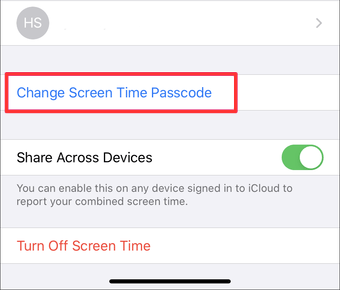
In the list of Screen Time settings, scroll to the bottom and click the Change Screen Passcode option.
Change the screen passcode
Step 2: Select Change screen passcode or turn off screen passcode.
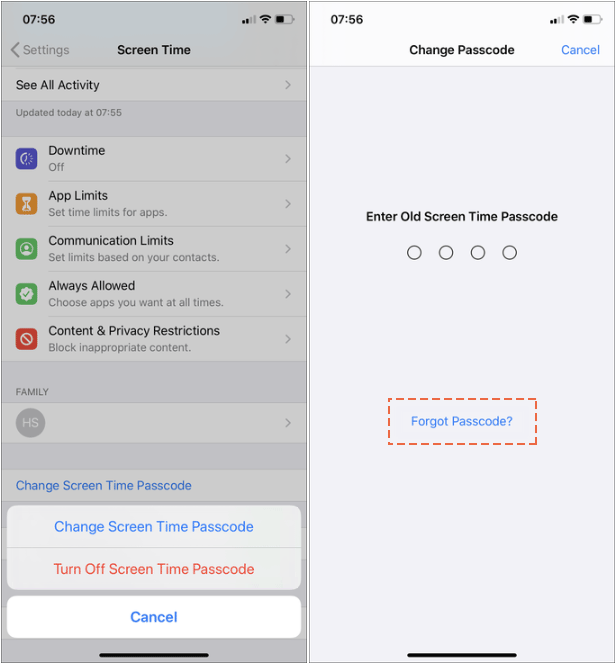
Once the device prompts you to enter your current passcode on the screen, tap the Forgot Password option instead.
Forgot screen time password
Step 3: Enter Apple ID and password.
Click OK.
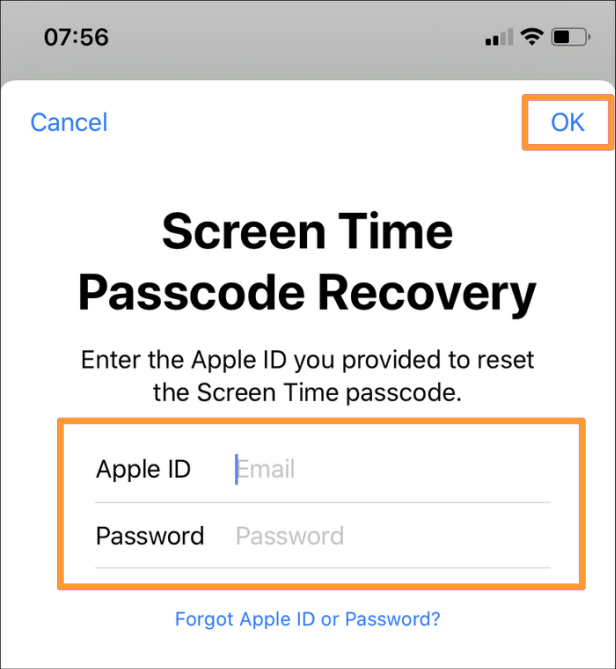
Enter your Apple ID and password
Step 4: Once your Apple ID has been verified by Apple, enter the new Time Passcode. Confirm your new Screen Time password.
Note: If retrieving the Screen Time recovery code does not work for older versions of iOS 13 and iPadOS 13, you can log out of Apple ID, “Screen Time” will automatically remove the passcode and allow them to reset it when signing in with another Apple ID. .
How to remove the forgotten screen passcode on iOS 12 devices
If you can’t update your device to iOS 13 or later, you can use other tools to remove the passcode without erasing the iPhone.
To remove the screen time passcode from your device, we will use a software called iPhone Passcode Refixer.
The software allows iOS 12 users to remove the screen time passcode from their device, without any data loss.
Before following the steps below, please turn off “Find My iPhone” if it helps.
Step 1: Download, install and launch the software on the computer.
Step 2: Click on Remove Passcode Screen option to continue.
Remove Forgotten iOS 12 Passcode Screen
Step 3: Connect your iPhone to the computer and get trusted on your iPhone immediately.
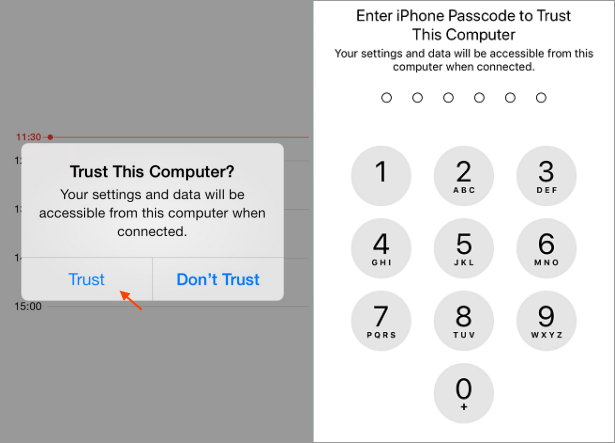
Enter this computer
Step 4: Click the Start button to complete the screen time passcode removal process. Start removing the passcode screen
Step 5: . When the password is removed from your device, you will see the following information on your screen.