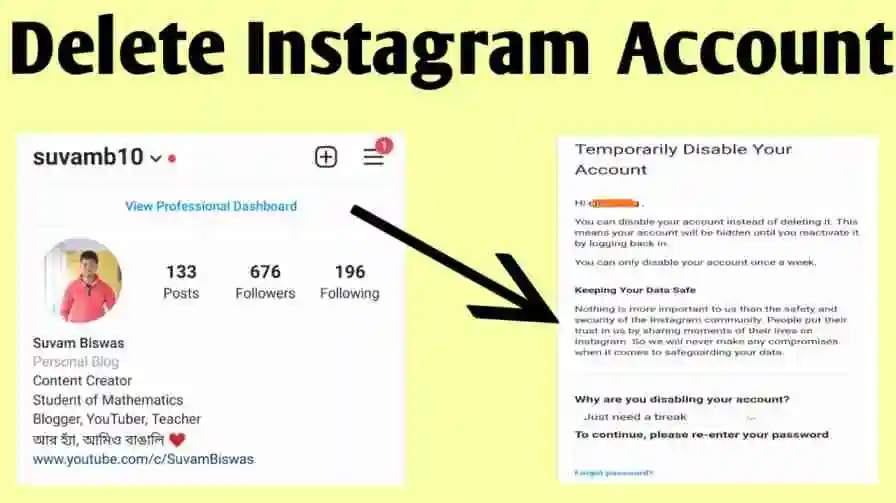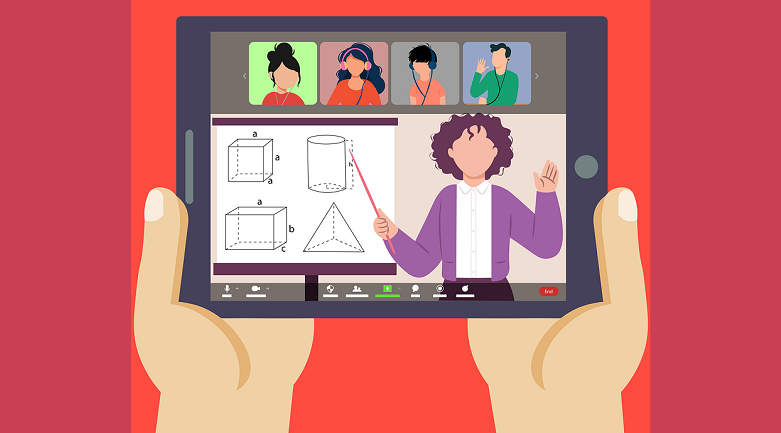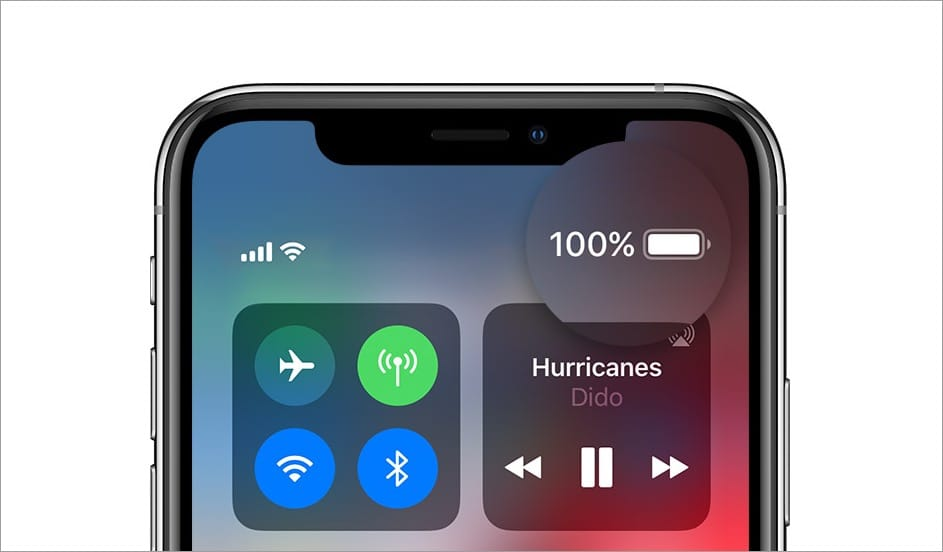
How to print from Google Docs on a computer
This article is about how to print from Google Docs on a computer. Google Docs is a great option for easy document creation. Not only is it free, but unlike the desktop application Microsoft Word, it allows many people to collaborate at the same time, and all files are stored in the cloud for access anywhere.
You can print from Google Docs on your computer or from mobile apps on Apple and Android devices.
To print from the Google Docs mobile app, go to the “Share & Export” page under the “More” menu.
On a computer, you can print a Google Doc from the “File” menu.
Google Docs may not be as complete as Microsoft Office, but it includes all the essentials, such as the ability to print. This is how to print documents from Google Docs on your computer, Android and iPhone or iPad.
How to print from Google Docs on a computer
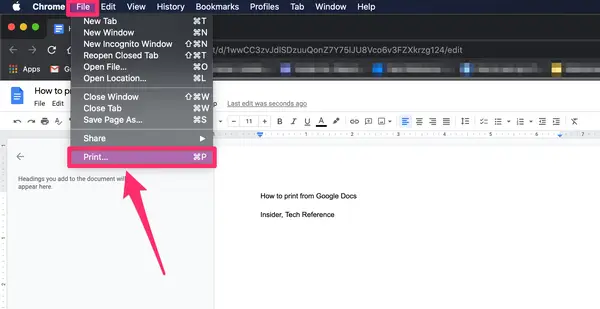
1.To print over the air from Google Docs, your printer must be connected to Wi-Fi.
2. Using any web browser, open the document you want to print from Google Docs.
3. In the toolbar at the top of the screen, click File and select Print from the drop-down list.
If you’re using Google Chrome, you can also click File on the Google Docs toolbar and select Print from the drop-down menu to open the Print Details window.
Tip: If you’re using Firefox or Safari, when you click a file on the Google Docs toolbar (instead of the toolbar at the top of your screen) and choose Print from the drop-down menu, the file will be downloaded to your computer in PDF format, which you can print.
A print window will open.
Click the drop-down menu next to where you want to select a printer. If a nearby printer does not appear in the list, click See more… to find and select a printer.
If you are printing a newsletter, you will first see the Print settings page where you can configure the page settings – click Next to continue.
Click the blue Print button in the lower right corner of the window.
How to print from Google Docs on Android
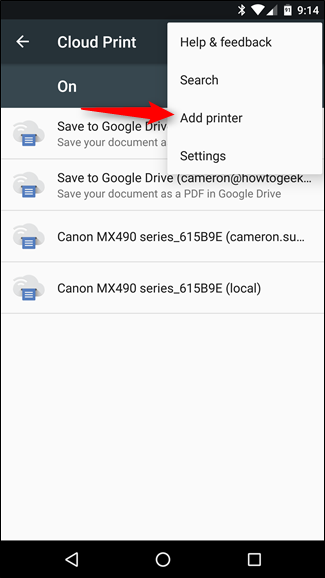
- Download the Google Docs app on your Android device and open the document you want to print.
- In the upper right corner of the document, tap the Plus icon, which looks like three vertical dots.
- From the context menu, select Share & Export and click Print.
- Find and select a nearby printer.
- Click Print once you have selected your printer and print settings.
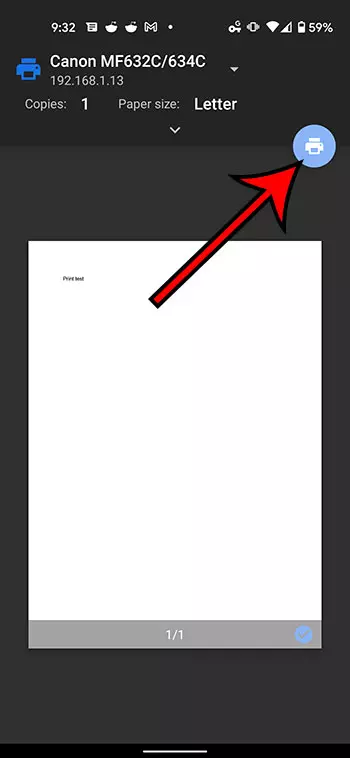
How to print from Google Docs on iPhone or iPad
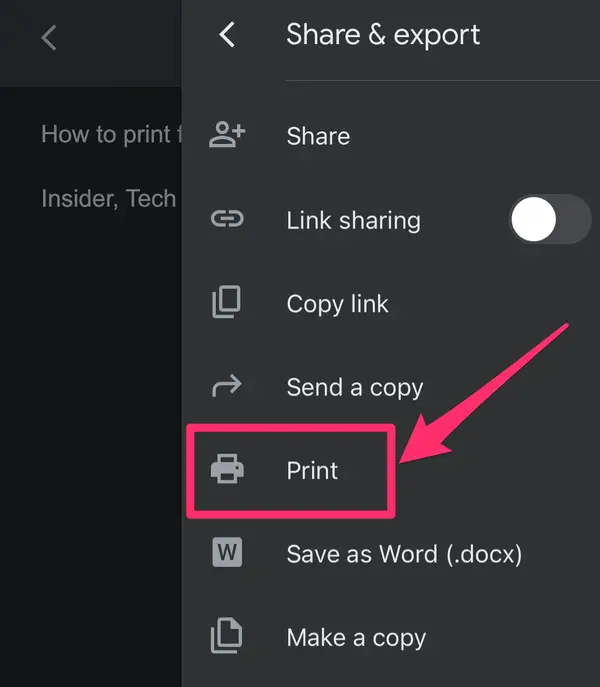
- Download the Google Docs app on your iPhone or iPad and open the document you want to print.
- In the upper right corner of the document, tap the Plus icon, which looks like three vertical dots.
- From the pop-up menu, select Share & Export.
- Select Print on the next screen.
- On the Printer Selection page, tap Select Printer to find and select a nearby printer.
- Tap Print in the upper right corner once you’ve selected your print settings and print.