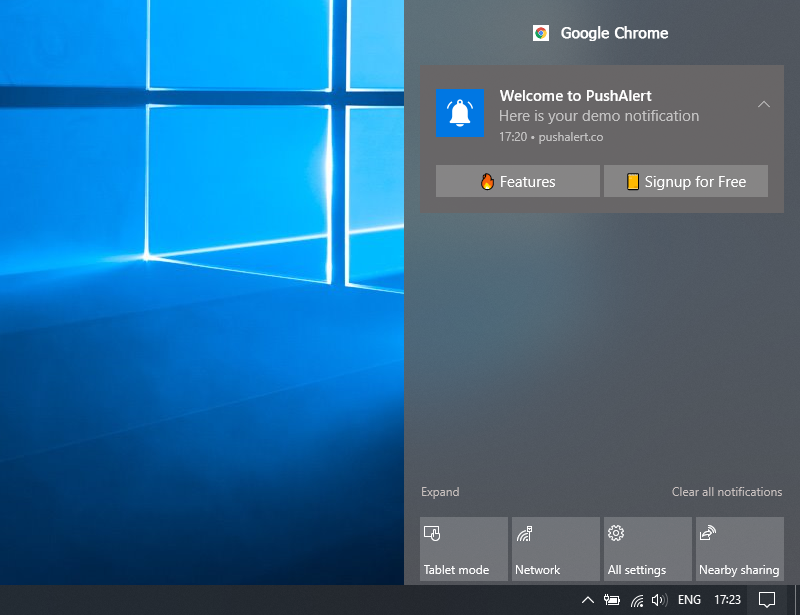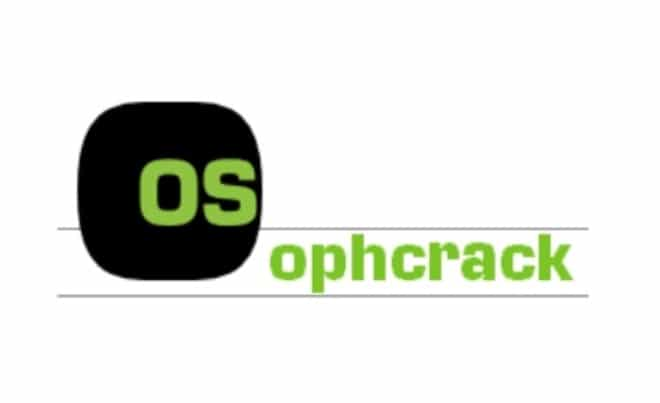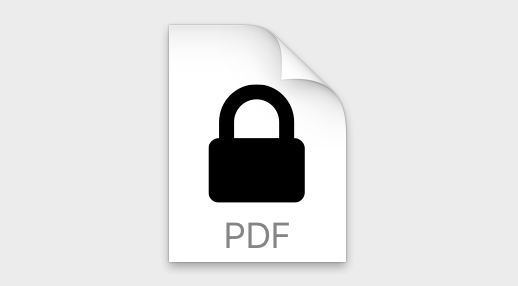
How to Password Protect PDF on Mac Computers – 4 easy steps
This article is about how to Password Protect PDF on Mac computer. It takes about 10 seconds to password protect a PDF when you use Mac viewing software, and those few seconds you spend can save you hours of work and thousands of dollars if you save a document. information theft is subsequently prevented.
You can password protect a PDF on a Mac computer using a simple method using a preview tool.
Adding password protection to a PDF can make the file more secure and is a best practice when sharing sensitive information.
PDF is one of the best ways to share information because the file cannot be changed – unlike a Word document or a page that can be easily edited and finished, the PDF content is locked.
Whenever you share a PDF that contains sensitive information, such as your address, bank information, social security number, etc., you take it upon yourself to encrypt the file, protect it with a password.
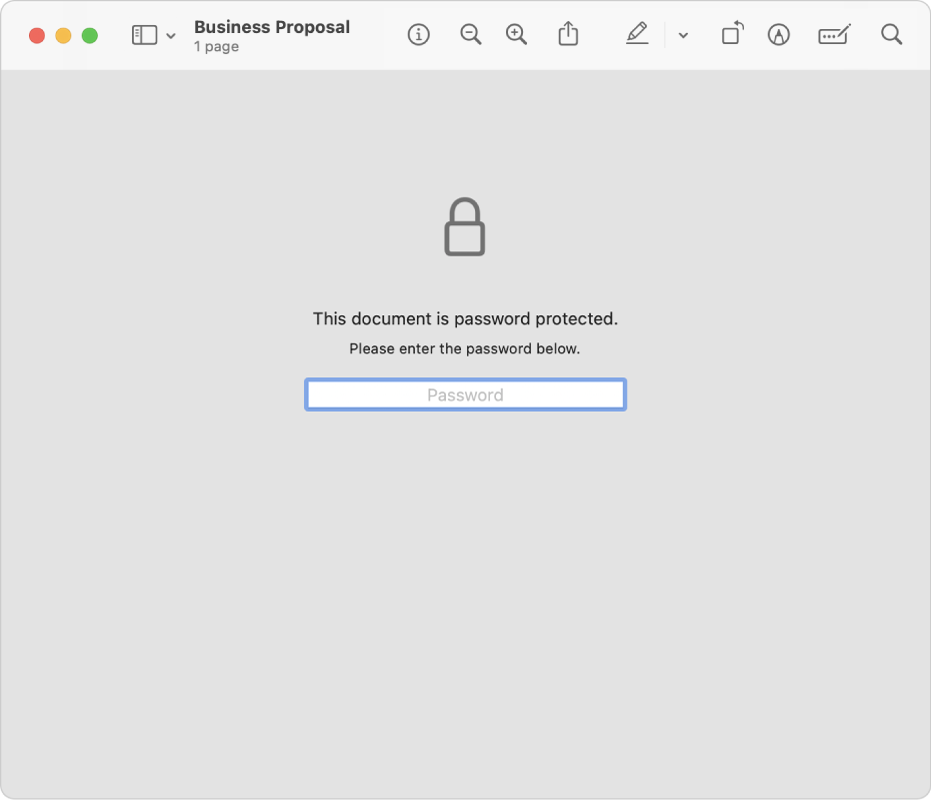
This is a simple and quick process to do it.
How to Password Protect PDF on Mac
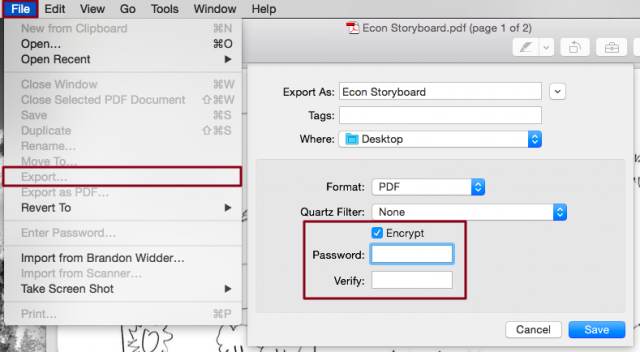
- Open the PDF you want to password protect, then click “File” on the taskbar at the top of the screen.
- Select “Export…” from the drop-down menu.
- At the bottom of the pop-up window, check the box next to “Encrypt“.
- Enter the password, then re-enter it where shown to verify it, then click Save.