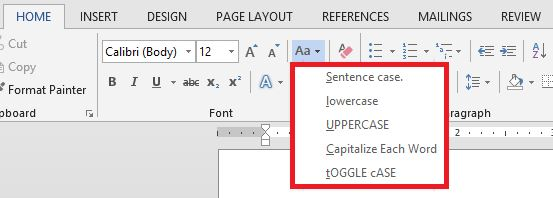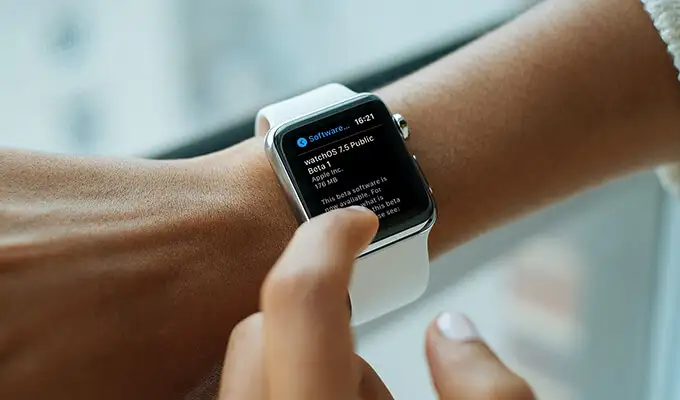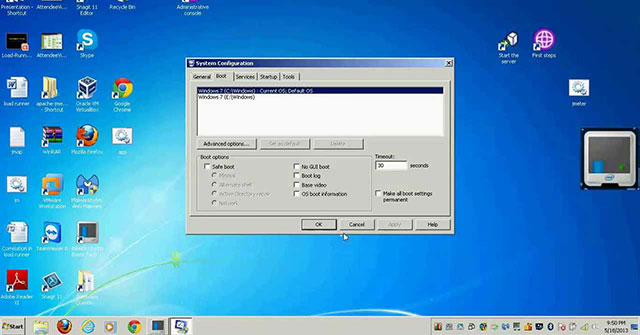
how to Open System Configuration Application in Windows 10 /7 – 6 tips
This article is about how to Open System Configuration Application in Windows 10 /7. System configuration is a useful tool. It can allow you to control the Windows startup, change the startup process and select the startup tasks and programs as well as start the useful manager system, but before that you need to start it.
In this article, we will show you how to open System configuration application in Windows 10 /7.
how to Open System Configuration Application in Windows 10 /7 – 6 tips
- Method 1: by searching
- Method 2: by launching the Run dialog box
- Method 3: From Command Prompt
- Method 4: through Windows PowerShell
- Method 5: From Control Panel
- Method 6: By opening File Explorer
Method 1: Open System Configuration Tool from Search
In Windows 10, type system configuration or msconfig in the search box on the taskbar, and then click the system configuration shown in the search results to open the system configuration tool.
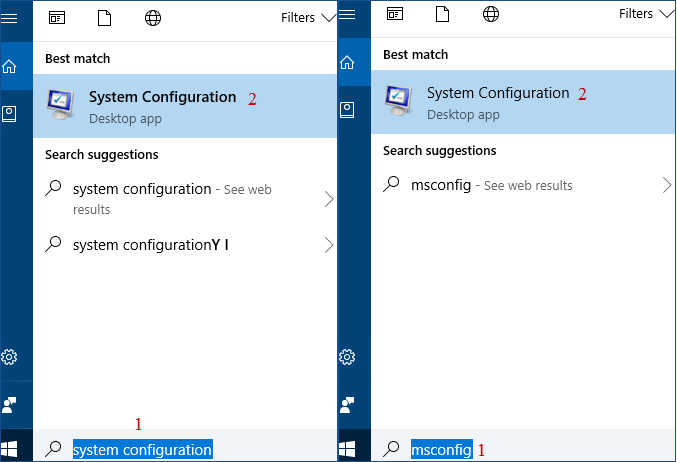
type configuration or msconfig
In Windows 7, click the Start menu, type system configuration or msconfig in the search field, and then click its shortcut to start the System Configuration Tool.
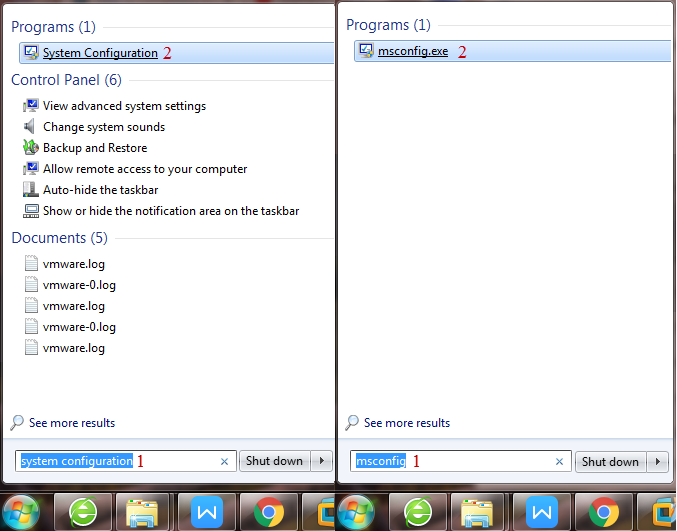
click on the start menu
Method 2: Open the System Configuration Tool by launching the Run dialog box
In Windows 10/7, start the Run dialog box, type msconfig, and then click OK or click Enter to open the system configuration tool directly.
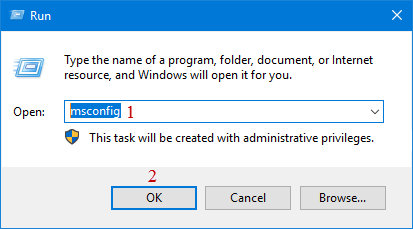
Type msconfig and click OK
Method 3: Open the System Settings app from Command Prompt
In Windows 10/7, open a Command Prompt window, type msconfig and press Enter to open the System Configuration Tool.
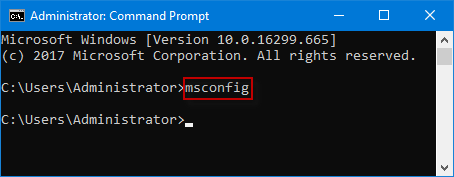
open the command prompt window
Method 4: Open the System Configuration Tool via Windows PowerShell
In Windows 10/7, start a Windows PowerShell window, type msconfig and press Enter. The System Configuration Utility should open immediately.
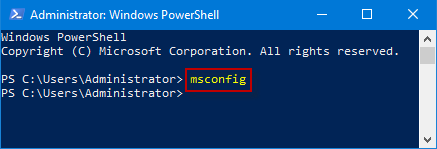
start the widows powershell window
Method 5: Open System Configuration Tool from Control Panel
In Windows 10/7, open the Control Panel, when the Control Panel window appears, select View by: Small icon/Large icon, find and click Administrative Tools.
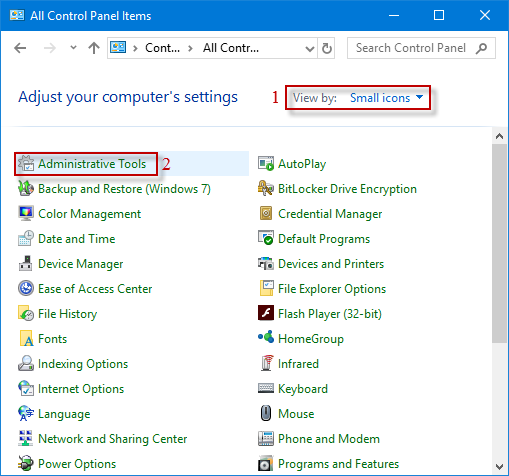
click on administrative tools
In the Administrative Tools window, find and click the System Configuration shortcut to launch the System Configuration Utility.
Double-click the configuration shortcut
Method 6: Open the System Configuration Tool by opening File Explorer
In Windows 10, open File Explorer and navigate to this PC’s Local Disk (C:) Windows System32 folder.
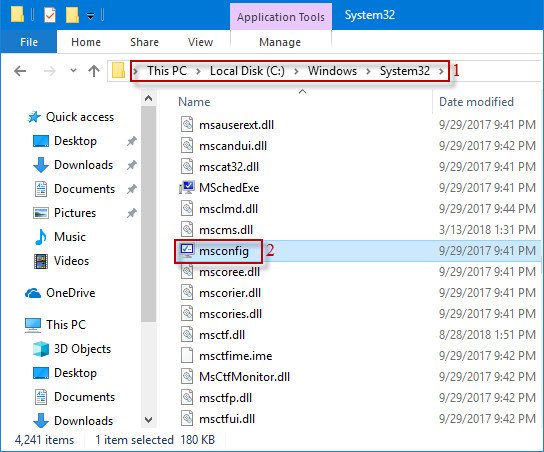
In the System32 window, drag the mouse wheel to locate and double-click the msconfig utility to access it.