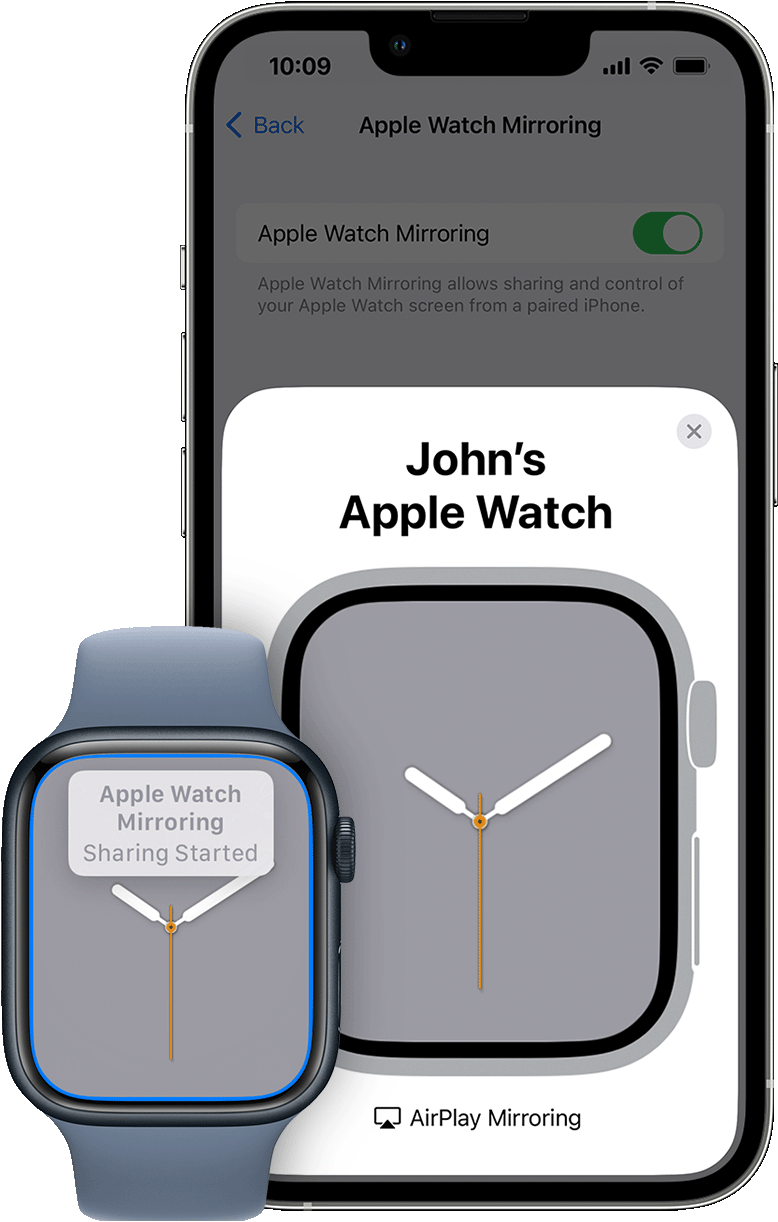
How to mirror your Apple Watch to iPhone
This article is about how to mirror your Apple Watch to iPhone. The Apple Watch has a large screen – in fact, the Apple Watch Ultra has a large 49mm case. Still, some people may benefit from a larger screen, so there are accessibility options to mirror your Apple Watch on an iPhone. It is fully compatible with the Apple Watch interface that you can control on the iPhone screen.
Using your Apple Watch and your iPhone, enable the feature in the Accessibility section of the Settings app on your iPhone.
The Apple Watch is very interactive and you can control it using swipes and taps on the iPhone.
You must have iOS 16 and watchOS 9 on Apple Watch 6 or later.
To mirror your Apple Watch with an iPhone, you must have iOS 16 or later and your watch must be running watchOS 9 or later. Also, this feature only works on Apple Watch Series 6 or later.
If in doubt, check your iOS version and update your iPhone if necessary, and update your Apple Watch to watchOS 9.
How to mirror your Apple Watch to iPhone
- Launch the Settings app on your paired iPhone.
2. Click Accessibility.
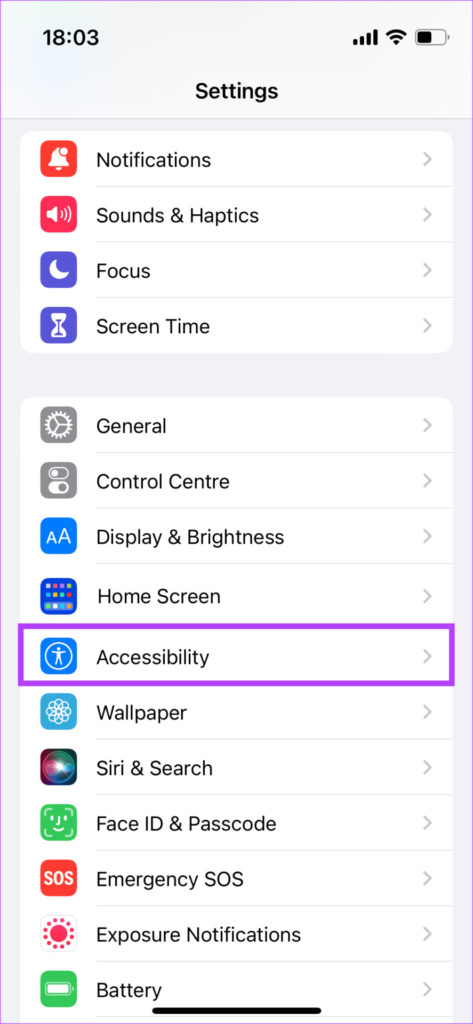
Scroll down and tap Apple Watch Mirroring, then enable Apple Watch
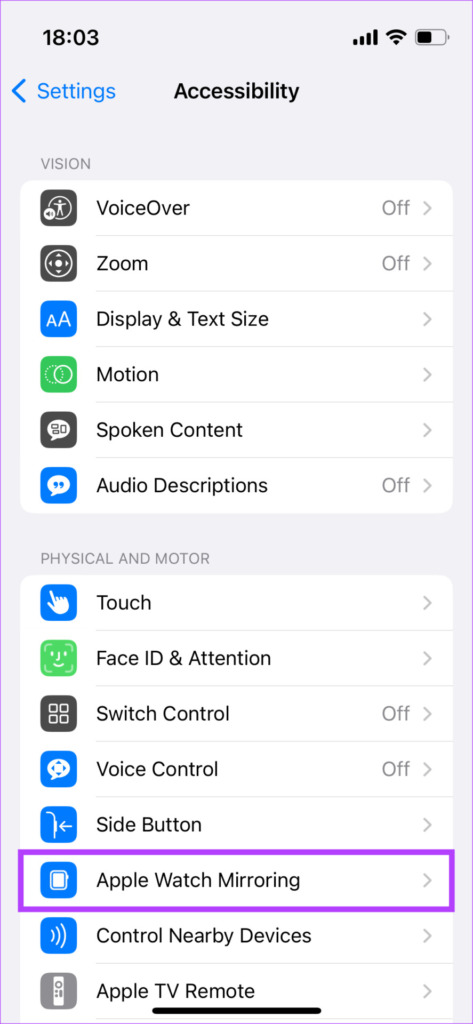
Mirror by clicking the button to the right.
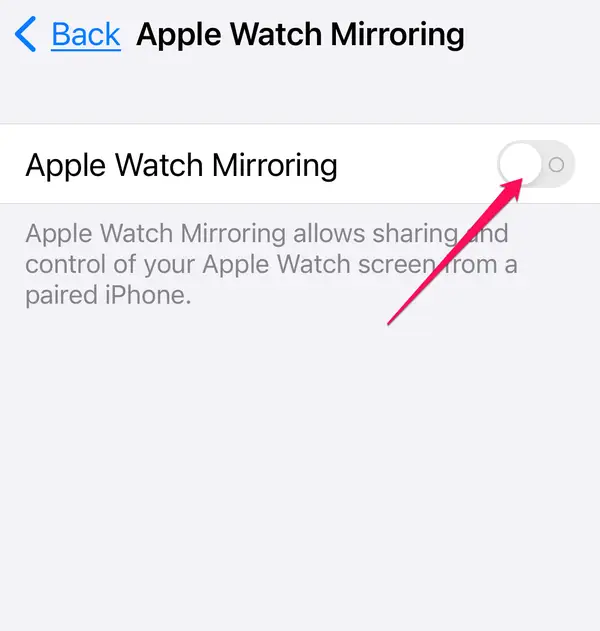
After a while, you will see a blue outline appear around your watch face on Apple Watch. This shows the split screen.
The clock should appear in a pop-up window on your iPhone.
You can control Apple Watch from iPhone using hand gestures:
Scroll down.
To scroll through the lock screen, swipe the iPhone screen up or down.
Change the watch face on the screen.
Swipe the iPhone screen left or right.
Press the digital crown.
To activate the crown tap, tap the digital crown on the iPhone.
You can press the side button by pressing the side button on the iPhone.
Call Siri.
To start Siri, press and hold the Digital Crown on iPhone.
To stop mirroring, just press the X in the Apple Watch mirroring window that pops up.



