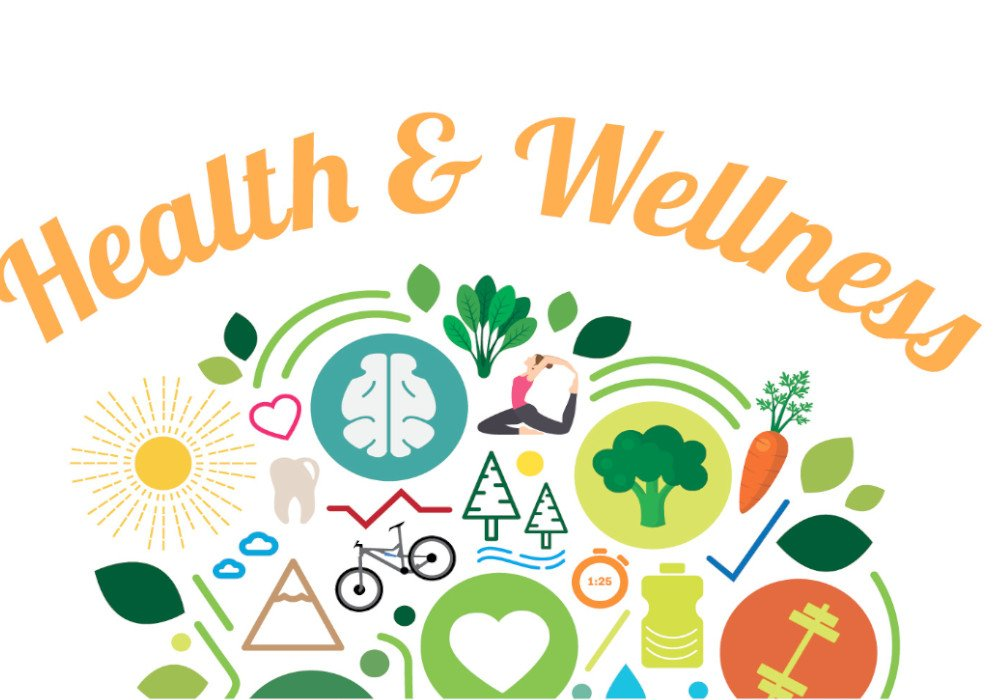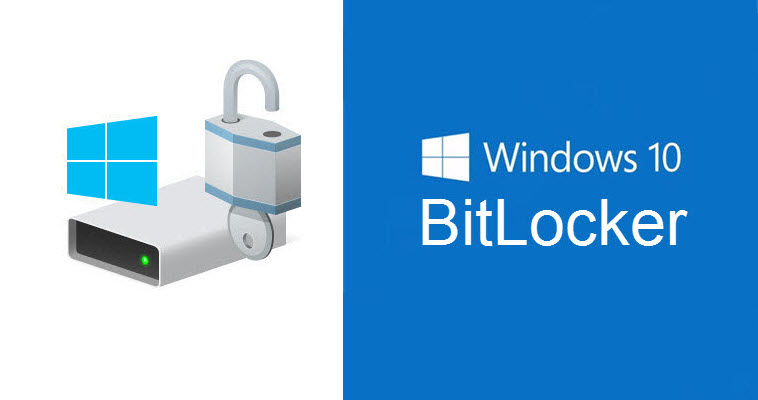How to make your Apple Watch vibrate – 2 ways
The iPhone’s vibration feature is one of the best ways to get a notification when your device is in silent mode or just to add an extra sound to get your attention when you receive a call, message or e-mail. This article is about how to make your Apple Watch vibrate using the Apple watch settings or using iPhone.
You can vibrate your Apple Watch by increasing device-level haptic feedback.
It’s easy to adjust your Apple Watch’s haptic feedback from the Settings app on your Apple Watch or from the Watch app on your iPhone.
Fortunately, it’s possible to use this feature on your Apple Watch with a few quick settings tweaks. Although Apple Watch provides a small amount response Haptic, it is possible to increase the power of these vibrations from fast.
This is quick and simple and you can’t miss the critical status even when you don’t look at your phone.
How to make your Apple Watch vibrate
On your Apple Watch, press the digital crown on the right side of the device to access the home screen.
2. Tap the Settings app icon, which appears as a small silver cog.

3. Scroll down until you find the Sound and Haptics menu and tap to open it.
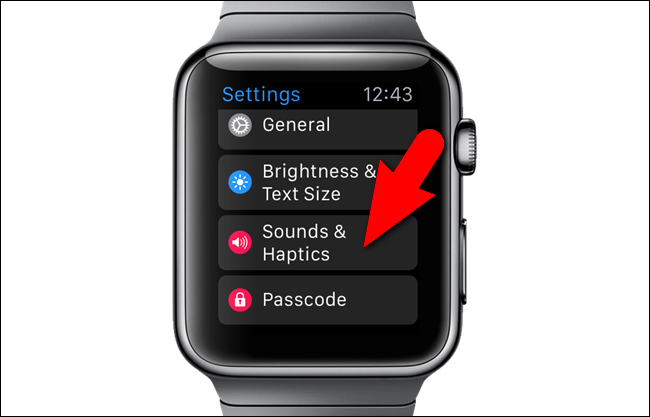
4. Under the Haptics heading, ensure that the slider next to Haptic Alerts is green, indicating that the feature is active.
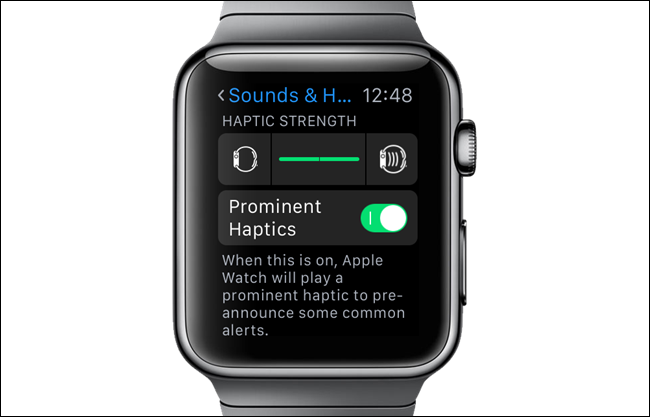
5. Select the Prominent option to increase the haptic feedback on your Apple Watch.
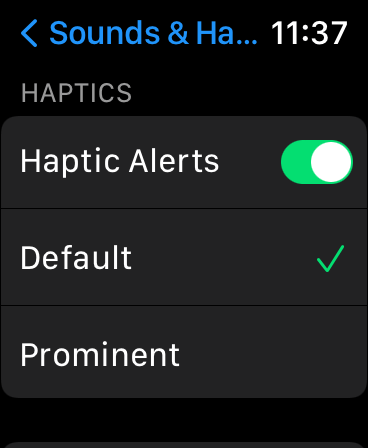
The watch will give you an example of the enhanced settings by vibrating when you change the options.
How to make your Apple Watch vibrate using iPhone
You can also change the haptics of your Apple Watch from your iPhone.
1. On your iPhone home screen, tap the Watch app icon to open it.
2. Tap the My Watch option from the menu bar that extends to the bottom of the screen.
3. Tap the Sound and Haptics option.
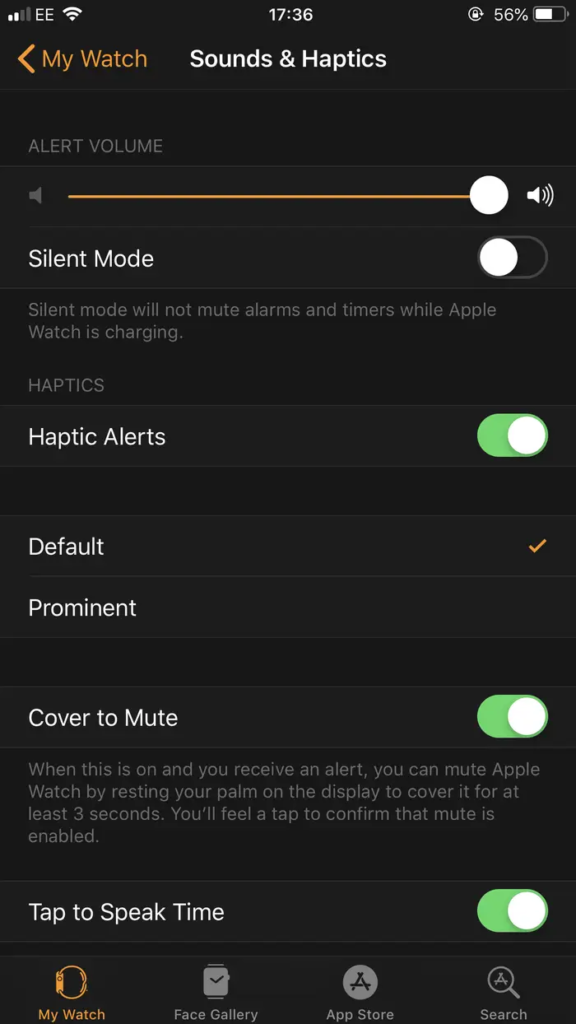
Next, under the Haptics heading, make sure Notifications is set to Prominent.
You will know that this option is active because a check mark will appear to the right of the option.