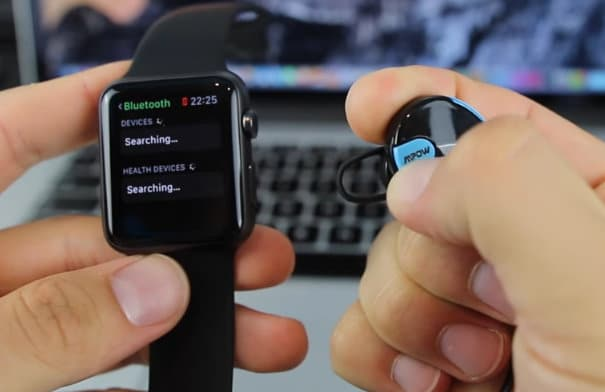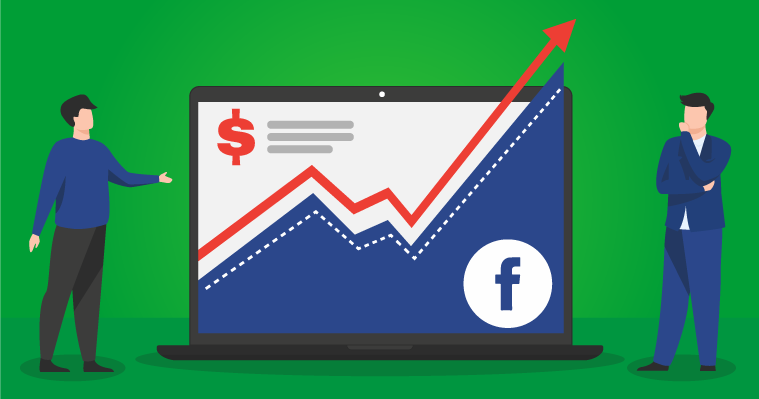how to Make a Password Reset USB Drive for Windows 10 – 2 ways
This article is about how to Make a Password Reset USB Drive for Windows 10. If you have created a password for a user in your Windows 10, it is recommended to prepare a USB hard disk password in advance, in case one day you forget your password and cannot log in to Windows 10.
Now, this page gives two.
how to Make a Password Reset USB Drive for Windows 10
- Method 1: From the Windows installation process
- Method 2: with third party tools
Method 1: Create a Password Reset USB in Windows 10 Built-in
All Windows operating systems, including Windows 10, come with a Create Password Reset Disk feature, buried in the Control Panel. No matter how many times you change your password, all you have to do is create this disk once.
Step 1: Connect the USB cable to the computer.
Step 2: Open Control Panel, go to User Accounts > User Accounts and click Create password reset disk link on the left side.
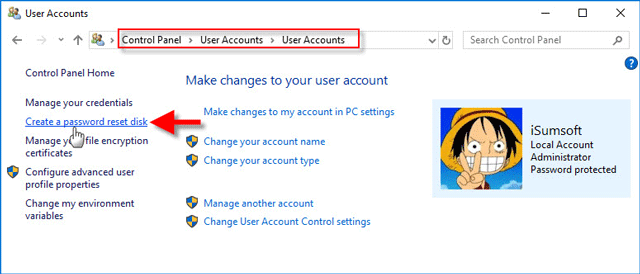
Create a password reset disk connection
Click Create disk recovery password
Step 3: The Forgotten Password Wizard will open automatically.
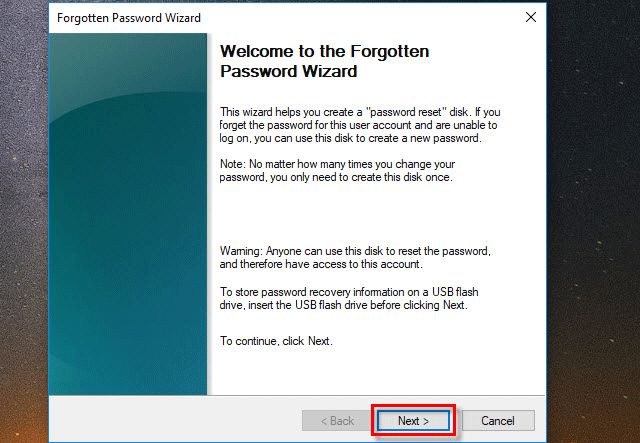
Click Next.
Step 4: Select the USB drive and click Next.
select player
Step 5: Type your current user password and click Next.
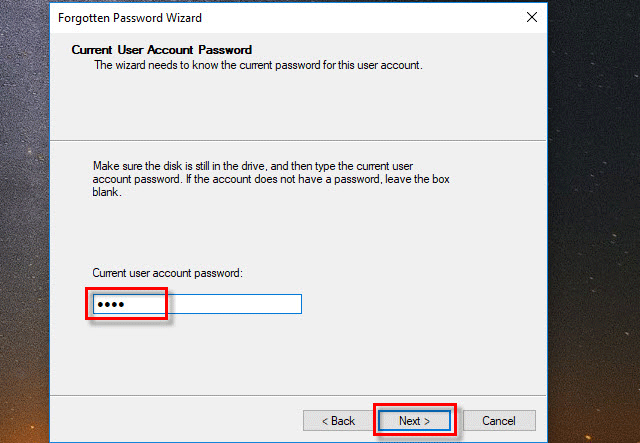
Enter the current password
Step 6: When the progress is 100% complete, click Next.
That’s it. You have successfully created a USB drive for this user account password reset Windows 10 password. Keep this drive in a safe place.
If you forget the password of this user, you just need to connect this USB drive to the computer and reset the password from the Windows 10 login screen by following the password reset wizard in Windows itself.
Method 2: Create Windows 10 Password Reset USB with third party Tools
As you can see, the above method requires you to log into Windows 10 and provide the current password to create a password reset disk.
However, if you forgot the current password, how to create a USB reset password without knowing the current password? Take it easy.
Other tools Windows Password Refixer will help you in this.
Even when access to your computer is locked, it allows you to create a password reset disk on another computer, which is very convenient.
Step 1: Download and install Windows Password Refixer on any computer with administrative access and Internet access.
Step 2: Launch this tool and select a USB device. select the USB device
Step 3: Select the USB flash drive name and click Start Burning. Before flashing, it will ask for your permission to format the USB drive. Just click Yes to continue.
press start fire
Step 4: When the burning progress is 100% complete and the burning success message appears, it means that you have successfully created the Windows 10 USB drive password. a successful painting
Tip: A password reset USB flash drive created with Windows Password Refixer is a bootable drive. You need to reboot the computer from this USB drive before you can reset Windows 10 password.
Conclusion:
A removable USB drive is the most acceptable and easiest way to reset the Windows 10 password when you forget the password and cannot log in. So, to be able to reset Windows 10 password on USB flash drive, it is important to know these two methods to create password reset USB flash drive for Windows 10.