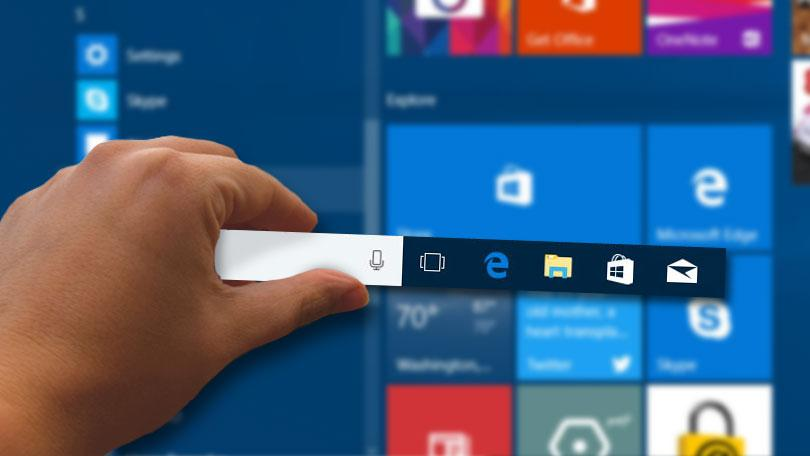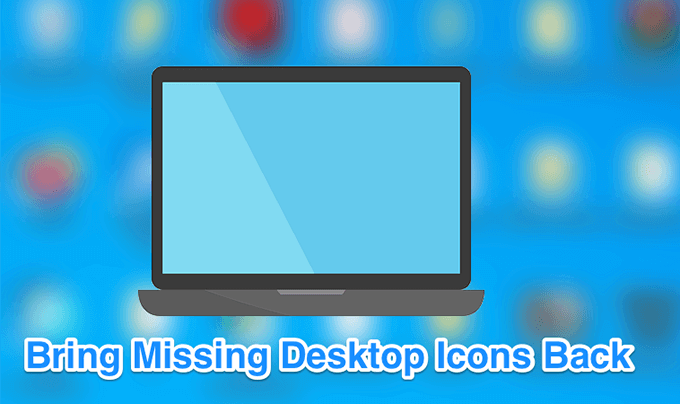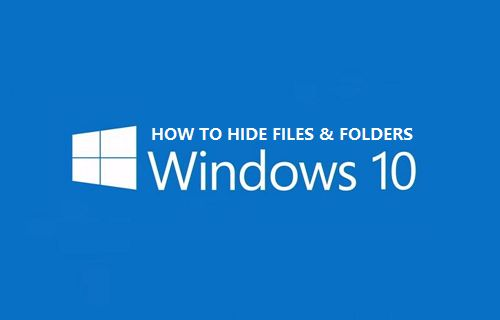
how to Hide Files and Folders in Windows 10
This article is about how to Hide Files and Folders in Windows 10. If you have sensitive files or folders on your computer that you want to keep out of sight, it would be a good idea to hide them.
Windows allows users to hide files and folders in a few simple steps, without using third-party software.
how to Hide Files and Folders in Windows 10
Now in this article, we will show you two ways to hide files and folders in Windows 10.
Method 1: Hide files and folders from the Properties dialog box
Step 1: Go to the file or folder you want to hide, right-click and select Properties from the context menu.
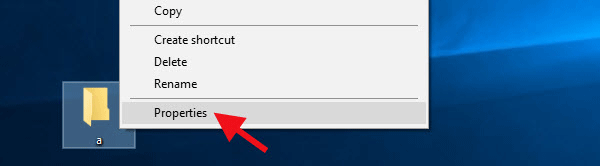
Select Properties
Step 2: When the file identifier dialog box opens, under the General tab, check the hidden box and click Apply.
Make sure the changes are applied to this folder, folder, and selected file and click OK.
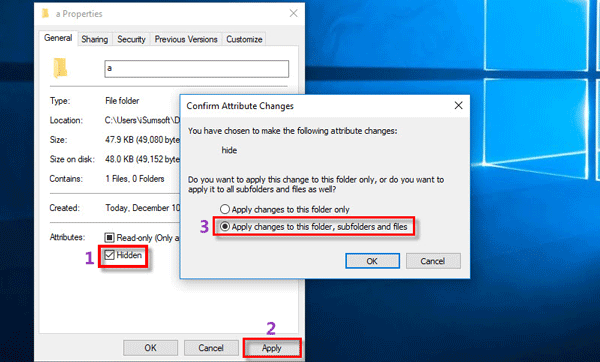
Check hidden features
Alternatively, you can first open File Explorer and navigate to the file or folder you want to hide.
Select the file, click Hide Selected on the View tab, and click OK to confirm the attribute change.
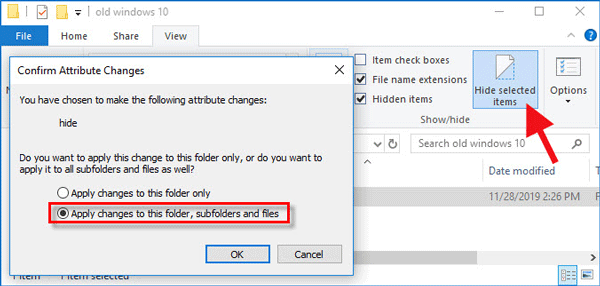
Select Hide Selected Items
Now the file is hidden and you can’t see it because Windows 10 doesn’t show files in hidden folders by default.
If you can still see the file clearly, you should open File Explorer and uncheck the hidden item under the View tab so that the file is completely hidden and cannot be seen.
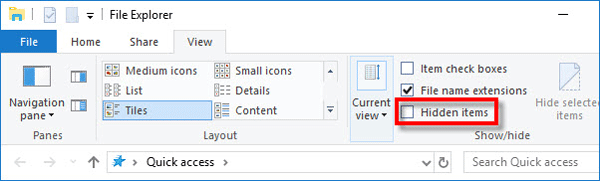
Remove hidden items
To view the file, simply open the File Properties dialog and disable the hidden feature under the General tab.
Method 2: Hide files and folders in Windows 10 using Command Prompt
Step 1: Type “command” in the start search box.
When Command Prompt appears in the search results, right-click on it and select Run as administrator.
This will open the command line as an administrator in Windows 10.
Step 2: In the Command Prompt window, enter the command: attrib +s +h “E: \ New Folder“, and press the Enter key.
This automatically encrypts the file.
Note: Replace “E:\new folder” with the full path of your own file/folder.
Words are only searched when there are spaces in the file name.
If the object to be encrypted is a file instead of a folder, the file name must include the file name extension.
For example, if you want to hide a Word document, you would enter the command: attrib +s +h “Word Document.docx“.
use the command to hide files and folders
To view this file, enter the following command: attrib -s -h “E: \ New Folder“, and press the Enter key.