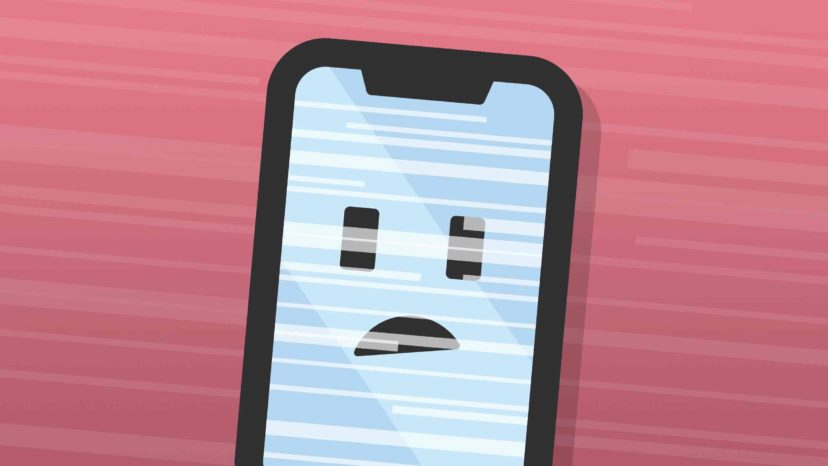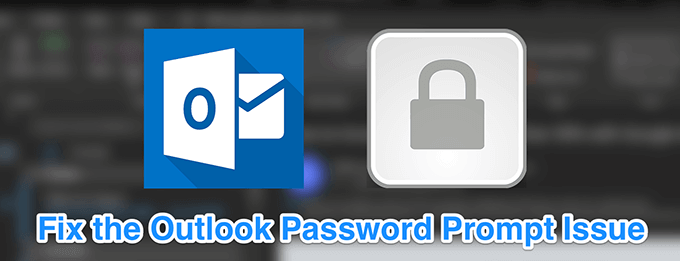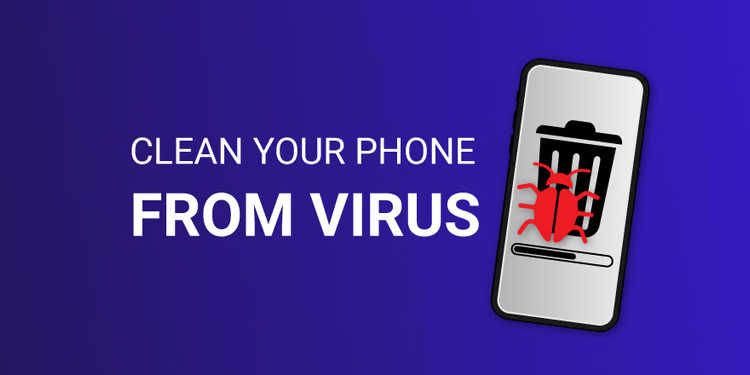
How to Get Rid of a Virus and Malware – 5 tips
This article is about how to get rid of a Virus and Malware; it also explains the signs that viruses and malware may be affecting your computer and provides instructions for removing them. It also provides recommendations for protecting your computer from viruses and malware.
- How do you know if your computer has a virus or malware?
- In fact, computer viruses, like the flu virus, are designed to damage the computer, steal data stored on your device or allow the attacker to gain control of your computer and hide your files.
What is a computer virus
Viruses are small pieces of software that spread from computer to computer and interfere with the computer’s operating system.
Viruses can damage or delete data on one computer, use an email program to spread the virus to other computers, or even delete everything on a hard drive.
Computer viruses are often spread through attachments in email messages or instant messages.
A computer with a virus or malware
What is malware
Malware (malicious software) is a type of malicious code designed to damage a computer, server, client, or computer network.
Types of malware can include computer viruses, worms, Trojan horses, ransomware, spyware, and adware. There are many ways to introduce malware, such as phishing emails, Trojans, and hackers.
Either way, once malware is on your device, it can steal your identity, install unwanted programs, or hold your files for ransom.
Types of computer malware
Possible signs of malware | virus
No one likes to have a computer virus, but if you catch it, it is important to know the warning signs so that you can solve the problem as soon as possible.
The main sign that your computer may be infected with malware is an application that slowly changes your page or redirects you to other web pages.
Signs that your computer has a virus
If you’ve noticed one or more of the above symptoms on your computer, it’s time to take immediate action. If you don’t already have an antivirus program, this is the first thing you should do.
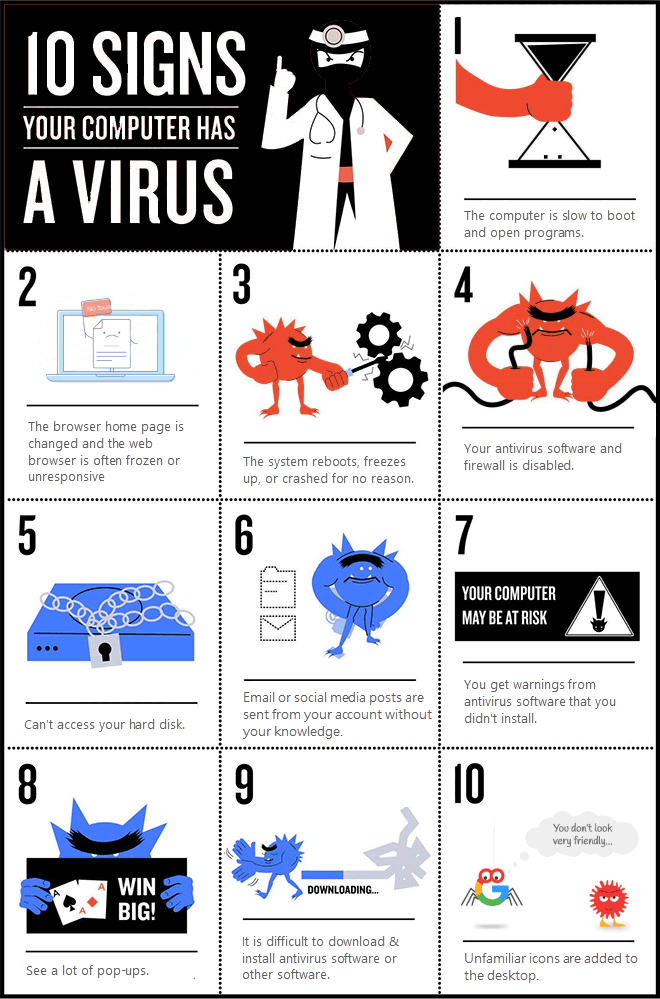
A full scan of your computer should fix the problem.
How to protect your computer from malware | virus
- Watch out for malware and viruses
The most important way to prevent malware from infecting your computer or device is to make sure that you have an anti-virus program installed and that you keep your firewall and protection up to date and check for signs of infection. bad behavior in downloading and working files. - Update your operating system, browser and plugins
Be sure to update your operating system and software whenever updates are available, especially security updates. System or software updates provide many benefits, including fixing discovered security vulnerabilities and fixing or removing computer bugs. Updates can add new features to your device and remove outdated ones. Updating your software and operating system helps keep hackers at bay. - Change your behavior
Be careful when opening emails and attachments sent through any type of email platform from people or organizations you don’t know or trust. Don’t click on unknown pop-ups, and don’t click on security warning screens that appear on web pages you don’t know or trust.
Make sure you are on a secure connection. Use a strong password and log out of the website when you’re done. Turn off mirror extensions in your browser.
Delete software you don’t use.
Download and install software on your computer safely to avoid malware.
4. Backup your data to an external hard drive or online
To avoid file loss due to malware or viruses, always save your files to an external hard drive or online service (such as OneDrive).
What to do if your computer is infected with a virus or malware
- Disconnect your computer from the network
Disconnect your PC from the Internet and shut it down until you are ready to remove the malware.
- Start your PC in Safe Mode and Networking
In a computer with malware or crashes due to drivers, safe mode may be the only way to start the computer. In Windows 7 and earlier, turn on your PC, press the F8 key when the computer starts, and select Security and Networking from the menu that appears.
Security settings and networking in Windows 7
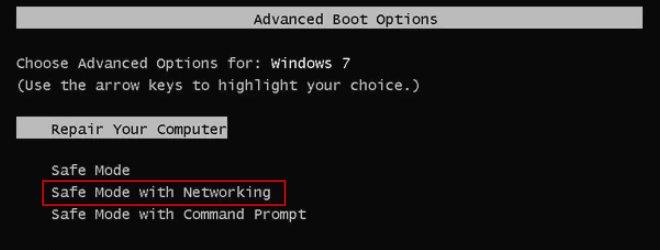
Windows 10: At the Windows logon screen, hold down the Shift key to select Power > Restart.
Once your PC restarts and on the Select Options screen, select Troubleshoot > Advanced Options > Startup Settings > Restart.
When your PC restarts, you will see a list of options.
Select 4 or F4 to start your PC in safe mode.
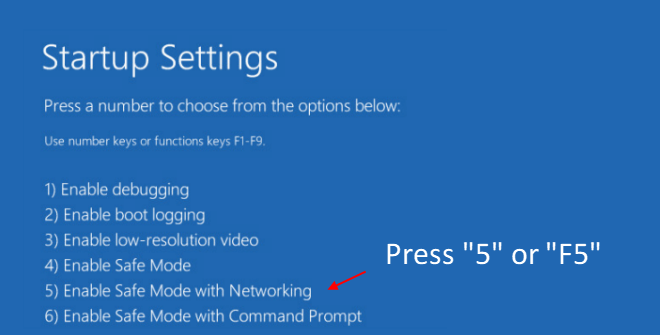
Or if you want to use the Internet, select 5 or F5 for security mode and network.
Security and networking settings in Windows 10
- Run a virus and malware scan
When you start Windows in safe mode, you can use antivirus software to scan for viruses.For instructions on how to scan for viruses and malware using Windows Defender, see Use Windows Defender Security Center to run a scan on Windows 10. If you are not using Windows Defender, please visit the software manufacturer’s website for additional diagnostic assistance. For example, you can download, install and run Malwarebytes and start scanning your PC. BitDefender Free Edition application
Kaspersky Anti-Virus Tool
Malwarebytes - Remove viruses and malware
After you complete the Windows Defender scan, try scanning for malware in Security Mode. If Malwarebytes detects a suspicious file, it will be quarantined. Once the scan is complete, click the Quarantine tab and view the threats detected by Malwarebytes. Just select the file name and click the “Delete” button to remove viruses and malware.
Remove viruses and malware
- Restore System
If you can’t remove malware or if Windows doesn’t work because removing this virus can damage or destroy some files on your computer. It may not be possible to repair the damage. At this point you can reset or reinstall Windows 10