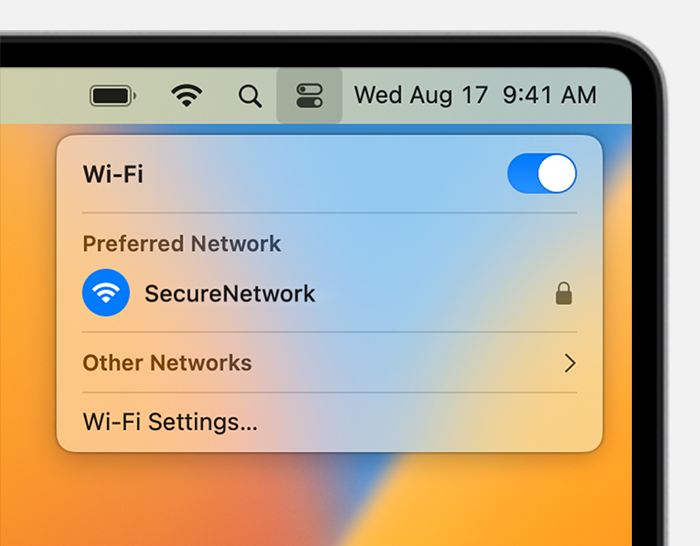
How to Get Network Security Key if Forget it – 3 ways
This article is about how to get Network Security Key if Forget it. A network security key is commonly known as a Wi-Fi or wireless network password.
This is the code or password that allows you to connect your computer or mobile device to the wireless network.
It is common to forget the security key for your wireless network.
We will learn what to do if you don’t know or remember your wireless network password.
What is a network security key? where to find it
A wireless network security key is a password required to connect your PC to a secure access point (for example a router) on a wireless network.
Some wireless router manufacturers keep a default security key or password that can be found on the bottom of your router or in the router’s documentation.
Find the wireless network security password on the wireless router
You can also check your network security key and current security settings by accessing the router’s admin page.
Every secure network has a network security key, but encryption methods are not the same.
Some are old and weak.
Let’s take a look at the current wireless encryption standard for home networks.
- WEP (Wired Equivalent Privacy): Encrypt data between clients using a static encryption code.
- WPA (Wi-Fi Protected Access): Use a unique “packet encryption” feature and integrity check.
- WPA2 (Wi-Fi Protected Access 2): Use the Pre-Shared Key (PSK) feature.
- WPA3 (third generation of Wi-Fi security): Use secure protocols with peer-to-peer authentication (SAE).
- WPA3 Enterprise provides 192-bit encryption. Wireless privacy standards for home networks
Note: WPA3 is the latest type of Wi-Fi secure access and has better security features.
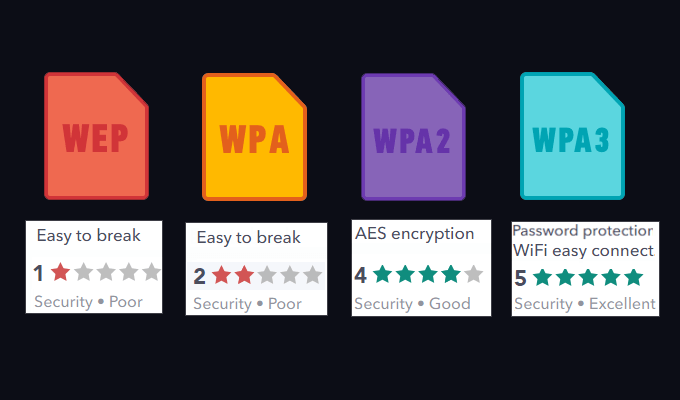
WEP is obsolete and easily broken.
How to get Network Security Key on Windows 10 PC
Method 1: Use a third-party Wi-Fi password recovery tool- Method 2: Use network connection settings
- Method 3: Use the command line
1. Using a third-party Wi-Fi password recovery tool
There is an easy way to find all the wireless network security keys on your Windows PC when connected by a professional Wi-Fi password recovery tool, Wi-Fi Password Refixer is such a powerful tool.
With this tool, you just need to check all the details of all the secured WiFi networks connected to your computer.
These details include SSID, password, password, and HEX code.
Now, let’s see how to use this tool to analyze the password of a secure wireless network password.
- First, download this tool for free.
- After downloading, double click to run the file.
- Click Yes on the UAC prompt you see.
- When installing the software, follow the on-screen instructions.
Once the installation is complete, just run it from the desktop shortcut. It will display all the information you need. - You can save them to a text file by clicking the “Save” button to save them.
- Get the Wi-Fi password
2. Check the current network security key and network connection settings
Step 1: Open the Network Connections window.
Press Win + R to open the dialog box.
In the Run box, type ncpa.cpl and click Enter to run.
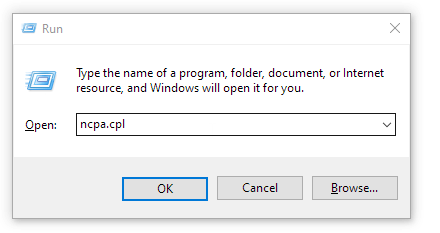
Open the windows network connection
Step 2: In the network connection window, right-click on the active Wi-Fi network adapter and select Status.
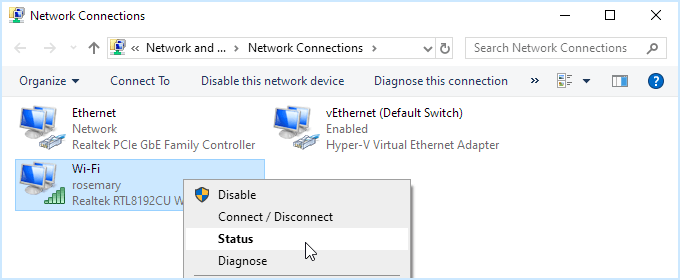
Step 3: In the Wi-Fi Status window, select Wireless Properties.
This will open the Wireless Network Properties window.
Select the Security tab and check the Show text box.
This will reveal the network security key for your wireless network.
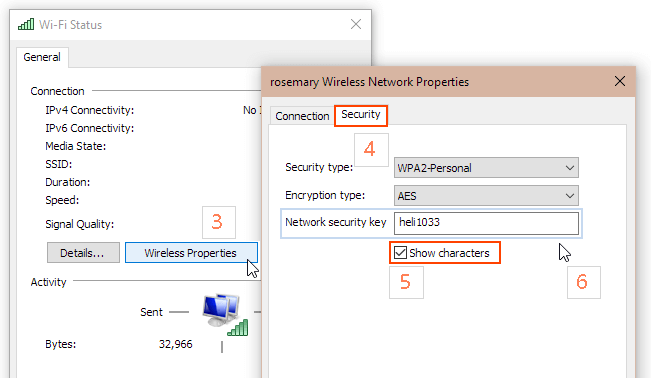
3. Verify the wireless network security key using the command line
This process involves using a few commands in CMD or PowerShell, whichever you prefer.
To do this, open Windows PowerShell, type the following and press Enter. netsh wlan show profile
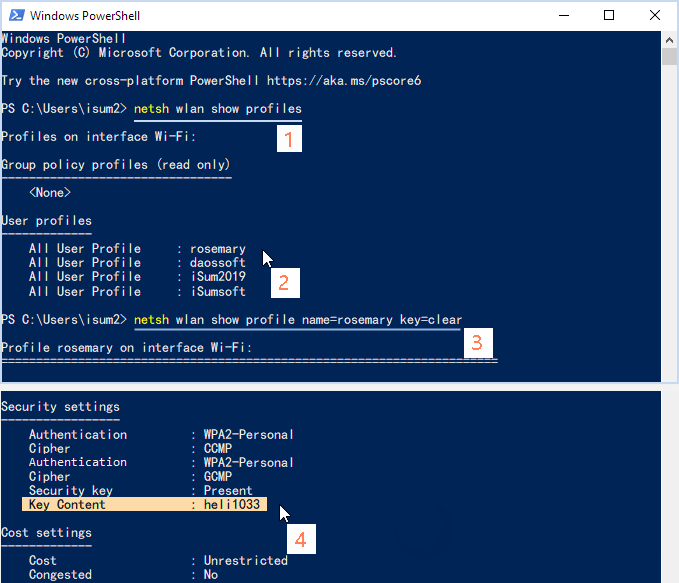
Enter the name of the profile you want to save the password for.
netsh wlan show profile name=YOURWIFINAME key=clear
Go to Security settings and look for the area called Key Content.
This is the key you are looking for.



