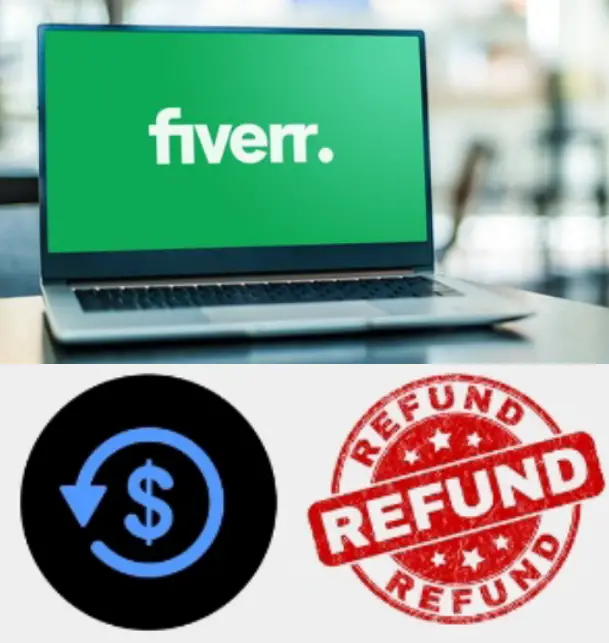How to Gain Administrative Access to a Second-Hand Computer – 3 options
This article is about how to Gain Administrative Access to a Second-Hand Computer. If you have the same problem, you are now in the right place. Here will show you how to get administrative control over a used computer.
How to Gain Administrative Access to a Second-Hand Computer
There are three ways for you to choose.
- Option 1: Reinstall Windows System
- Option 2: Remove the admin password
- Option 3: Create a new admin account
Option 1: Reinstall Windows OS
During the Windows installation process, you have the option of creating an administrative account to manage this computer. Therefore, by reinstalling the system, you can gain administrative access to the second computer.
This is a simple process to reinstall Windows 10.
Step 1: Prepare a Windows 10 installation disc.
If you don’t have a Windows 10 disc, download the Microsoft Backup Tool on another working computer with administrative access, and run this tool to create a bootable USB drive with Windows 10.
Step 2: Connect the Windows 10 USB drive to the used computer and boot the computer from the USB drive.
Step 3: After the second computer is successfully mounted with a USB cable, follow the on-screen instructions to install Windows.
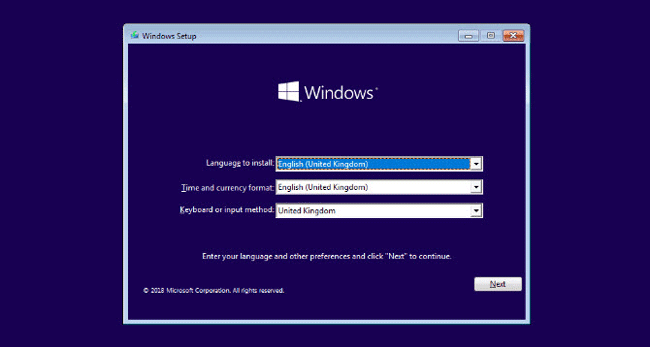
Step 4: At the end of the installation, you will be asked to create a user to use this PC. The user will be an administrative account with administrative rights by default.
Once installed, you will receive Administrative access to your second computer.
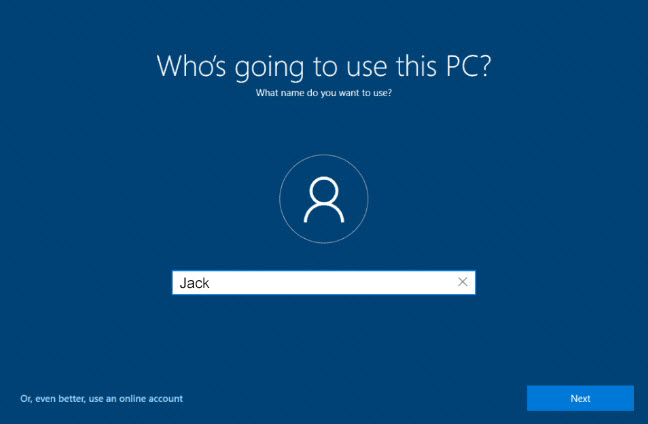
Option 2: Delete Password Password
The computer owner has not forgotten the password and control, but you can delete your password.
A special tool named Windows Password Refixer can remove administrator password for Windows 10, 8, 7, Vista, etc. without any problem and thus allows you to access the configuration on your second computer.
Step 1: Download and install Windows Password Refixer tool on another computer with administrator access to the Internet.
After the installation is complete, start this tool to create a password reset disk.
Step 2: Follow the steps on the screen, select USB Device, insert the USB flash drive into the computer, and click the Start Burning button.
When the success light appears, it means that you have successfully created the password reset disk on the USB drive.
create a password disk
Step 3: Connect the USB drive to the used computer, and boot the computer from the USB drive.
Step 4: When the second computer successfully boots from the USB drive, you will see Windows Password Refixer appear on the screen.
From the screen, select the Windows operating system running on the used computer, select an administrative account, and click the Reset Password button.
When a dialog appears asking if you are sure you want to keep the password blank, click Yes and the admin password should be removed shortly.
Remove admin password
Step 5: Finally, you just need to remove the USB drive and restart the second computer. When the second computer restarts, you can log in as an administrator without a password.
Option 3: Create a new admin account
Alternatively, you can create a new user with administrative rights to log into your used computer. This can always be done with Windows Password Refixer tool.
When booting using the computer and password reset the USB flash drive, follow these.
- Click the Add User button.
- Type the username and password for the new user and click OK. The newly created user will be an administrative account with administrator rights by default. add an administrator
- Disconnect the USB flash drive and restart the second computer. After the computer restarts, you can log in with the new administrator account.
Summary:
These are three effective methods for gaining administrative control over a second computer. Whichever method you choose, you need the help of a USB drive and another computer with administrative access.
In comparison, the last two methods will be easier, which only takes a few minutes, while installing Windows OS takes longer and may have operational problems.