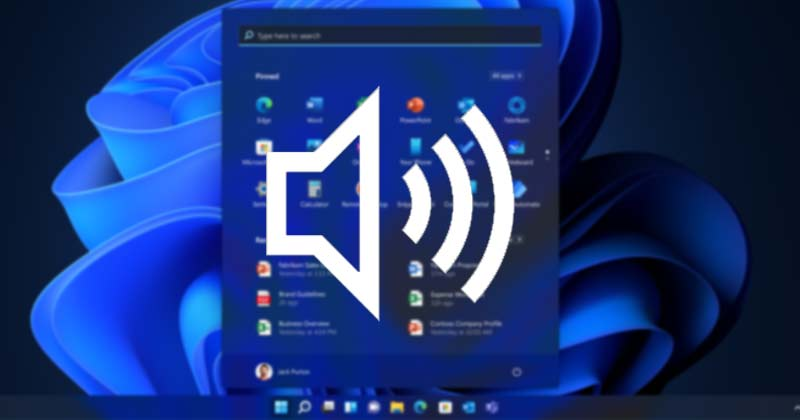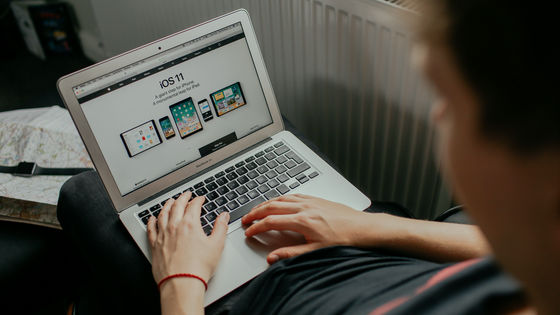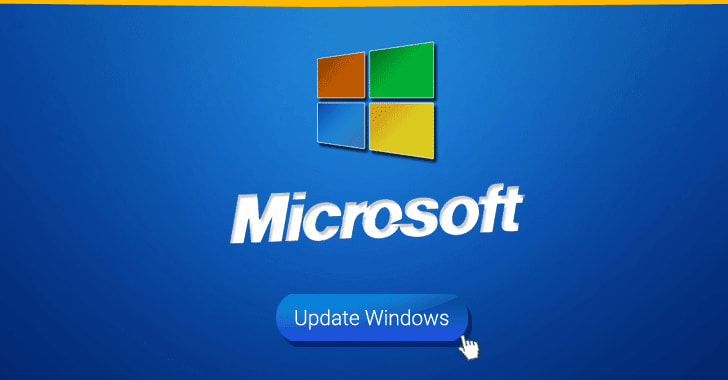
how to fix Windows Update Service Not Running on Windows 10/7
This article is about how to fix Windows Update Service Not Running on Windows 10/7.
If you encounter the error “Windows Update Service is not running”, then restart your computer several times and click “Save for update” again, but you still encounter the same problem, it is possible that there may be a bug and Windows Update. ,
Don’t worry, Windows Update not working is a common problem.
In this guide, we will see how to solve this problem, windows update service not working
how to fix Windows Update Service Not Running on Windows 10/7
Here are four ways to fix “Windows Update cannot currently check for updates because the service is not running. You may need to restart your computer.” issue.
By following one of these methods, you will be able to do it.
- Method 1: Start Windows Update Service Manually
- Method 2: Delete the SoftwareDistribution folder
- Method 3: Re-register the Windows Update DLL file
- Method 4: Run the Windows Update Troubleshooter
Method 1: Start Windows Update Service Manually
You get an error saying “Windows Update can’t check for updates right now because the service isn’t running.
You can restart your computer.”, probably because the Windows Update service is disabled.
You can choose to restart the service by setting the startup type to Automatic.
Follow the instructions below to complete the process successfully.
Step 1: Open the task window in Windows 10. Open the Run dialog box by pressing the Windows key + R on your keyboard.
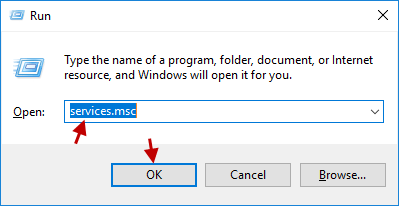
Open the Services window
Step 2: Find and double-click Windows Update in the Services snap-in window.
Double-click Windows Update
Step 3: In the new popup dialog, set the startup type to Automatic and click the Start button. Then click OK to close the window.
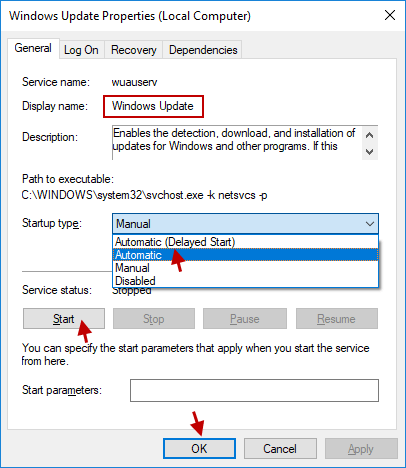
Restart your PC. Then check if you have solved your problem by doing this. If that doesn’t work, move on to the next step.
Method 2: Delete the SoftwareDistribution folder
When you get the error “Windows Update cannot check for updates right now because the service is not running.
You can restart your computer.”, there may be a corruption issue in the Windows Updates temporary file in the SoftwareDistribution folder.
To solve this problem easily, you need to delete all the contents of the folder.
If you find missing files after deletion, it means that the deleted files are corrupted files and others will not be affected.
To solve this:
Step 1: Access the Services snap-in window.
Step 2: In the new dialog box, stop the Windows Update service by clicking Windows Update and then click Stop Service.
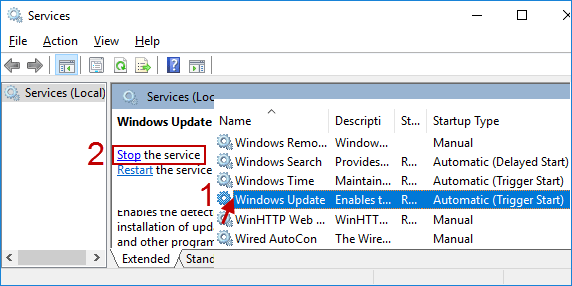
Step 3: Open File Explorer in Windows 10. (Press Windows logo + E key at the same time)
Step 4: Find the folder named C:\Windows\SoftwareDistribution and delete all the files and folders inside. Find the file
Step 5: Return to the Services snap-in window. Then click Windows Update and click Start Services. running windows update
Step 6: Back in the File Explorer window, you will see some missing/deleted Windows folders.
These are all temporary update files that have been corrupted. Return to the file explorer
Restart your phone and computer.
Then do a Windows update to see if that solves your problem.
Method 3: Re-register the Windows Update DLL file
Windows has software that can fix many errors, including the current one. Here, it makes a big difference.
So, when you face any problem while running Windows Update, you can use it to register the Windows update.dll file, which will help to solve the problem.
Overall, it’s a good system and worth considering.
Please follow it carefully:
Step 1: Open Command Prompt as Administrator in Windows 10.
Step 2: Type the following commands into the command line directly, click Enter after each command, after each command, the registration will be successful.
- regsvr32 wuapi.dll
- regsvr32 wuaueng.dll
- regsvr32 wups.dll
- regsvr32 wups2.dll
- regsvr32 buildwebv.dll
- regsvr32 wucltux.dll
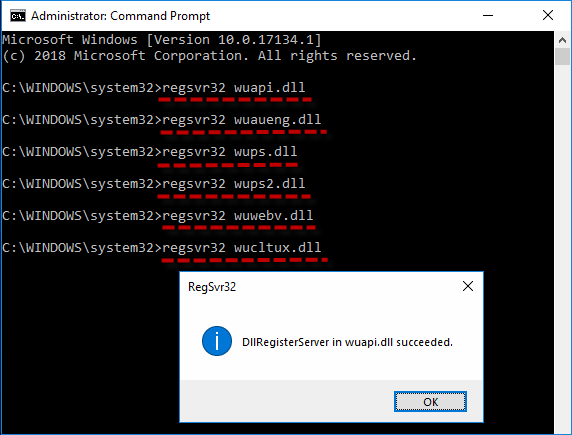
Step 3: After completing all these commands, exit the application.
Restart your PC and check if that makes any difference.
Method 4: Run the Windows Update Troubleshooter
If you see the error “Windows Update cannot currently check for updates because the service is not running.
You may need to restart your computer.”, you can run the problem, it is a Windows program that is installed help you diagnose and fix it.
Hope the detailed troubleshooting guide below will help you solve this problem.
Let’s see how it works.
Step 1: Open the Control Panel in Windows 10. In the Control Panel, set the View by icon as large, find and select Troubleshoot.
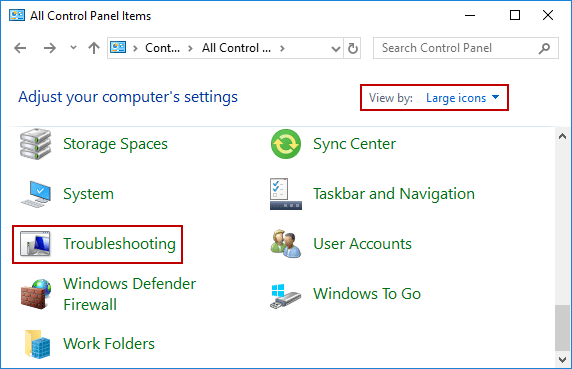
Step 2: As part of the system of the folder, press the correction problems and Windows updates.
Solve problems with Windows updates
Step 3: Press high in Windows verification detections in Windows.
Click Up
Step 4: Check the option that says “Apply repairs automatically”.
Then select Run as administrator to run the troubleshooter.
Select Run as administrator
Step 5: Follow the onscreen instructions to complete the troubleshooting process.
Once the troubleshooting is complete, your problem will be solved. Complete the troubleshooting steps
Conclusion
The methods in this article have proven to be helpful in fixing the “Windows Update Service Not Running” issue on thousands of PCs, so hopefully this will also work for you and help you troubleshoot. the body.