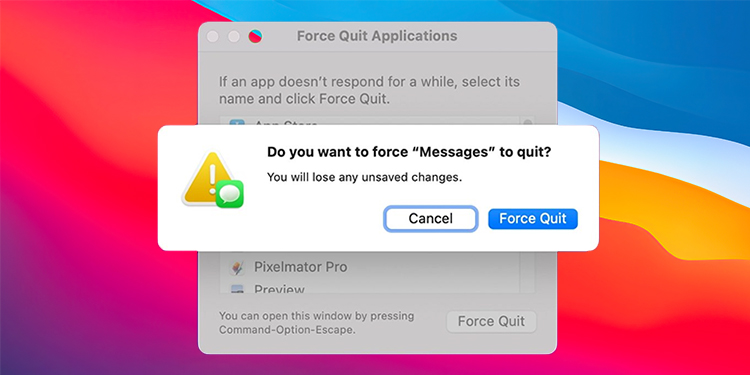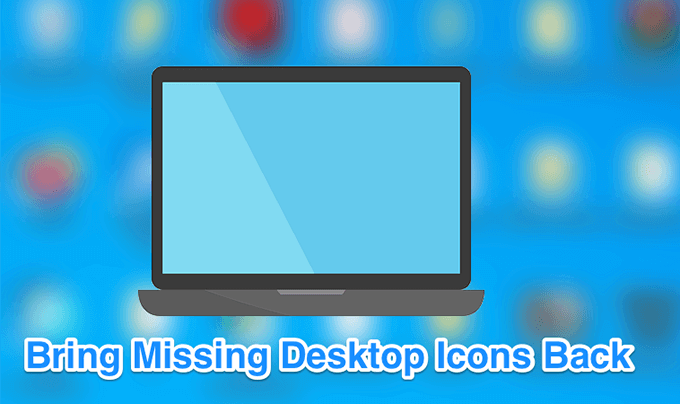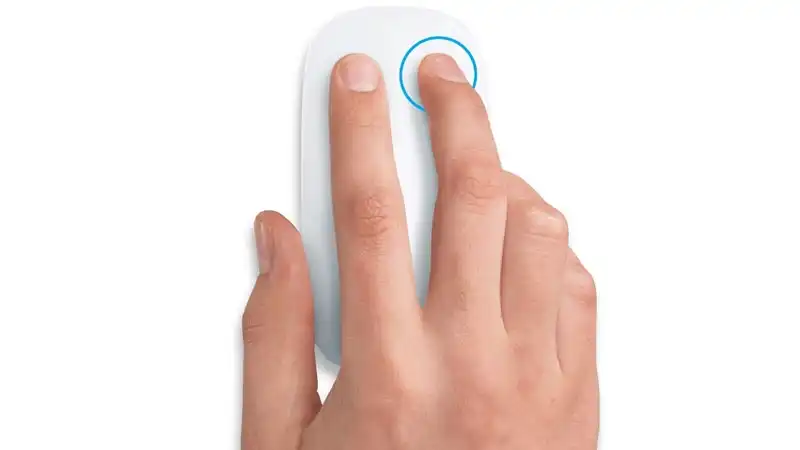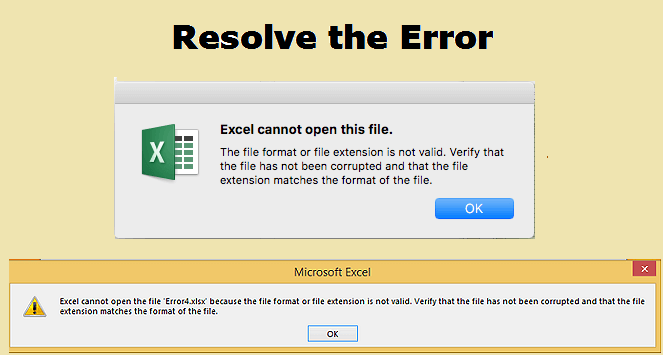
how to fix The file is Corrupt and Cannot be Opened in Word Excel PPT error – 5 ways
This article is about how to fix The file is Corrupt and Cannot be Opened in Word Excel PPT error.
Sometimes a file can be damaged or corrupted in such a way that Microsoft Office programs cannot open it properly. For example, you may see an error saying something like:
- The file is corrupt and cannot be opened.
- An error occurred while trying to open the file.
- Word file cannot be opened
- PowerPoint has detected a problem with the file name.
PowerPoint may attempt to repair the presentation.
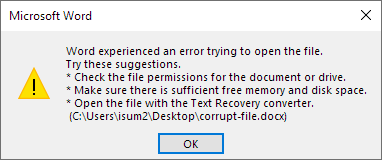
Cannot open PPT file
There are many reasons why files can become corrupted.
- Like a virus or malware, a bug in the operating system,
- a bad part of your storage drive or
- a computer crash can cause it.
how to fix The file is Corrupt and Cannot be Opened in Word Excel PPT error
Fortunately, that doesn’t mean all your hard work is lost.
If you are facing such problems, here are some ways to repair/recover corrupted Word/Excel/PowerPoint files.
method 1: Open and repair the command
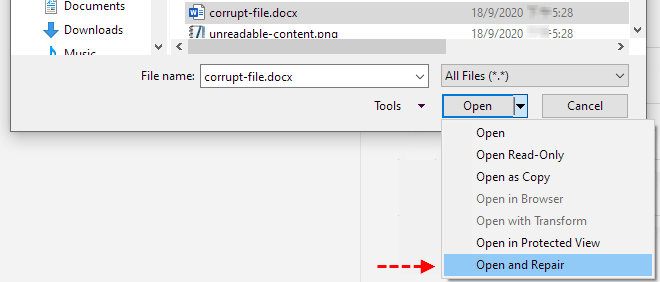
- The Open and Repair Microsoft Office command can recover your files to repair corrupt files.
Open the Word/Excel/PPT program as you like, go to the File tab and click Open, select Browse and navigate to the location or folder where the document is saved.
- Select the desired file, click the drop-down arrow next to the Open button, and then click Open and Edit.
Open and repair damaged files
- If the command can repair the damaged file, the document will open. Just be sure to back up your file immediately to protect it.
- If you can’t open the Word/Excel/PPT file after you finish, you can try to use Office File Repair Tool.
- Go to step 5.
method 2: Disable Protected View temporarily
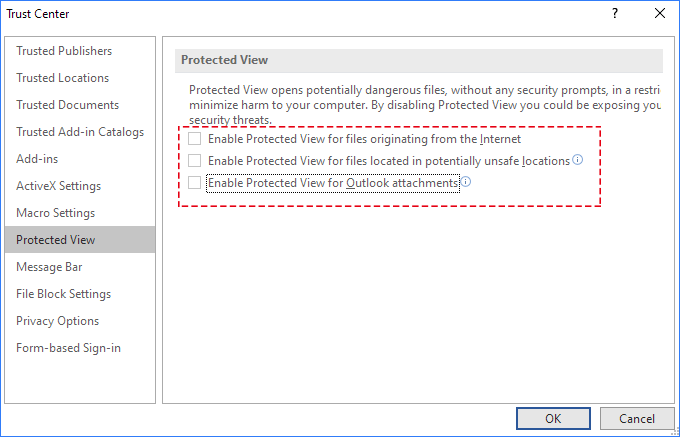
Disabling “protected view” can be dangerous for your computer system as it exposes your computer to possible security threats.
Therefore, we strongly recommend that you save the file as another after downloading it, and enable “Security Check” by default.
Step 1: Open Microsoft Excel/Word/PPT as you want and go to File > Options.
Step 2. Go to “Trust Center” > “Trust Center Settings…”
Step 3. Select “Security Protection”, and uncheck all the boxes.
Click “OK“.
Turn off protected viewing
Restart Microsoft Word/Excel/PPT and try to open your corrupt Word file.
Method 3: Reset Device Security Settings to Default
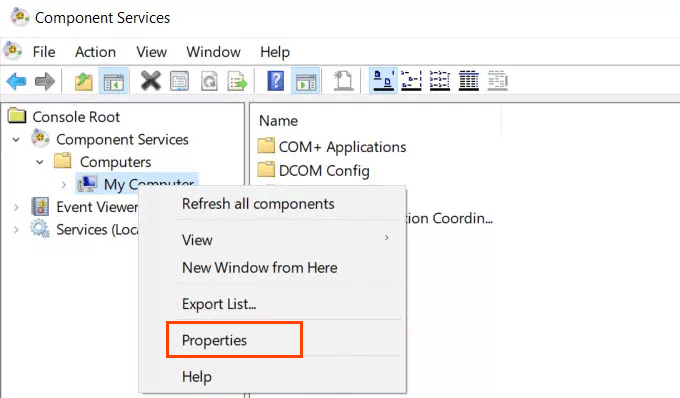
On your PC, click on the start menu, type dcomcnfg in the search box and select it from the list of results.
In the navigation pane, expand Applications > Computer, right-click My Computer, and then click Properties.
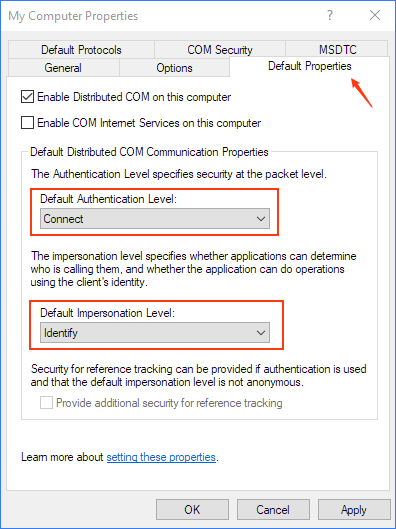
Equipment safety
Open the Default Properties tab, and set the following values:
Initial verification status: Connect
Signature Level: Detect
Reset resource security settings to default
Click OK. That’s it!
Method 4: Run a disk check on your hard drive or removable USB drive
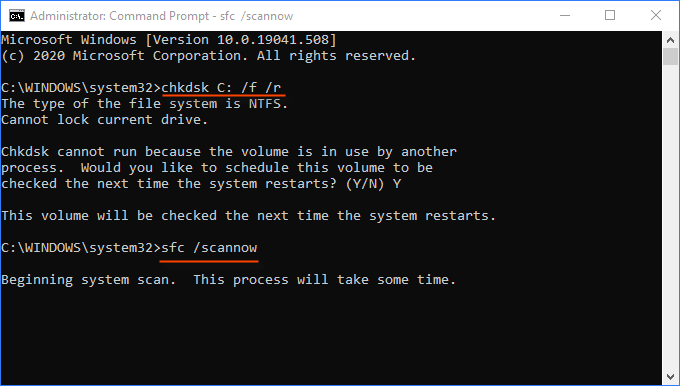
- On your PC, open the start menu and type: cmd, click Run as administrator.
2. When the command prompt opens, type the command: chkdsk C: /f /r /x
- Continue with the next command: sfc /scannow and press Enter.
Check the disc
- Once those sections are repaired, open your file to see if it is no longer corrupted.
Method 5: Use professional MS Office File Repair Software
If you want to quickly repair files and recover information, other reliable tools will be your best bet.
Office Refixer is an efficient Office repair tool designed to repair corrupt MS Office Word/Excel/PowerPoint files.
Especially, fix the file error because “the file cannot be opened” or “the file is damaged” maybe due to many reasons is not a problem.
The program carefully analyzes the document, identifies problem fragments and fixes them quickly, which makes it possible to open the previously unread file and restore its contents.
With high recovery rates and outstanding tools, you don’t have to worry about corruption of your Microsoft Word/Excel/PPT files.
- Download and install Office Refixer software on your PC.
- Click the Add Files button to select corrupted or damaged files.
- Then, this software will automatically repair the corrupted and damaged files. Once done, you can save the edited file in the folder.