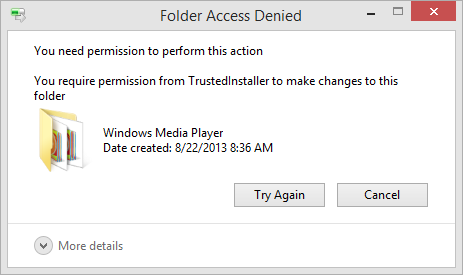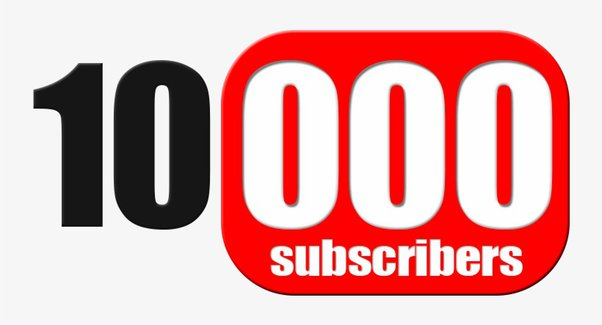How to Fix iPhone Stuck in Headphone Mode in 4 ways
In this article, we will show you How to Fix iPhone Stuck in Headphone Mode. Your iPhone is stuck in headphone mode and you don’t know why? Even when you’re not using headphones, your iPhone can be tricked into thinking a headphone is plugged into the headphone jack or port.
Many things can cause your iPhone to get stuck in headphone mode.
Some of these may include:
- Accumulation of water or dust in the headphone port.
- Caused by software errors from apps or operating system updates.
- You remove the headset while the phone is in use.
- Using defective or defective headphones (which can damage the ear port).
These are just a few things that can cause it, but the truth is that it can happen without anything for no reason.
How to Fix iPhone Stuck in Headphone Mode in 4 ways
Fix 1: Restart your iPhone
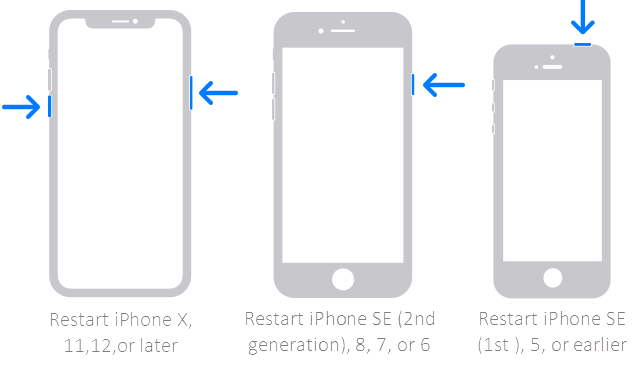
Many problems can be solved by restarting the iPhone.
Stuck in headphone mode may be due to a minor temporary technical glitch that can be fixed by restarting.
Press and hold the volume button and side button until the power off slider appears.
Drag the slider, wait 30 seconds for your device to turn off.
To turn your device back on, press and hold the side button (on the right side of your iPhone) until you see the Apple logo.
Fix 2: clean the headphone jack
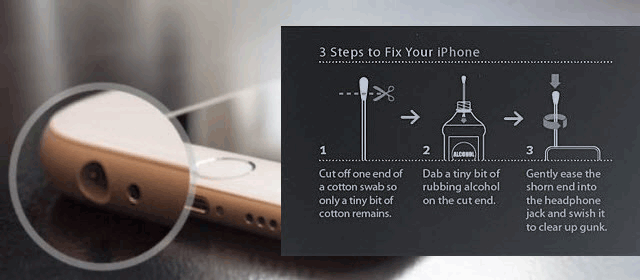
The iPhone thinks the headphones are plugged in when it detects something in the headphone jack.
It is possible that something else in the jack may be sending a false message.
If lint or other debris collects in the headphone jack, that can trick the iPhone into thinking there’s something else:
In most models, it is easy to see if there is something in the headphone jack.
On older models, you may need to shine a flashlight or penlight into the hole to see clearly.
When you look through the lens, you will see nothing but the inside of the phone.
If you see lint or anything that is not good or out of place, there may be something wrong.
Air conditioning is the most effective and safe way to remove lint or other debris from the headphone jack.
Buy a box at most hardware or computer stores.
Use the included brush and blow a few air into the headphone jack to blow out any debris. If you don’t have compressed air or you can’t get your hands on it, try a cotton swab or the plastic ink tube of a ballpoint pen.
Clean the headphone jack
Fix 3: Update your iPhone to the latest iOS version
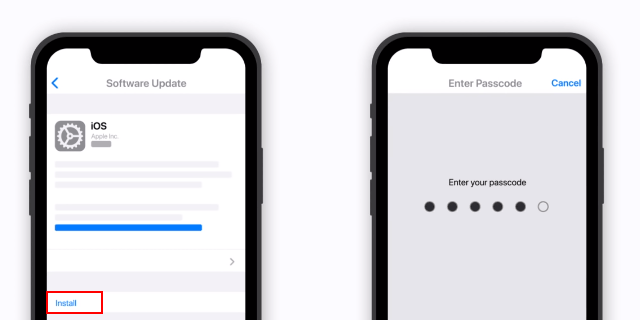
Updating your iPhone to the latest iOS version can not only easily fix iPhone stuck in headphone mode, but also prevent many errors in software editions in the future.
All you have to do is follow these simple steps to update your iPhone, then you’re good to go.
Step 1: Open Settings, tap General, and then update Software.
Step 2: To update your device now, click Apply, enter your password and follow the instructions.
Update your iPhone
If you see a message that you need more space on your device for over-the-air updates, you can manually delete the content.
Fix 4: Consult Apple care center
You can reach out to Apple care center or use Apple approved professionals or third party solutions.