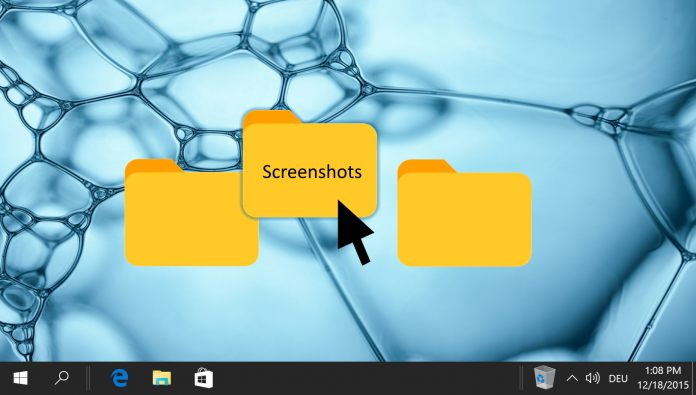
How to find Screenshots in Windows 10 – change their default saving location
You can take screenshots on your Windows 10 computer and view those screenshots later. There are many ways to take a screenshot in Windows 10. However, not all of them allow you to immediately know where the screenshot is going. This article is about how to find Screenshots in Windows 10 – and how to change screenshot default saving location.
If you use the command Windows + PrtScn to take a screenshot, you can see your screenshots in the Windows 10 picture folder, but you can change where they are saved.
If you only take your screenshot with PrtScn, you’ll need to force your screenshot into another program before you can save and find it.
Windows 10 PCs offer a variety of tools to help improve your user experience.
How to find Screenshots in Windows 10
Here’s how to find screenshots you’ve taken in Windows 10, and how to change the default location where screenshots are saved in some way.
First: If you take a screenshot by pressing the PrtScn key, you won't be able to find your screenshot anywhere. This is because it’s only saved to your computer’s clipboard, and you’ll need to paste it into a program like Paint before you can save it to your computer and view it properly.
The Snipping Tool is another screen capture tool that allows you to choose where to save every photo you take. If you forget where the Snipping Tool’s last screenshot was saved, just grab another one and try to save it – the folder it opens is where your last screenshot is saved.
However, if you take a screenshot by pressing Windows Key + PrtScn:
1.Open your file browser. You can do this by opening any folder.
2. Once you open Explorer, click “This PC” on the left side, then click “Images“.
3. In “Photos”, find a folder called “Screenshots“.
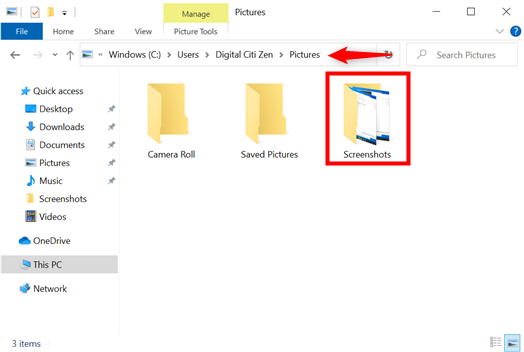
Open it and all the captured screenshots will be there.
If you use the Windows + PrtScn method, you can also change where your screenshots are saved. To do this:
How to change the default location of screenshots in windows 10
- First, use File Explorer to navigate to where you want to save your screenshot. It can be anywhere, including your desktop.
2. Once there, create a folder called “Screenshots“.
3. Now, repeat the steps from the previous section to get to the “Photos” folder.
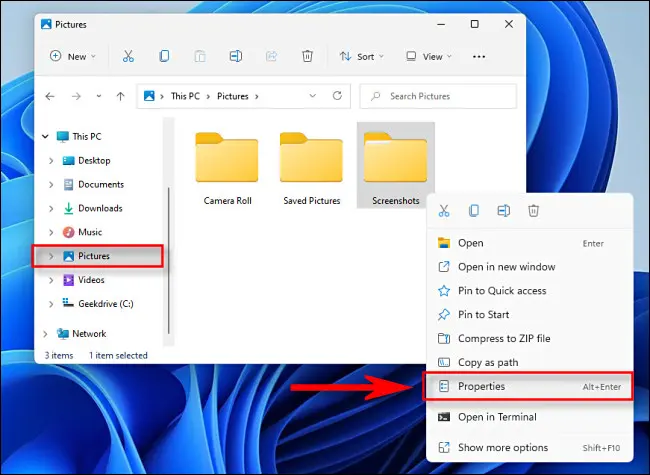
4. Right-click on the folder labeled “Screenshots” and open the folder’s “Properties“.
5. In “Properties” for the folder, click on the tab that reads “Location.” The current Screenshots folder will be displayed.
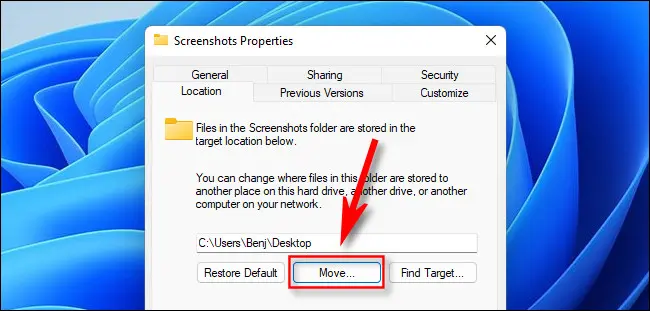
6.To change the storage location, click “Move“.
In the new Explorer window that opens, navigate to the new Screenshots folder you created earlier and select it.
Once there, click “Choose Storage” on the bottom right.
All screenshots will be saved in the future using the Windows + PrtScn command there.



