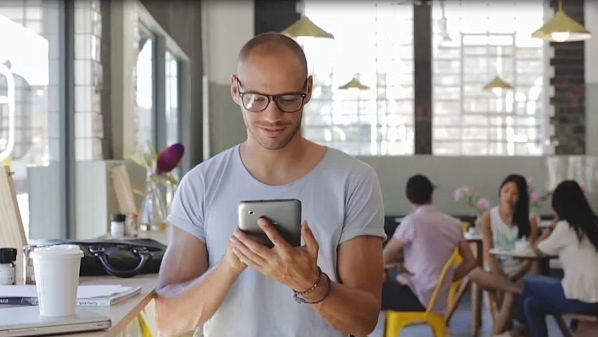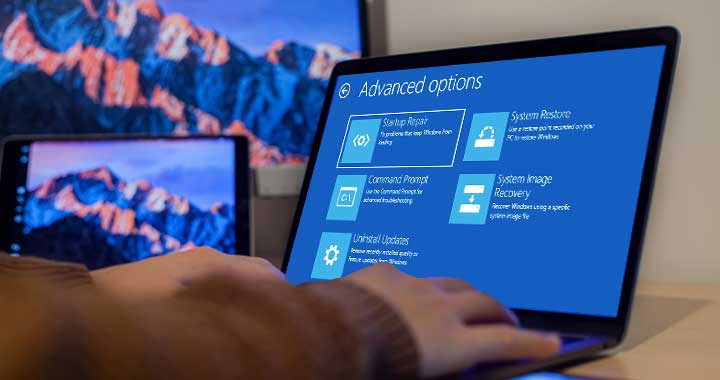How to Find Lost Product Key for Office 2013
This article is about How to find a lost product key for Office 2013.
- Microsoft Office 2013, like all versions of Microsoft Office and most other paid software, requires you to enter a product key during the installation process.
- The product key is an important thing that we must always keep because it is important every time you install or reinstall the software.
“I want to transfer Microsoft Office 2013 Home and Student to another PC and when installing it, it asks me for the product key. However, I did not enter the product key and I did not register on the Internet.
Can anyone help me find the product key? I purchased Microsoft Office 2013 software under license from a local reseller.”
How to Find Lost Product Key for Office 2013
But sometimes you don’t keep the product key or put it in a way that it can’t be found again.
If so, don’t worry, now are some methods that can help you find your lost Office 2013 product key.
Step 1: Find the Office 2013 product key that you purchased
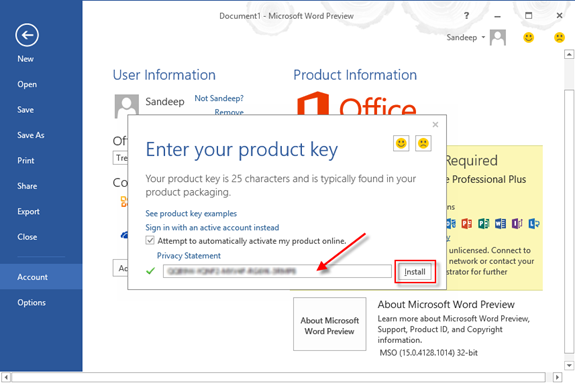
If you purchased Microsoft Office 2013 as a disc in a box from a local retailer or as a product card from a retail store, your product key will be included with your physical purchase.
– on the disc sleeve, on the sticker, on the product. card or in the manual.
If you haven’t kept it, you can look for it in your computer desk drawer or where you usually keep important documents.
If you purchased Office 2013 from Microsoft online, the product key should be saved to your Microsoft account online and delivered to your email inbox.
Check your inbox, junk mail and deleted items to find the product key.
If you really lost your product key or deleted it completely by mistake, the last chance to find the Office 2013 product key is to search the Windows registry.
Step 2: Find the Office 2013 product key from your Windows registry
After you install Microsoft Office 2013 on your computer, the product key is stored and encrypted in the Windows registry.
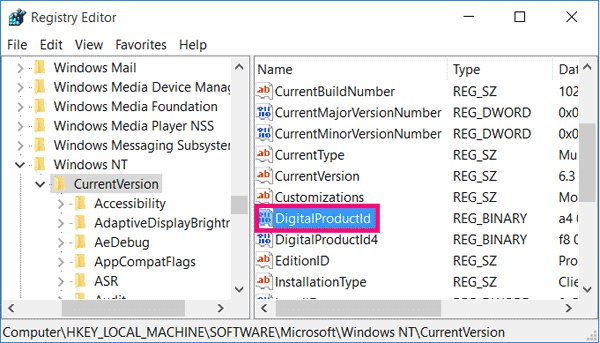
It’s just because the product key is encrypted that you can’t find it manually.
But luckily, a product key finder can help you find it quickly.
Now here are the steps you can follow to find the Office 2013 product key on the device.
Step 1: Download a Product Key Finder and install it on your computer.
Note: Product Key Finder includes two versions: trial version and full version. The case version can only find the first five characters of the 25 product key, while the full version can find all the characters of the product key.
Step 2: Launch a Product Key Finder, and click the Start Recovery button. Click Start Recovery
Step 3: This program will automatically detect the product key of your Microsoft Office 2013 and other paid software installed on your computer and display the product key in the list.
Step 4: Now click on Save or Save to File button to save all found product keys in notepad. Open the Notepad file and you can clearly see the Microsoft Office 2013 product key.
Advice:
- This time, please put your Office 2013 product key in a safe place if you will never find it again.
- A product key finder can only find product keys for software/programs/Windows already installed on a computer.
If you have not installed the software on your computer, or if you have completely deleted/removed the software from your computer, this product key finder program will not help you find the product key for you.