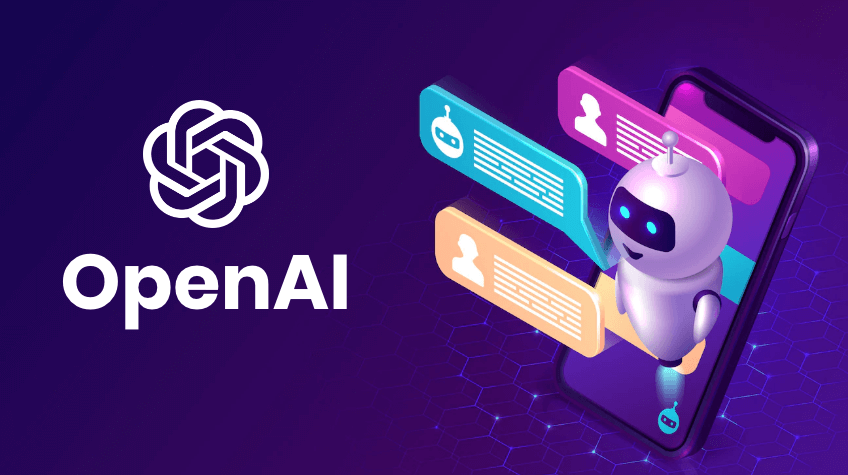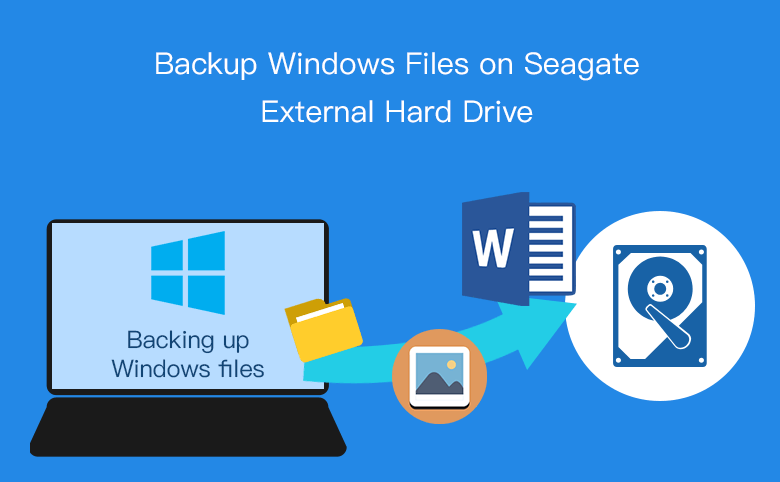how to Enable Programs to Run with High Performance GPU Acceleration
This article is about how to Enable Programs to Run with High Performance GPU Acceleration.
In the Windows 10 Update, Microsoft introduces a new graphics settings page for multi-GPU systems that allows you to manage graphics performance preferences for your applications.
This new setting allows you to specify which GPU you want to use by default for specific Store and Desktop applications.
Preferences can improve app performance or save battery.
how to Enable Programs to Run with High-Performance GPU Acceleration
In this guide, we will show how to make applications on the most efficient GPU.
How to make apps or programs run with GPU Acceleration in Windows 10
If you want a password recovery program (Office/ZIP/RAR/PDF/iTunes Password Refixer) to use the best and most powerful graphics engine on your computer, follow these steps:
To enable apps to run on high GPU in Windows 10, go to Settings > System > Display.
Scroll down and click on the Graphics Settings link.
Graphics settings
Select the app you want to configure.
To select a desktop application that contains an .exe file, select the Classic application in the box, click the Browse button, and locate the .exe file on your system.
Many of the application’s .exe files can be located in the same folder as your program files.

Select a program to set preferences
To select applications that are commonly installed in the Microsoft Store and do not have an .exe file, select “Universal App” in the box and select an application from the list and click the “Add” button.
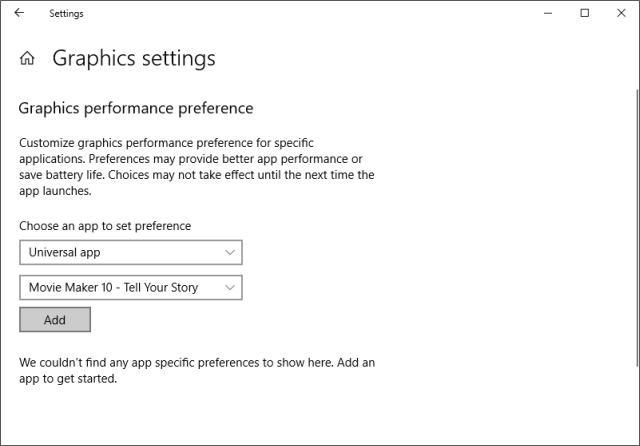
Apply to set preferences
All apps you’ve added appear in a list on the Graphics Settings page.
Select the app you added, then click the “Options” button. Choice
Select High Performance for the GPU preference you want for this application, then click Save.
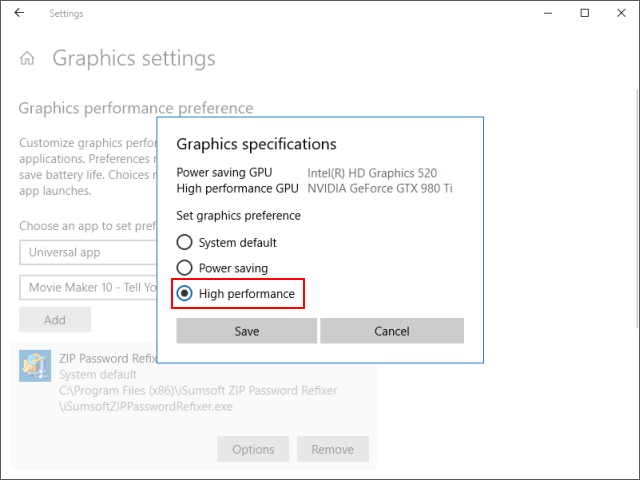
Select High performance
Note: High Performance refers to a GPU with higher capabilities (usually a specialized graphics card from someone like AMD or NVIDIA).
In general, an energy-saving GPU is a GPU integrated into the system, and a high-performance GPU is a dedicated GPU or an external GPU.
If you have both a dedicated GPU and an external GPU in the system, the external GPU is considered the high-end GPU.
If you only have one GPU in your system, you will see one GPU name under the “Power saving GPU” and “High performance GPU” options.
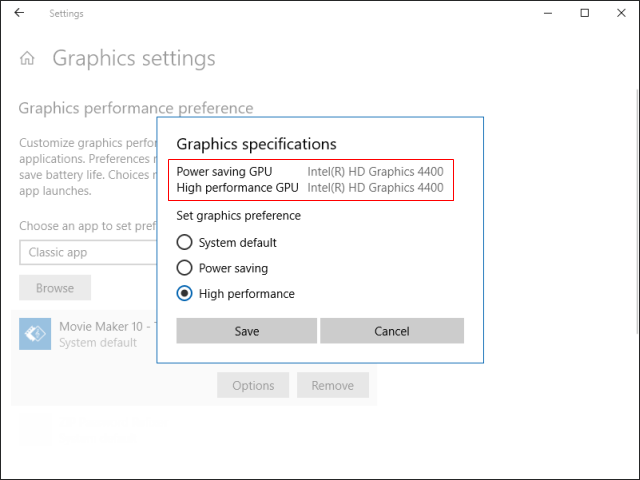
High performance GPU
If a game or application is running, you can restart it for your changes to take effect.