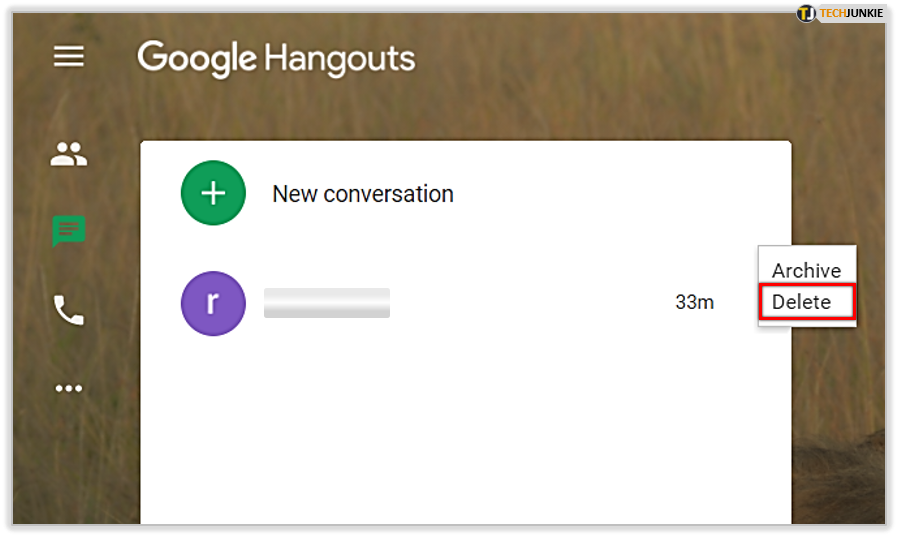
How to delete photos from Google Hangouts
All the photos and videos you share will be available in Google’s library. From here you can upload and delete photos. This is how to delete photos from Google Hangouts
You can easily delete photos from Google Hangouts, but be aware that others in your group can still access them.
Google Hangouts allows you to share your photos with friends in the same group.
When you open Google Hangouts with your friends, you can share photos with each other using the platform.
How to delete photos from Google Hangouts
- Go to get.google.com/albumarchive in a browser on your Mac or PC to access your album archive. Make sure you’re signed in to your Google account.
2. Select the albums and photos you want to delete.
3. Click on the photo you want to delete to open it. Select the three vertical dots in the upper right corner to access more options.
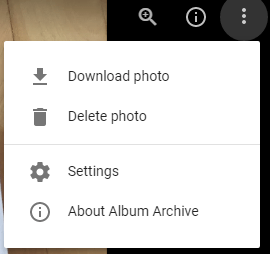
4. If it’s an option, select “Delete Photo“; or, if you want to delete an entire album, select “Delete album“. Note that even if you delete an album, the person you share it with may still have downloaded one.
If you don’t see the “Delete Photos” option,
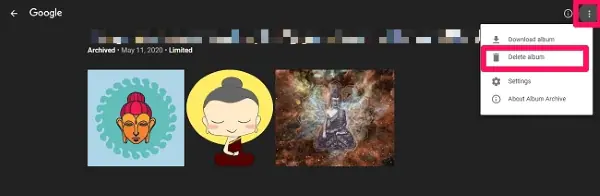
select “Manage from Google Photos” in the drop-down menu. (Your Google Photos and those you share with Hangouts are stored in the Google Library.)
This will open Google Photos.
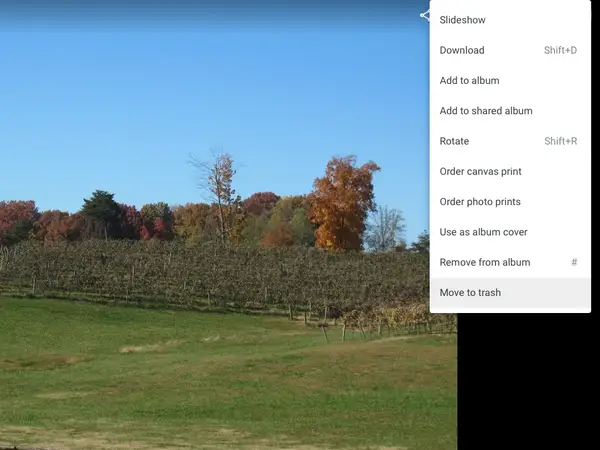
Select the three dots at the top of the screen again, then select “Go to Trash” to delete the photo.



