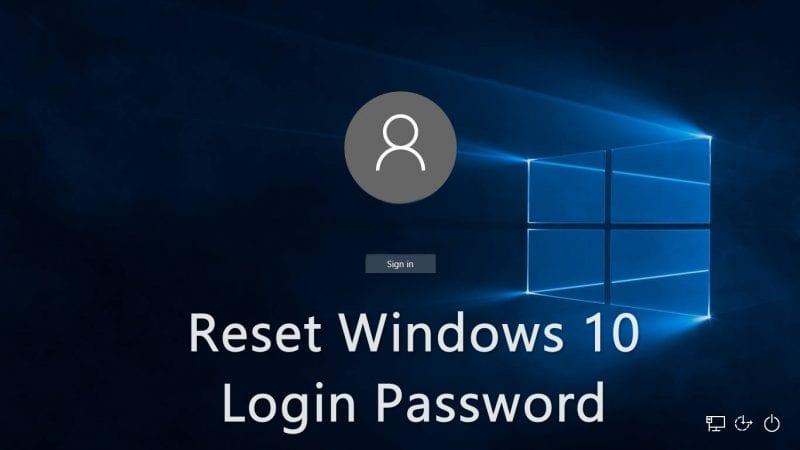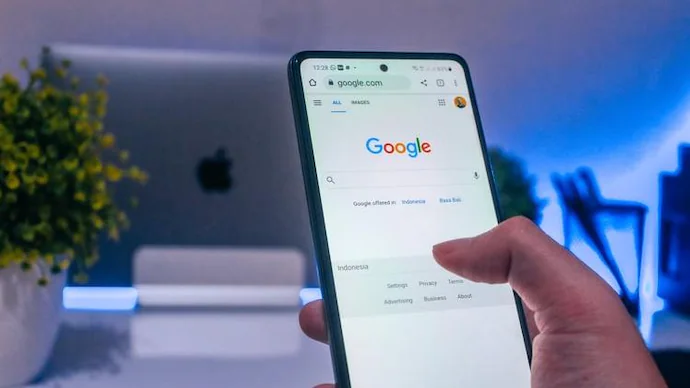
How to delete Gmail account without losing your data – 8 easy steps
If you have a Gmail account that you no longer need, you can delete it. Deleting your Gmail account will delete all messages stored on it, and you will no longer be able to send or receive emails using it. This article is about how to delete Gmail account without losing your data. Most people need to know and understand that deleting gmail account is not the same as losing all your data on gmail.
How to delete Gmail account without losing your data
Deleting your Gmail account is not the same as deleting your entire Google account. This means you’ll still be able to use other Google apps like YouTube or Docs. If you’re sure you want to, here’s how to delete a Gmail account using your PC or Mac computer, and how to delete other Google-related accounts.
How to delete your Gmail account
Once you complete these steps, you will lose all access to your Gmail account. There is no recovery, so make sure you want to delete it before doing anything.
- Open the Gmail account you want to delete on your PC or Mac computer. You can use any internet browser.
- Click your profile icon in the upper right corner to open your account menu, then click Manage your Google account. A screenshot of the Gmail website, with the “Manage your Google Account” option highlighted.
Go to your Google Account Options page.
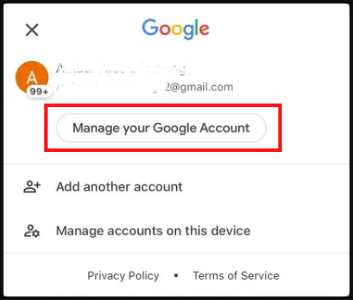
- In the left sidebar, click the Data & Privacy tab.
- Scroll to the Download or delete your data section, and click Delete Google Services. The “Data & Privacy” page in the Google settings menu. Gmail is a “Google service”, which you can remove from this menu
- Enter your password to verify that this is you.
- Find the Gmail option and click on the trash can icon next to it. Important: If you want to save sent and received e-mails before deleting them, first click the Download your data option at the top of the page. This will take you to a page called “Google Takeout” where you can save your information.
- Enter a new email address to connect your Google account (it cannot be another Gmail address) and click Send confirmation email. A menu that asks for the user’s non-Gmail email address.
Enter a non-Gmail email address. - Sign in to the email account you provided and open the email sent by Google. Click the link below to complete the removal process.
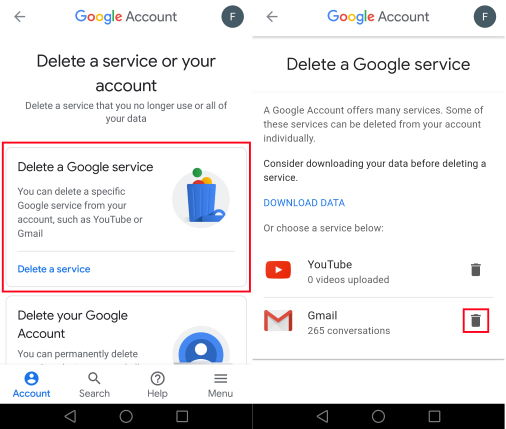
How to exclude other Google services
Google runs all kinds of sites, like YouTube. If you want to delete your account on these sites, you can follow the same process as above. When you get to the page with the trash can icon, click on it instead of Gmail.