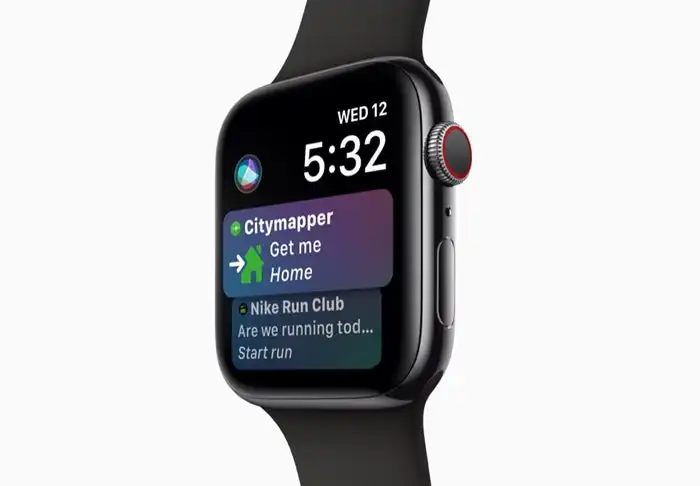How to delete a slide in Google Slides
Google Slides is fast, easy and free for creating slideshows and presentations. This article is about how to delete a slide in Google Slides. And while it’s easy to add and edit slides, it’s not always easy to remove one or more slides that you no longer need from your deck.
Once you learn how, you can delete a slideshow with a few clicks or taps using a desktop browser or a mobile app on your phone.
You can delete a single slide or a selection of slides in Google Slides on a computer or in a mobile application on your phone.
In desktop mode, select the slide thumbnail you want to delete, and click the Delete key.
To delete a slide from your phone, select it, then tap Delete from the main menu on Android or tap the Scissors icon on iOS.
How to Delete Slides in Google Slides on Desktop
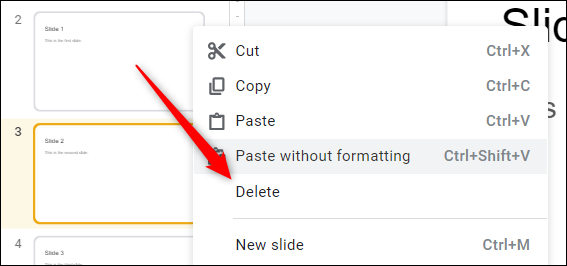
With Google Slides open in a web browser, find the slide you want to delete.
Click the slide thumbnail in the left pane,
then press the Delete key on your keyboard.
You can also right-click on the slide and select Delete from the context menu.
If you want to delete multiple slides at once, hold down the Shift key while selecting the first and last slides,
then delete them using the context menu or the Delete key.
How to delete slides in Google Slides on Android

Open the presentation you want to edit in the Google Slides app on your phone.
If the slider is in drop-down view, double-click to see a small slider at the bottom of the screen.
Tap and hold the slide you want to delete until it’s selected,
then tap the three-dot menu at the top of the screen.
In the pop-up menu, click Delete.
how to delete a slide in google slides – android view
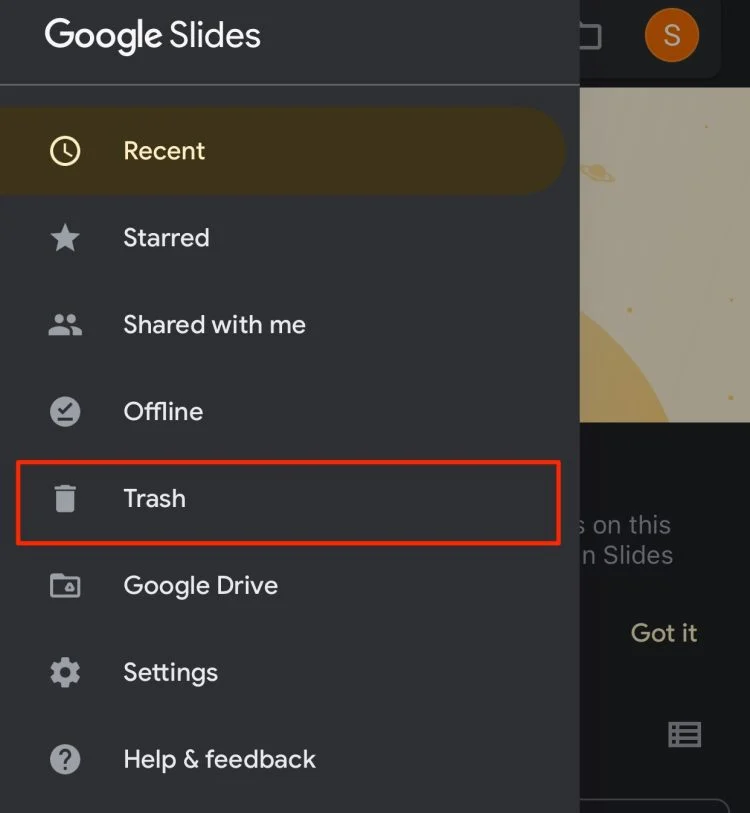
To delete a slide on Android, use the three-dot menu to tap Delete.
If you want to delete multiple slides at once, click the first button, tap each slide you want to delete, then click the three-dot menu and select Delete.
How to delete slides in Google Slides on iPhone or iPad
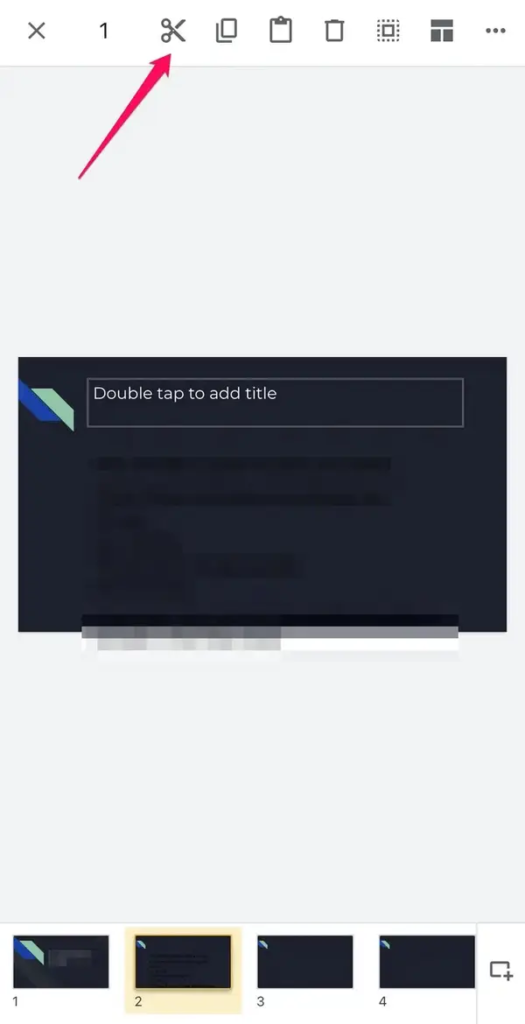
Open the presentation in the Google Slides app on your iPhone or iPad.
If the slider is in drop-down view, double-click to see a small slider at the bottom of the screen.
Click and hold the slide you want to remove until it’s selected, then click the tag icon in the toolbar at the top of the screen.
If you want to delete multiple slides at once, long click the first slide, then click each other slide you want to delete.
Then tap the Scissors icon on the toolbar.