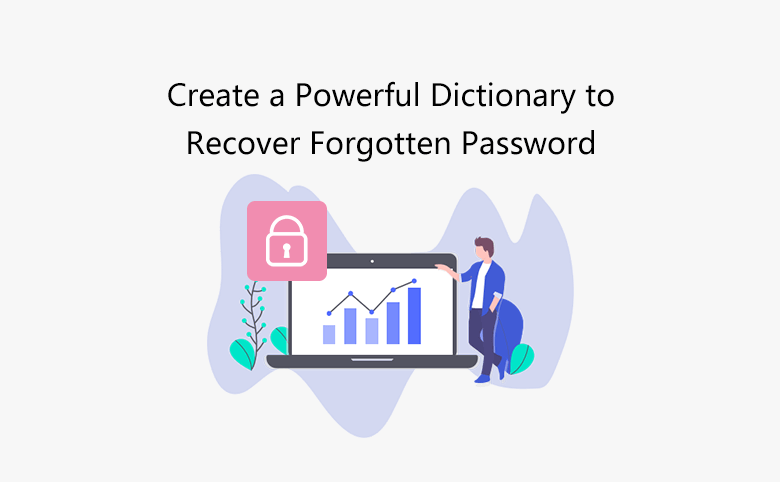
How to Create and Use Dictionary to Recover ZIP | RAR Password
This article is about How to Create and Use Dictionary to Recover ZIP | RAR Password.
We live in a digital age and a world of technology where everything is password protected.
There are many ways to recover lost passwords, but the two most effective password recovery methods are dictionary attacks and brute force.
Both have their advantages and disadvantages.
When you try to use a password recovery tool to recover a lost or forgotten password, it is highly recommended to select a dictionary file if you choose “Dictionary” recovery type.
How to Create and Use Dictionary to Recover ZIP | RAR Password
And in today’s article, we will focus on creating and using a dictionary file to recover a ZIP password, because it is good and the best method to recover a password.
What is a dictionary file?
To successfully recover passwords in a dictionary attack, many password records are required, this list of passwords is included in a TXT file, we call it a dictionary file.
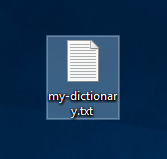
Dictionary file
The dictionary file lists the number of possible letters and numbers. A, a password recovery program will automatically try passwords one by one at a pretty incredible speed.
A good comprehensive dictionary file (password list) can help you recover passwords quickly.
To improve password recovery chances, ZIP or RAR Password Refixer also allows you to create your own dictionary file including all passwords you have saved for RAR/WinRAR or ZIP/Win Zip.
How to create a dictionary file
In general, a default dictionary file is included in the password recovery software. Besides the default dictionary file, you can create a custom dictionary file to improve the success rate and password recovery speed.
Follow the steps below to create a personalized password note.
Create a TXT file on your desktop.
Open the TXT file and enter all possible passwords, for example, some of the passwords you often use or keep as passwords.
Remember to enter only one password per line.
You can check the picture below for reference.
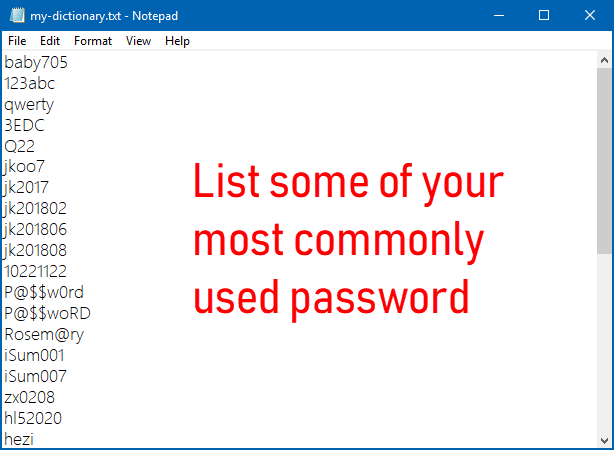
Create a dictionary file
When done, save it and name the new custom dictionary if you want.
How to restore a ZIP or RAR password in a dictionary file
These steps will show you how to use a dictionary file to recover lost passwords. Take ZIP password recovery software, Third-party ZIP Password Refixer, for example.
Just download the program and install it on your computer before you start.
ZIP password reset free trial
Run the program, then click Open to import the password-protected .zip file.
Import the password-protected ZIP file
Select “Dictionary” from the recovery mode menu.
Click the Dictionary option and select a dictionary to browse and import the dictionary file you created in the program.
Click the Start button to start retrieving the password.
In a few minutes, the program will display the received password in a pop-up window.
Recover the ZIP password using a dictionary
With these simple steps, this program can find the password directly to decrypt the file.
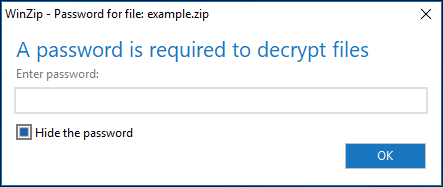
Enter the password to unzip the zip file
If the target password is not included in this dictionary file, the password will not be found.
In this case, you can try other attacks, such as Brute-force with Mask or Brute-force Attack, if you do not remember anything about the lost password.



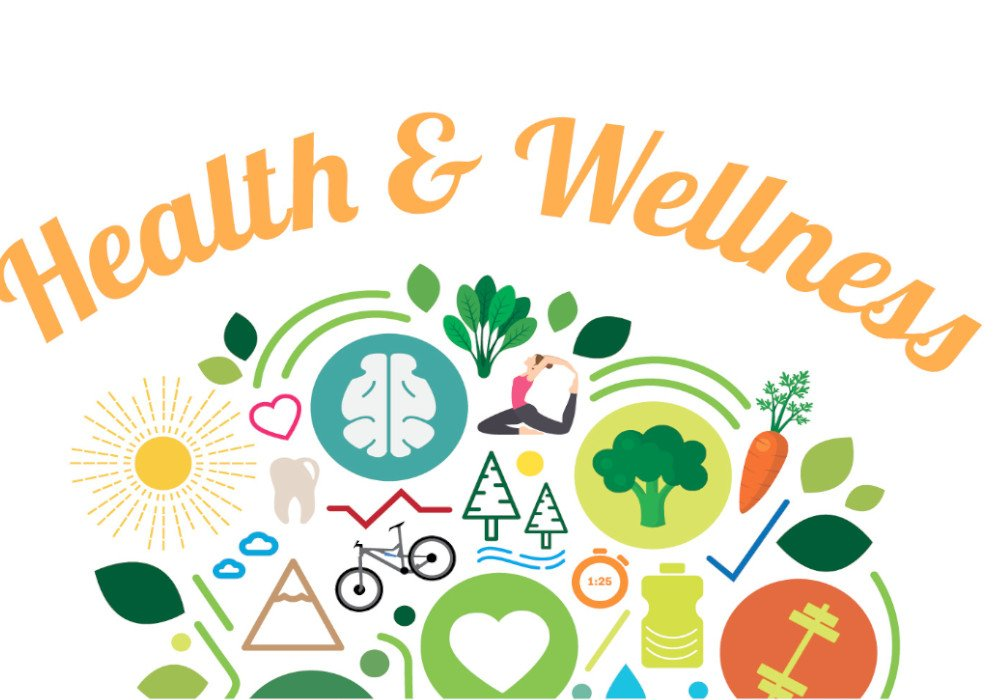
Post a comment